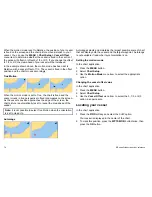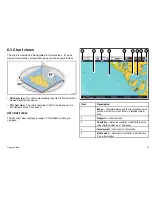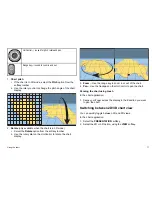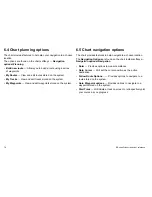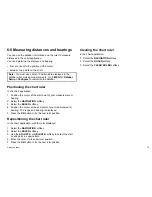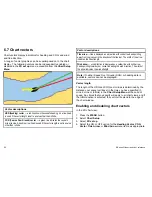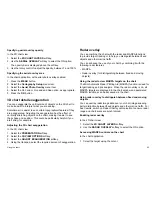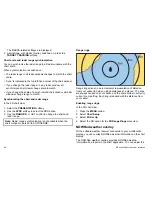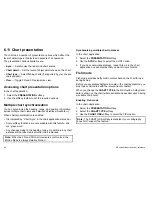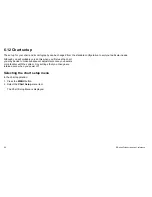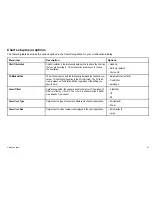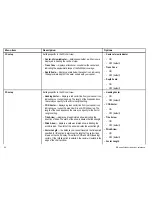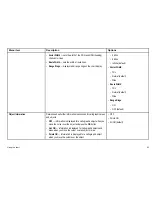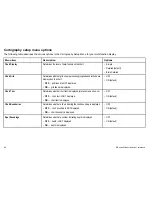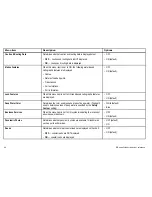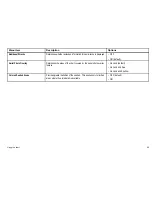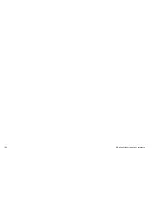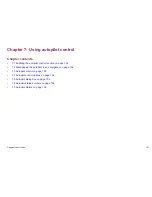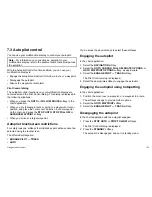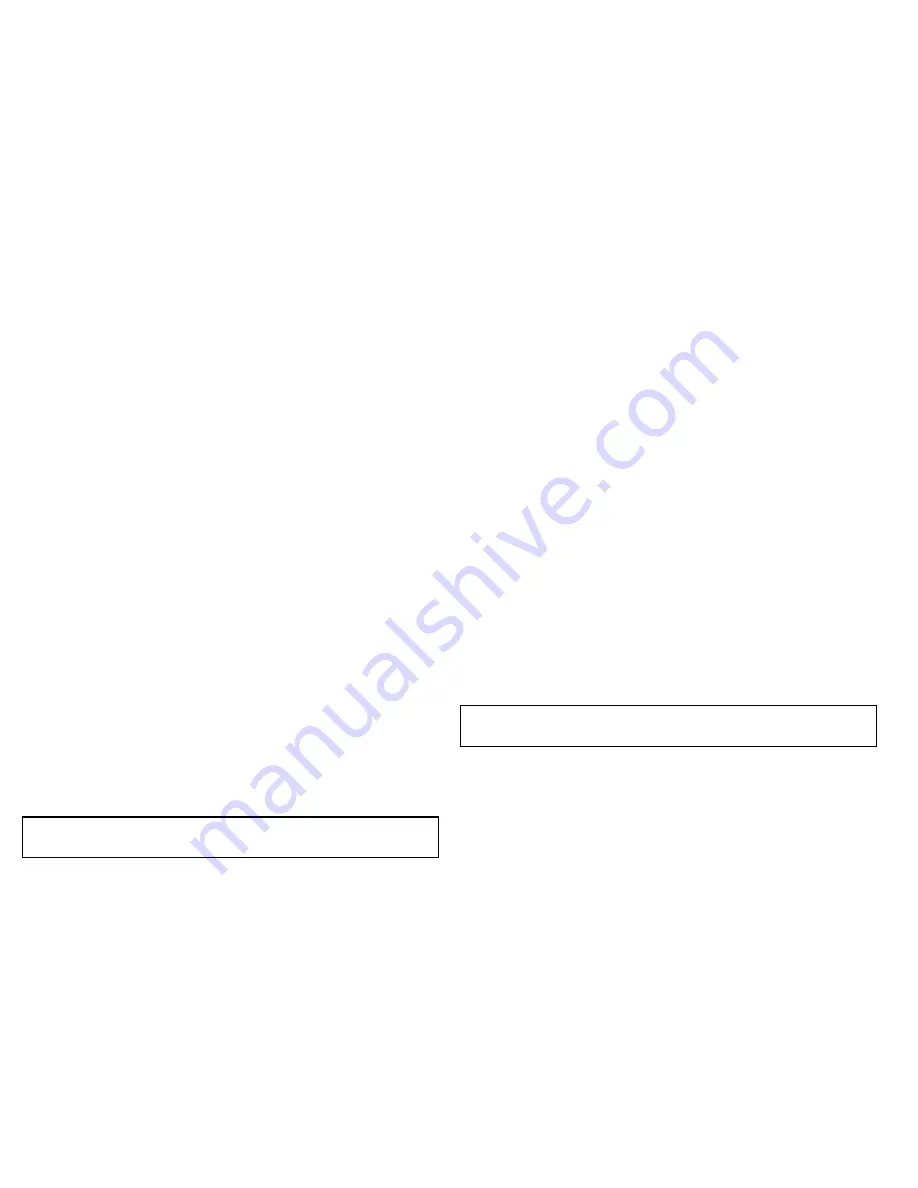
6.11 Chart presentation
The chart has a number of presentation options which affect the
level of detail, types of objects and aspects of its operation.
The presentation options available are:
•
Sync
— Synchronize the radar and chart scales.
•
Chart detail
— Set the level of object detail shown on the chart.
•
Chart type
— Select fishing charts (if supported by your chosen
chart supplier).
•
View
— Toggle 2D and 3D perspective view.
Accessing chart presentation options
In the chart application:
1. Select the
PRESENTATION
softkey.
2. Use the softkey toolbar to set the required options.
Multiple chart synchronization
You can synchronize the heading, range, and position information
across multiple chart views and networked displays (SeaTalk
hs
).
When chart synchronization is enabled:
• It is indicated by “Chart Sync” in the chart application status bar.
• Some softkey functions are not available with this feature, and
are “grayed-out”.
• Any changes made to the heading, range or position in any chart
instance will be reflected in all other chart instances.
Note:
When the 2D and 3D chart views are synchronized, the
Motion Mode is always Relative Motion.
Synchronizing multiple chart instances
In the chart application:
1. Select the
PRESENTATION
softkey.
2. Use the
SYNC
softkey to select the CHRT option.
3. If you have networked displays, repeat Step 2 in the chart
application on each display that you want to synchronize.
Fish mode
Fish mode provides bathymetric contour data on the chart for use
during fishing.
Before you can display bathymetric data in the chart application, you
must have chart cards with the relevant level of detail.
When you change the
CHART TYPE
to the FISH option, bathymetric
data is shown on the chart (where available, dependant upon having
a suitable chart card).
Enabling Fish mode
In the chart application:
1. Select the
PRESENTATION
softkey.
2. Select the
CHART TYPE
softkey .
3. Use the
CHART USE
softkey to select the FISH option.
Note:
The CHART USE softkey is disabled if your cartography
does NOT support the feature.
88
E-Series Widescreen User reference
Summary of Contents for E90W
Page 2: ......
Page 4: ......
Page 16: ...16 E Series Widescreen User reference...
Page 40: ...40 E Series Widescreen User reference...
Page 46: ...46 E Series Widescreen User reference...
Page 68: ...68 E Series Widescreen User reference...
Page 100: ...100 E Series Widescreen User reference...
Page 200: ...200 E Series Widescreen User reference...
Page 210: ...210 E Series Widescreen User reference...
Page 220: ...220 E Series Widescreen User reference...
Page 224: ...224 E Series Widescreen User reference...
Page 228: ...228 E Series Widescreen User reference...
Page 244: ...244 E Series Widescreen User reference...
Page 248: ...248 E Series Widescreen User reference...
Page 249: ......
Page 250: ...www raymarine com...