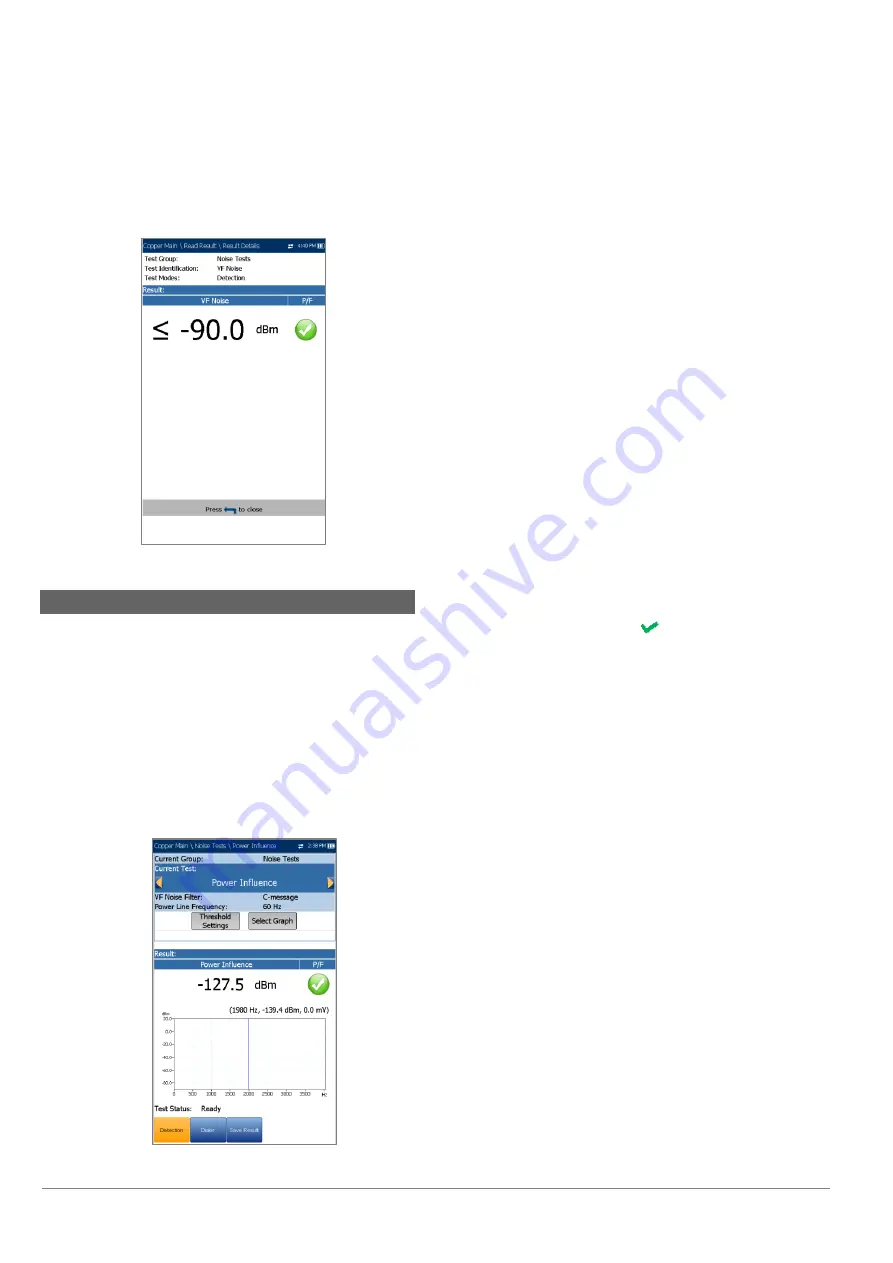
6100-Gfast Multifunction Network Analyzer Operation Manual
88
© 2020 Radiodetection Ltd
Result Details
The
Results Details
read-only page displays the
VF
Noise
value and the pass/fail status.
11.3 Power Influence
The Power Influence test allows you to view the effects
of interference from a 50 Hz or 60 Hz power source
(AC mains) on the circuit under test. The results of the
power influence test are also in graphical form.
Detection
The
Detection
function displays and updates results in
real time
, until you stop the test. The last valid results
then remain displayed.
Current Group
is the current test group name,
for example
Noise
.
Current Test
displays the test being
measured. Here you can switch to another test
from the given list. However, this action will
terminate the ongoing measurement test.
VF Noise Filter
allows you to define the voice
frequency noise filter to be used, dependent on
ITU or ANSI Standard mode and the
Noise
Filter
set in
Setup/Application Settings
.
Power Line Frequency
is a read-only value of
50 or 60 Hz based on frequency selected in
Setup/Application Settings/Standard
.
Threshold Settings
button opens a new page
that allows you to set the power influence
thresholds.
Select Graph
button changes to
Graph
Selected
when pressed and opens a new
selection of function keys which allow you to
maneuver the graph as follows:
o
Cursor
- press the left/right arrow keys
to decrease/increase the values by
moving the cursor. Press and hold the
left/right arrow keys to accelerate the
cursor. Press
to recall the cursor
and place it in the middle of the current
x-axis limits.
o
Zoom
references the middle of the x/y
axis and not the cursor position. Press
the arrow keys as follows:
Right = x-axis zoom in.
Left = x-axis zoom out.
Up = y-axis zoom in.
Down = y-axis zoom out.
o
Pan
- use left/right arrow keys to pan
the x-axis and the up/down arrow keys
to pan the y-axis.
o
1:1
resets the x-axis and y-axis limits
to full scale.
o
Return To Test
removes these
function keys and displays the
Detection
page.
Result
displays a value and graph of the
Power Influence
measurement, and pass/fail
status.
Test Status
displays the current state of
measurement or an error message.
To select the parameter values:
1. Press the up/down arrow keys to highlight the
desired parameter.






























