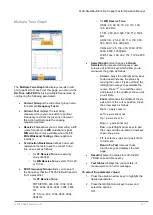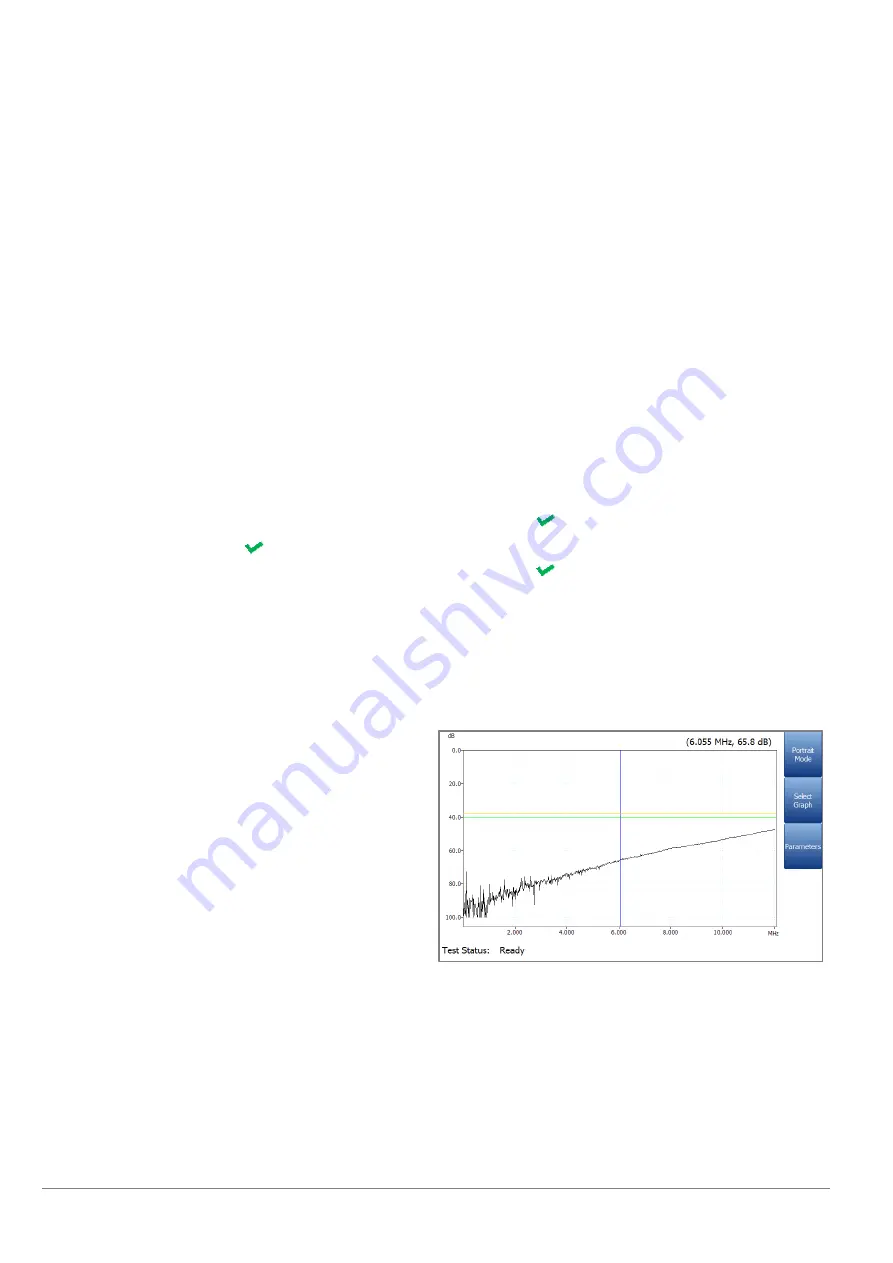
6100-Gfast Multifunction Network Analyzer Operation Manual
106
© 2020 Radiodetection Ltd
from the given list. However, this action will
terminate the ongoing measurement test.
Bandwidth
allows you to select the frequency
range for the test from a list of available
bandwidth:
ISDN, HDSL, SHDSL, ADSL1/2,
ADSL2+, VDSL2-8, VDSL2-12,
or
VDSL2-17
.
Termination Resistance
defines the
resistance of the dummy load connected to the
line.
Threshold Settings
button opens a new page
that allows you to set the
WB Balance
Thresholds
.
Select Graph
button changes to
Graph
Selected
when pressed and opens a new
selection of function keys which allow you to
maneuver the graph as follows:
o
Cursor
- press the left/right arrow keys
to decrease/increase the values by
moving the cursor. Press and hold the
left/right arrow keys to accelerate the
cursor. Press
to recall the cursor
and place it in the middle of the current
x-axis limits.
o
Zoom
references the middle of the x/y
axis and not the cursor position. Press
the arrow keys as follows:
Right = x-axis zoom in.
Left = x-axis zoom out.
Up = y-axis zoom in.
Down = y-axis zoom out.
o
Pan
- use left/right arrow keys to pan
the x-axis and the up/down arrow keys
to pan the y-axis.
o
1:1
resets the x-axis and y-axis limits
to full scale.
o
Return To Test
removes these
function keys and displays the previous
ones.
Result
displays a graph of the
Marginal
and
Good
balance results, and pass/fail status. If
any attenuation measurement (trace) is
greater/less than the corresponding marginal
test threshold for a maximum/minimum
threshold, the status is fail. Otherwise, the
status is pass.
o
Good
is the good balance threshold for
the currently selected bandwidth,
represented by a horizontal green line.
o
Marginal
is the marginal balance
threshold for the currently selected
bandwidth, represented by a horizontal
yellow line.
If Mask is enabled for the selected bandwidth, then:
o
Marginal
is a marginal pass area on
the graph represented in yellow.
o
The end of tolerance or fail point is
displayed as a red cursor value.
Test Status
displays the current state of
measurement or an error message.
To select the parameter values in Portrait Mode:
1. Press the up/down arrow keys to highlight the
desired parameter.
2. Press the left/right arrow keys to view and
select the options.
OR
3. Press
on a value to open a list box of
options.
4. Press
to confirm the value.
Landscape Mode
function key allows you to
view the test results in landscape mode.
Whether the keyboard is on the right or left is
dependent on your preferred
Landscape
Mode Settings
configured in
Setup/Application Settings/General
.
This mode generates the following function keys:
Portrait Mode
is used to change the screen
orientation from landscape to portrait.
Select Graph
opens a new selection of
function keys which allow you to maneuver the
graph. (Same as above.)
Parameters
displays a small strip window
when selected allowing you to change the