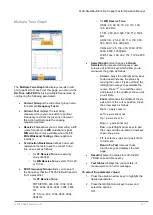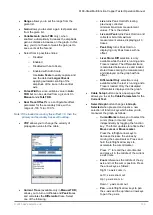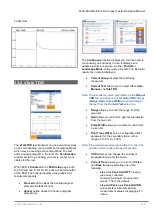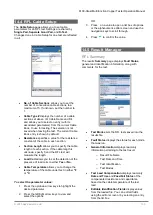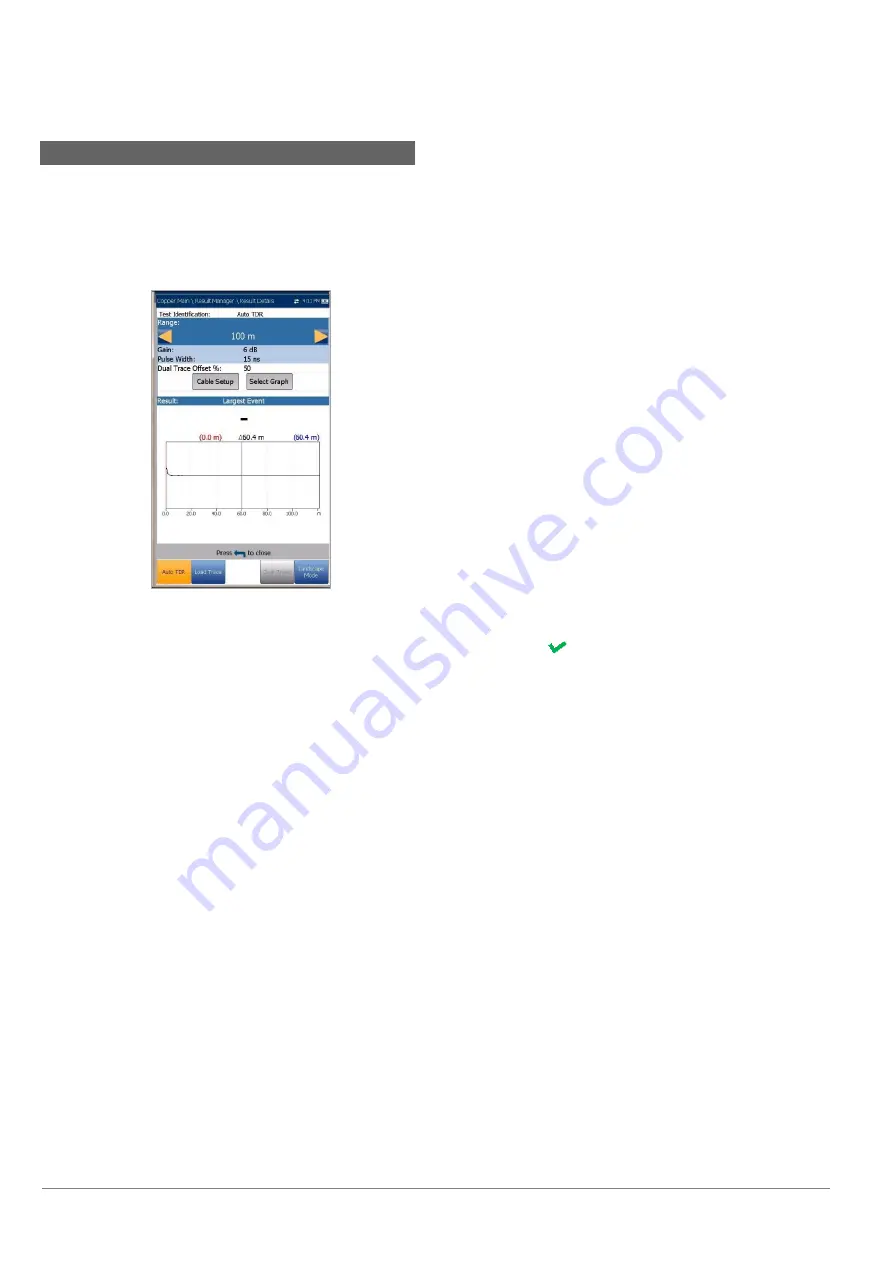
6100-Gfast Multifunction Network Analyzer Operation Manual
132
© 2020 Radiodetection Ltd
13.5 Result Details
The
Results Details
page displays the TDR test result
cable parameters and the last viewed
Range
, cursor,
and marker positions. The distance
Δ
(Delta) value
between cursor and marker is displayed at the top of
the graph.
Results are shown in text and graphical format in
Portrait/Landscape Mode
. You can load a saved auto
TDR trace (secondary trace) and display it
simultaneously with the original TDR trace (primary
trace).
Note: The saved TDR test only displays the live/primary
trace.
Test Identification
is the test type of the
group, for example
Auto TDR
.
Range
allows you to set the range from the
given list in
Auto TDR
only.
Gain
displays whether the parameter was set
to
Auto
or manual.
Pulse Width
is a non-editable value that is
updated dependent on whether the parameters
are set to
Auto
or manual.
Dual Trace Offset %
is a configurable offset
parameter for the secondary trace, with a
range of -100 % to +100 %.
Current Trace
(
not
available in
Auto TDR
)
allows you to turn on/off
Live
and
Peak
traces
by selecting one of the following:
o
Live
turns
Peak Hold OFF
clearing
previously collected
minimum/maximum measurement
values. This is the default.
o
Live and Peak
turns
Peak Hold ON
and collects minimum/maximum
measurement values, displaying all 3
traces.
o
Peak Only
turns
Peak Hold ON
displaying only Peak traces with no
offset.
Note: If the loaded secondary trace offset = 0, then the
primary and secondary traces will overlap.
Cable Setup
button allows you to view the
Cable Parameters
of the
TDR
test.
Select Graph
button changes to
Graph
Selected
when pressed and opens a new
selection of function keys which allow you to
maneuver the graph as follows:
o
Cursor/Marker
allows you to select the
cursor (blue) or marker (red)
independently by toggling the function
key. The footer updates to reflect either
Move cursor
or
Move marker
. Press
the left/right arrow keys to
decrease/increase the values by
moving the cursor/marker. Press and
hold the left/right arrow keys to
accelerate the cursor/marker. Press
to recall the cursor/marker and
place it in the middle of the current x-
axis limits.
o
Zoom
references the middle of the x/y
axis and not the cursor position. Press
the arrow keys as follows:
Right = x-axis zoom in.
Left = x-axis zoom out.
Up = y-axis zoom in.
Down = y-axis zoom out.
o
Pan
- use left/right arrow keys to pan
the x-axis and the up/down arrow keys
to pan the y-axis.
o
1:1
resets the x-axis and y-axis limits
to full scale.
o
Return To Test
removes these
function keys and displays the previous
function keys.
Load Trace
function key opens a new page
that allows you to load a trace from a list of
previously saved TDR tests.
Clear Trace
button deletes the loaded trace
from the graph.