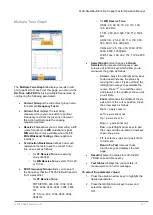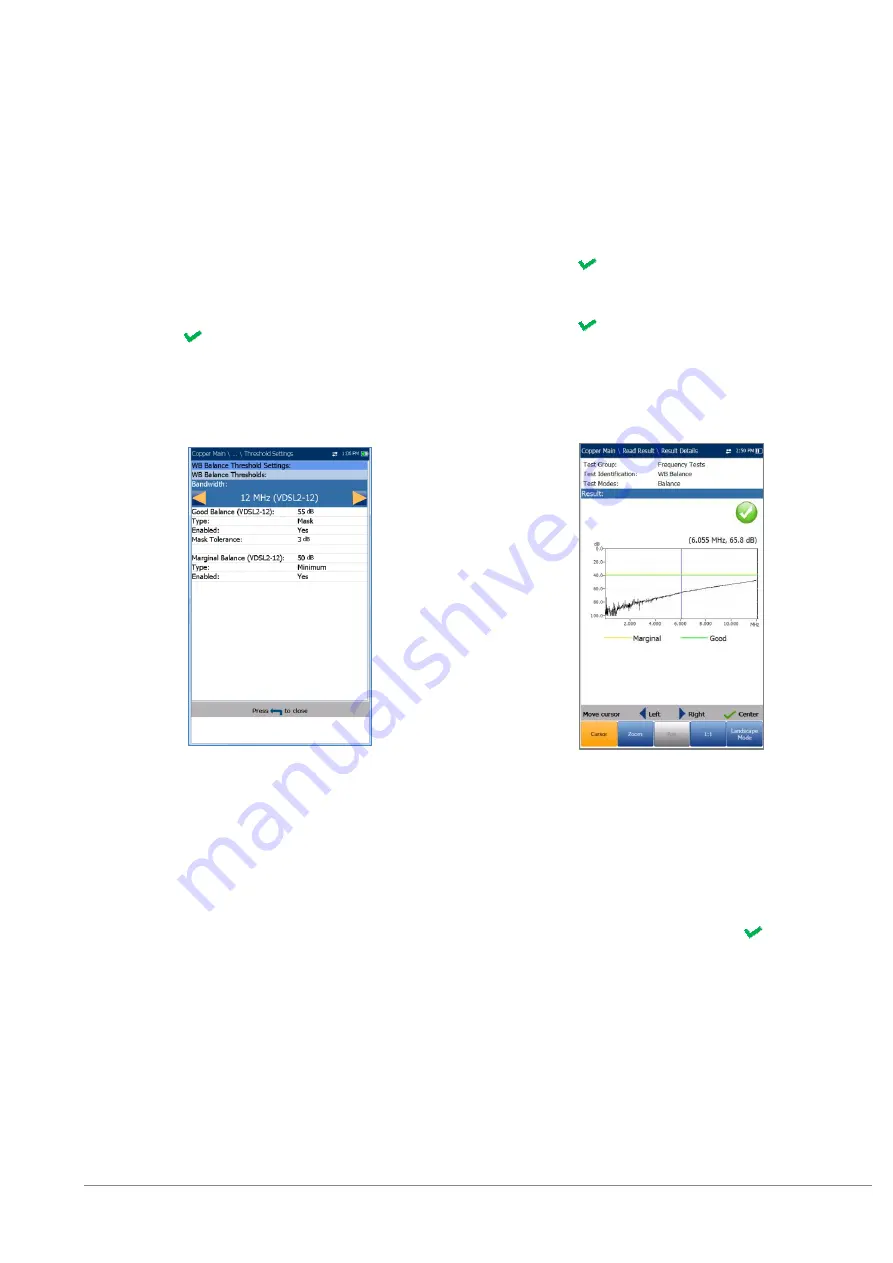
6100-Gfast Multifunction Copper Tester Operation Manual
© 2020 Radiodetection Ltd
107
Bandwidth
and
Termination Resistance
values from a list of options.
To select the parameter values in Landscape Mode:
1. Press the Parameters function key.
2. Press the up/down arrow keys to highlight the
desired parameter.
3. Press the left/right arrow keys to view and
select the options.
4. Press
to confirm the value.
WB Balance Threshold Settings
The
Threshold Settings
page allows you to set the
Good/Marginal Balance
thresholds for the following:
Bandwidth
allows you to select the frequency
range for the test from a list of available
bandwidth:
ISDN, HDSL, SHDSL, ADSL1/2,
ADSL2+, VDSL2-8, VDSL2-12,
or
VDSL2-17
.
Type
is the threshold limit for each pair.
Selecting
Minimum
or
Maximum
acts as the
single point
P/F
threshold
flat
mask while
selecting Mask provides a
shaped
mask as
threshold. When
Mask
is selected, it will be
used as pass/fail criteria next time the test is
run.
Enabled
is a flag to use the existing threshold:
either
Yes
or
No
. For example, setting the
threshold
Enabled
to
No
will disable pass/fail
threshold.
Mask Tolerance
allows you to set a marginal
pass value which will be displayed on the
graph in yellow.
To set threshold values:
1. Press the up/down arrow keys to highlight the
desired parameter.
2. Press the left/right arrow keys to view and
select the options.
OR
3. Press on a value to open a list box of
options or the alphanumeric editor screen and
use the navigation keys to scroll through.
4. Press to confirm the value.
Result Details
The
Results Details
displays a graph of the
Marginal
and
Good
wideband balance results, and pass/fail
status. Results can be viewed in portrait and landscape
modes. You can maneuver the graph as follows:
Cursor
- press the left/right arrow keys to
decrease/increase the values by moving the
cursor. Press and hold the left/right arrow keys
to accelerate the cursor. Press
to recall the
cursor and place it in the middle of the current
x-axis limits.
Zoom
references the middle of the x/y axis and
not the cursor position. Press the arrow keys
as follows:
o
Right = x-axis zoom in.
o
Left = x-axis zoom out.
o
Up = y-axis zoom in.
o
Down = y-axis zoom out.