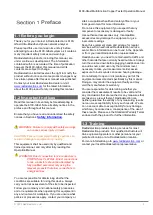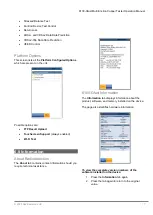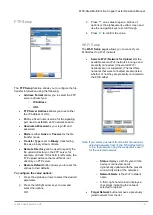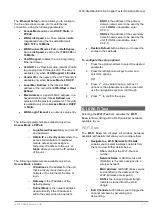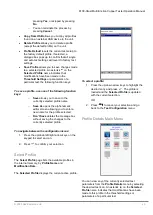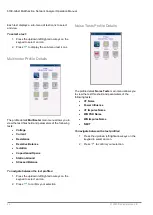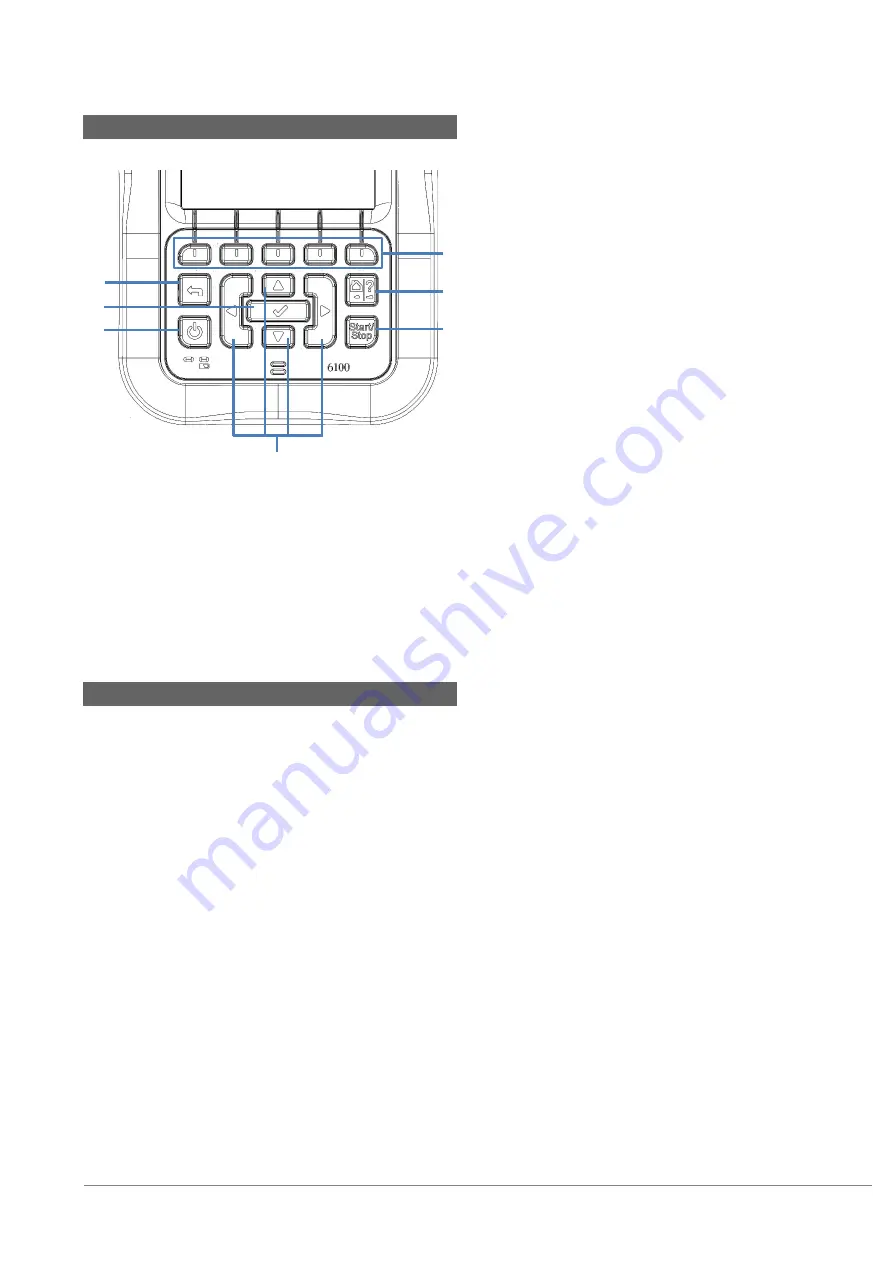
6100-Gfast Multifunction Copper Tester Operation Manual
© 2020 Radiodetection Ltd
11
5.3 Keypad
Power button on the lower left side of the unit is
used to power the unit on and off.
Arrow Keys navigate the screen to access and
modify parameters.
Function Keys activate the corresponding on-
screen function button.
Home button brings you to the
Home
pane of
the 6100-Gfast.
5.4 Using Screenshot Capture
Using the Home/Help button, you can take a
screenshot of the current page display. If screenshots
are
Enabled
, you will have to select No in the popup
message before accessing the onboard help. (See
below.)
Screenshot Capture
To take a screenshot:
Press and hold the Home/Help button to capture the
current page and save it with filename
screenshot_ddmmyyyy_hhmmss
where ddmmyyyy is 2-digit day, 2-digit month, 4-digit
year; and hhmmss is 2-digit hour, 2-digit minute, and 2-
digit second.
Note: The date and time value format is dependent on
the format selected in
System Settings
\
Date
and Time
.
Screenshots can be
Enabled
or
Disabled
from
the
System Settings
\
Display and Language
page.
If
Enabled
, press and hold the
?
key to
capture a screenshot on any page.
A popup message is displayed saying
Screenshot captured, Press “Yes” to save
or “No” to continue to Help
. Pressing
No
will
also discard the screenshot.
Note: If you selected USB as the screenshot file
location and no USB is connected to the 6100-
Gfast, the following popup message is displayed:
Screenshot not saved, Insert USB and press
“Yes” to save it or press “No” to continue to
Help
.
Disabling
Enable Screenshots
will take you to
the onboard help page when pressing and
holding the
?
key, as previously described.
Onboard Help
Onboard help is available at any time. Most test
operations pause while you view help, but will resume
automatically when you exit help.
To access help about the current function at any
time
:
Press and hold the
?
key.
Function
keys
Arrow keys
Power
Home/
Help
Start/
Stop test
Enter
Back