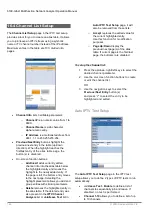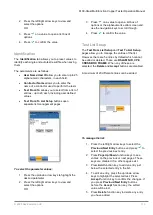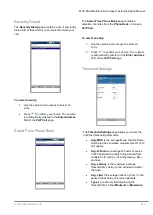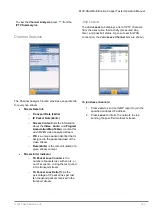6100-Gfast Multifunction Network Analyzer Operation Manual
170
© 2020 Radiodetection Ltd
If
Speedtest by Ookla
, you can configure the following
parameters:
Show Privacy Statement
displays the Ookla
Privacy Policy (noted below) each time you run
the test, if you select
Yes.
Select
No
to forgo
displaying the statement.
Ookla Server
allows you to select an Ookla
server from a list. The default
Automatic
means the final tested Ookla server is
automatically selected by the Ookla test.
Edit selected server
button allows you to edit
the currently selected server.
Add to the list
button allows you to add a
specific Ookla server to the list. The newly
added server will be automatically set as the
selected server.
Remove from the list
button is used to
remove any Ookla server from the list except
Automatic
.
Note: Ookla Privacy Policy:
http://www.speedtest.net/privacy
You, end user, understand and acknowledge, by
performing the test contained in the Speedtest
Powered Software Application, that Ookla, LLC
may collect your IP address during the test and
share it with selected third parties.
To configure test setup values:
1. Press the up/down arrow keys to select the
desired parameter.
2. Press the left/right arrow keys to view and
select the options.
OR
3. Press
on a value to open a list box of
options or the alphanumeric editor screen and
use the navigation keys to scroll through.
4. Press
to confirm the value.
Traceroute Test Setup
The Traceroute
Test Setup
tab allows you to configure
the following parameters:
Address Format
is
URL
or
IP Address
.
Destination Address
is the destination IP or
URL address.
Max Hops
specifies the maximum number of
hops (1 to 32) used in attempting to reach the
destination address.
Timeout
is the time in seconds from 1 to 10,
that the unit will wait for a response back from
the destination device.
To configure test setup values:
1. Press the up/down arrow keys to select the
desired parameter.
2. Press the left/right arrow keys to view and
select the options.
OR
3. Press
on a value to open a list box of
options or the alphanumeric editor screen and
use the navigation keys to scroll through.
4. Press
to confirm the value.