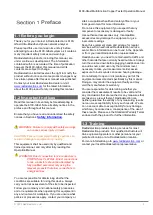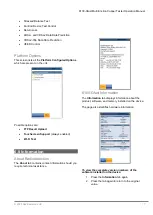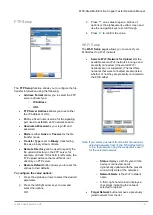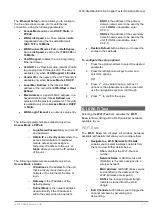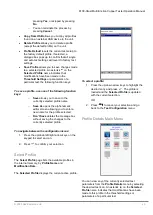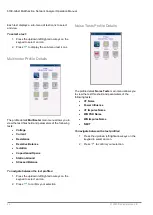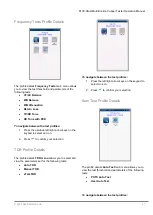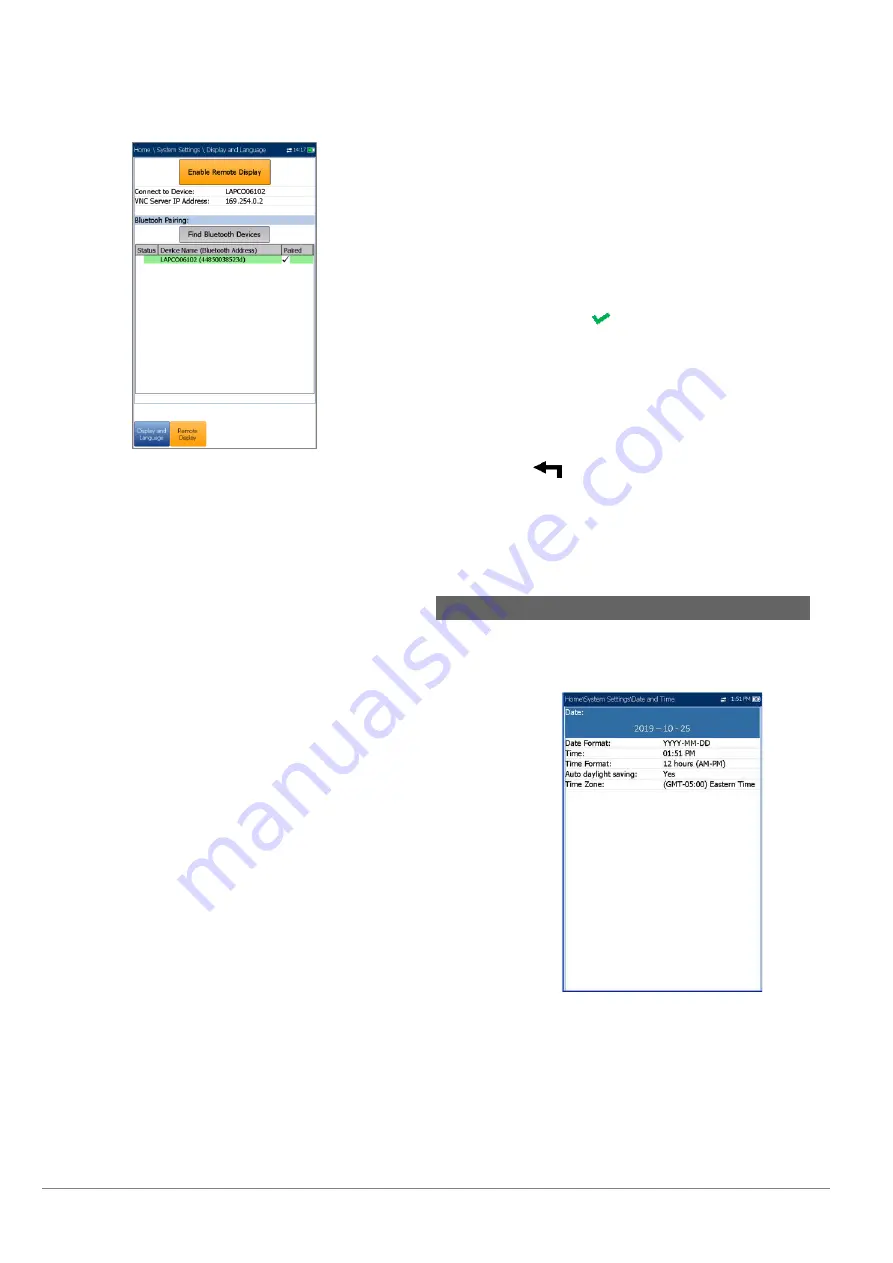
6100-Gfast Multifunction Network Analyzer Operation Manual
14
© 2020 Radiodetection Ltd
Note: The
USB Connection
for
Remote Display
uses
RNDIS protocol and the ActiveSync will not be
functional when this USB connection is active.
VNC Server IP address
displays one of the
following server IP addresses:
o
for a
USB Connection
, 169.254.0.1
o
for a Bluetooth connection, 169.254.0.2
o
for
None
, N/A
Bluetooth Pairing
o
Find Bluetooth Devices
button
searches for and lists all discoverable
Bluetooth devices. The list also
displays all the device names that were
previously paired with your 6100-Gfast,
whether or not a Bluetooth signal is
currently present.
o
Status
displays a Bluetooth symbol if
the device is connected.
Device Name (Bluetooth Address)
displays
the name of the device and its Bluetooth
address.
A third, right-hand column displays a
checkmark if the device is
Paired
.
Note: Use only a Radiodetection certified Bluetooth
dongle.
To initiate remote display:
1. Connect the Bluetooth Dongle or
USB
Connection
to a USB port on the 6100-Gfast.
2. Select the
Connect to Device
and press the
up arrow key to highlight and press the
Enable
Remote Display
button.
OR
3. Press the down arrow key to highlight and
press the
Find Bluetooth Devices
button to
search for available Bluetooth devices.
4. Press the down arrow key to highlight the list
box and press
to get into the list.
5. In the list, press the up/down arrows to select a
device to pair.
6. Follow the instructions in the pop-up dialog
boxes. Only one device can be paired at a time
to the 6100-Gfast.
7. Once you have connected to your device,
press
to come out of the list.
8. Return to step #2 above to select your
Bluetooth device and establish the VNC
connection.
6.5 Date and Time
When saving results, the unit also saves the
corresponding
Date
and
Time
.
Date
allows you to enter the date in the
following formats:
o
yyyy-mm-dd
o
dd-mm-yyyy
o
mm-dd-yyyy
The
Time Format
can be set according to the
12- or 24-hour formats.