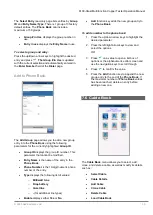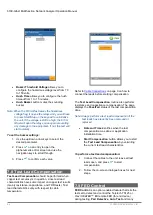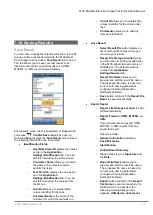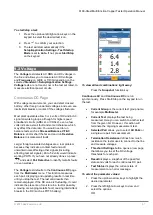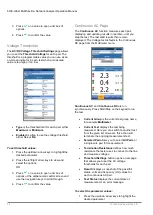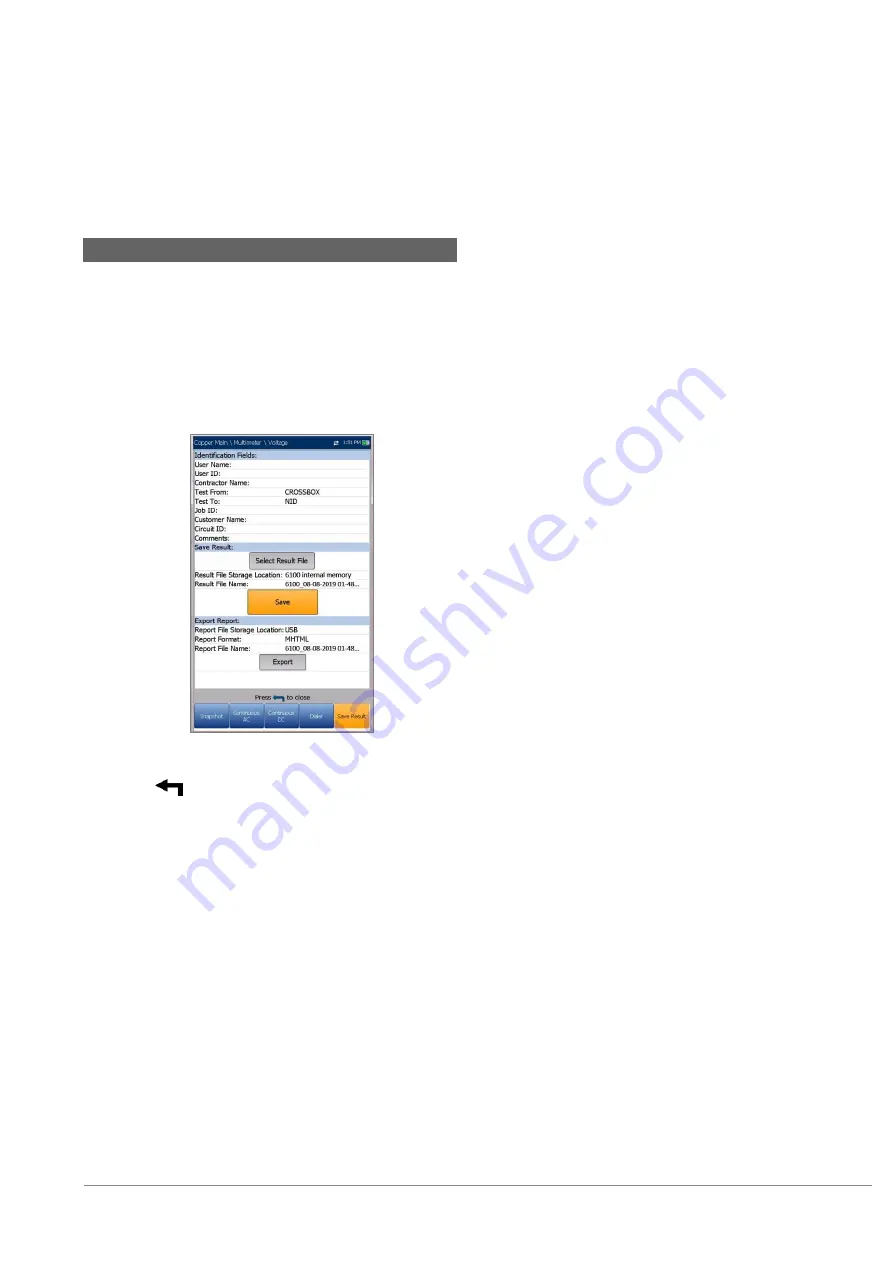
6100-Gfast Multifunction Copper Tester Operation Manual
© 2020 Radiodetection Ltd
49
7.10 Saving Results
Save Result
You can save a snapshot of test results into a result file
during or after a test performed with the 6100-Gfast.
Each copper test includes a
Save Result
tab to do so.
The tab allows you to save your test results to an
internal memory file or export results to an HTML,
MHTML, or XML report using a USB key.
Alternatively, when a test is completed or stopped and
you press
,
Confirm Save
dialog box pops up.
Selecting
Save
displays the
Save Result
screen where
the following information can be entered:
Identification Fields
o
User Name/User ID
display the values
set up in the
Application
Settings/Identification
tab. You can
edit this field using the editor screen.
o
Contractor Name
allows you to enter
the name of a contractor used to
perform the tests.
o
Test From/To
displays the values set
up in the
Application
Settings/Identification
tab. You can
edit this field using the choices from
the list box.
o
Job ID
allows you to create/edit a
unique identifier for the task.
o
Customer Name
is the name of the
customer for which the test was run.
o
Circuit ID
allows you to create/edit a
unique identifier for the circuit under
test.
o
Comments
allows you to add any
relevant information.
Save
Result
o
Select Result File
button displays a
list of existing file names where you
can save your results.
o
Result File Storage Location
gives
you the option of storing results either
in the 6100-Gfast internal memory or
USB device. The default selection
comes from
Application
Settings/General
tab.
o
Result File Name
allows you to
preview and edit the result file name.
The proposed file name is based on
current auto-naming parameters
configured in Setup/Application
Settings/File Name.
o
Save
button confirms if the
Result File
Name
is saved successfully.
Export Report
o
Report File Storage Location
is set to
USB automatically.
o
Report Format
is
HTML, MHTML, or
XML
.
You can generate and export HTML,
MHTML, or XML reports from any
saved test result.
Reports include:
o
General Information
including
Pass/Fail status
.
o
Identification
o
Profile/Result Summary
o
Blank entries for your
Signature
and
the
Date
.
o
Report File Name
allows you to
preview and edit the result file name.
The proposed file name is based on
current auto-naming parameters
configured in Setup/Application
Settings/File Name.
o
Export
button confirms if the
Report
File Name
is saved successfully. If a
USB device is not inserted, the
following warning dialogue box
appears:
USB device not present
.