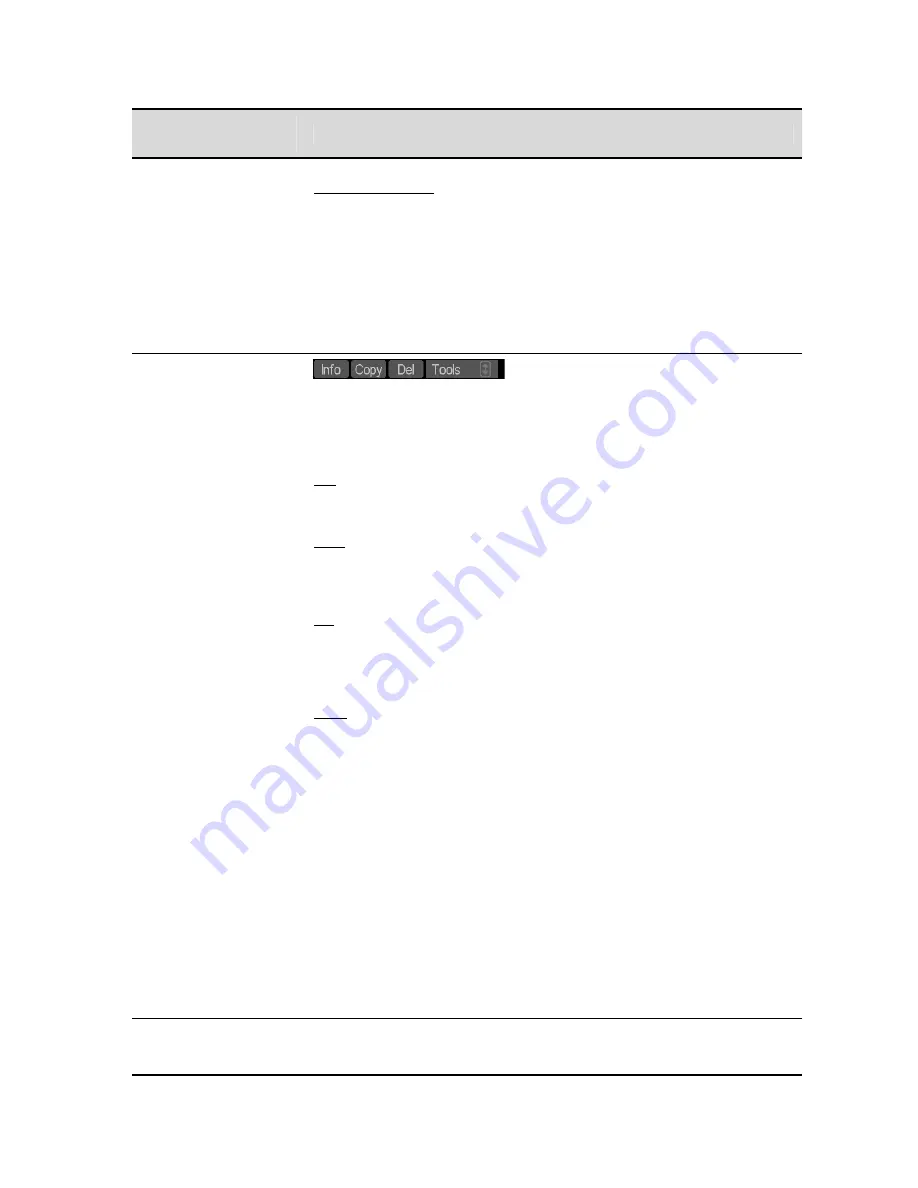
Play Browser
Controls
Description
Load remote control – This playstyle prepares the selected media file (including
virtual tapes) for remote RS-422 control. When the Acuity is placed under
remote control using the local/remote button (Dashboard), the Style control
automatically switches to this playstyle. Likewise, if this playstyle is selected, the
local/remote button in the dashboard is automatically toggled to
REMOTE
.
Pressing the VTR
PLAY
button or the GUI
Load remote control
button will
place the Acuity and the selected asset under remote control.
Note:
Only one media file may be placed under remote control at any one time.
If remote access to multiple clips is required, then you may consider using the
Odetics protocol.
File Operations buttons:
Info – Copy – Del -
Tools
These buttons may be used to perform basic file and directory management
operations directly from the GUI. File management operation may only be
performed on files and directories that have been selected. Available
file/directory operations are as follows:
Info – This button is used to display the file/directory properties (size, date, etc)
as well as selected media file asset attributes (video and audio formats and
settings) is a popup window.
Copy – This button is used to copy any files, including video and audio media
asset files, from one directory location to another. Files may even be copied to a
remote QuVIS server over Ethernet. Single and multiple copy operations are
supported.
Del – Use this button to delete a selected file(s) or directory.
To delete a directory, the directory must first be empty of all files and
subdirectories. To select a directory for deletion, press the right touchpad button
once the cursor is directly over the directory.
Tools – This button displays a list of additional file management operations that
may be performed from the GUI. This includes:
Make directory
– Create a new subdirectory. Directory names can be
up to 40 characters in length.
Rename
– Rename a file or directory. File names can be up to 110
characters in length.
Set Comment
– Create a text comment for the selected file.
VTP Clean
– This utility is used to remove edits from a virtual tape that
point to assets that no longer exist. This enables a corrupted VTP,
where assets may have been deleted, to be updated to only include
edit that have physical assets assigned to them. This same operation
may be performed using the QShell
VTPMerge
command and the
–
clean
option.
VTP Editor
– This option will load the select Virtual Tape (VTP) file into
the VTP Editor menu page for timeline editing or preview.
Directory Size fuel
gauge
This display element, the divider bar between the file listing window and the
property columns, indicates how much of the directory is show and how much is
not visible. To display files/directory not currently visible, hold the left
QuVIS Acuity
™
Page 79
QSR Version 3.3
Summary of Contents for Acuity
Page 1: ......
Page 152: ...Keyboard Hotkeys Description ENTER Complete current edit QuVIS Acuity Page 151 QSR Version 3 3...
Page 190: ...QuVIS Acuity Page 189 QSR Version 3 1...
Page 200: ......
















































