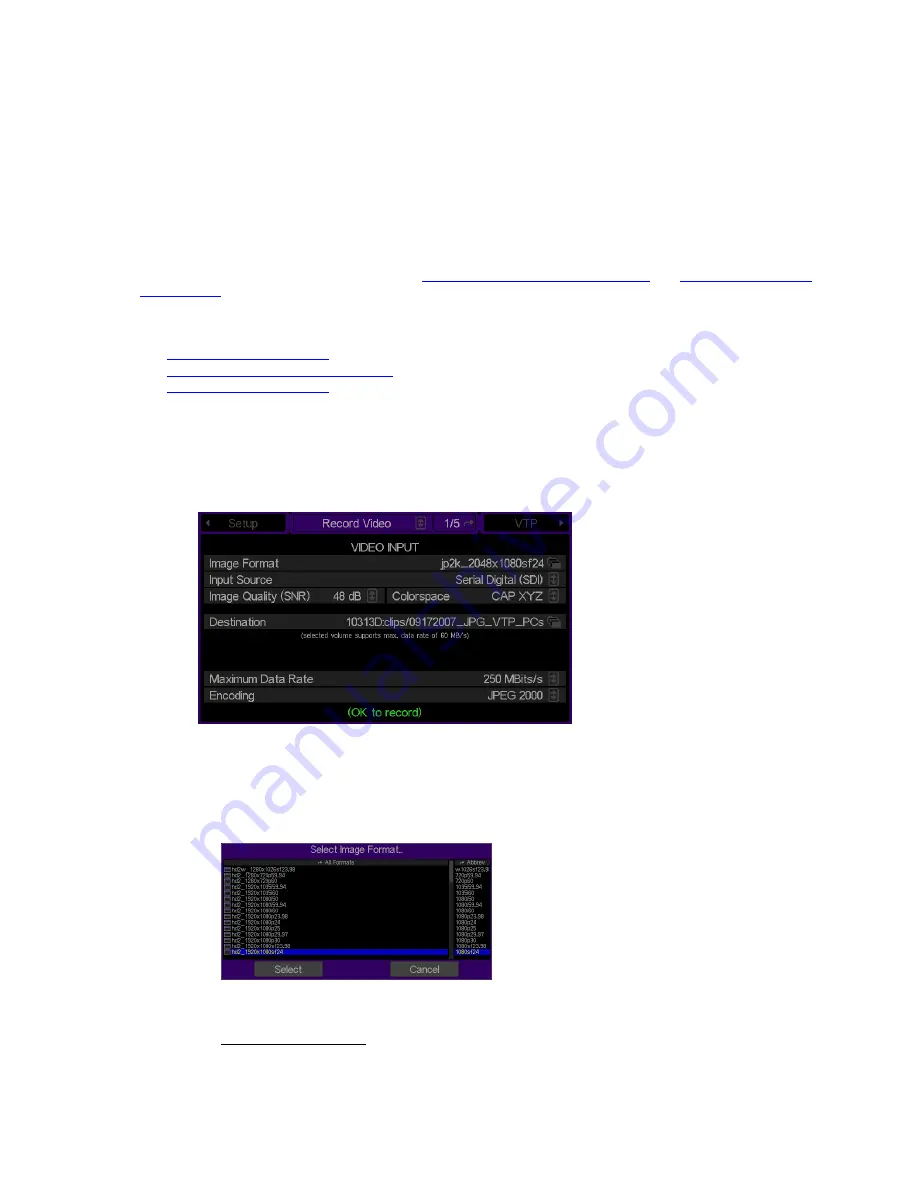
Configuring for basic RECORD operation
There are many aspects of the factory setup that may not apply to your installation or application. Therefore, you
will want to “walk-through” the main menu screens not only to setup the QuVIS Acuity for your application but also
to familiarize yourself with its broad feature set.
Use the following procedures to configure the QuVIS Acuity for basic record operations under local control.
For complete configuration procedures refer to
Chapter 4 – Front Panel GUI Interface
and
Chapter 5 – Modifying
Configuration
.
Configuration tasks:
•
Select Video Input Settings
•
Select Advanced Video Input Settings
•
Select Audio Input Settings
Select Video Input Settings
1.
Navigate to the
Record Video
menu page.
2.
Make the appropriate configuration changes in the
Video Input
section.
a.
Select the image format file that matches the material you wish to record (a
format file
defines the
height, width and frame rate of a recorded signal).
b.
Select the appropriate
Input source
according to the input format.
Serial Digital Input (SDI) – This option is used to record either a Standard Definition or High Definition
serial digital input signal.
QuVIS Acuity
™
Page 23
QSR Version 3.3
Summary of Contents for Acuity
Page 1: ......
Page 152: ...Keyboard Hotkeys Description ENTER Complete current edit QuVIS Acuity Page 151 QSR Version 3 3...
Page 190: ...QuVIS Acuity Page 189 QSR Version 3 1...
Page 200: ......
















































