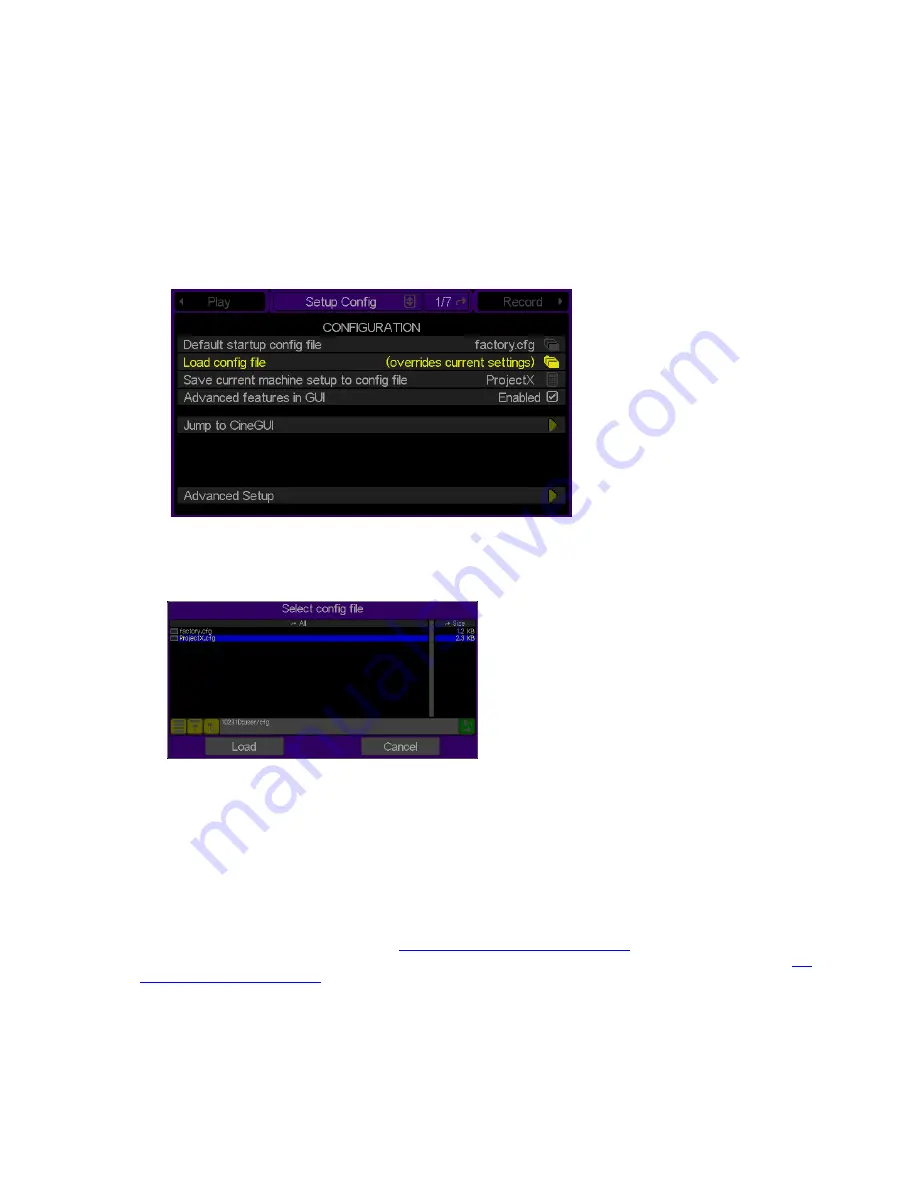
Load custom settings from a config file
Use the following procedure to load custom settings stored in a previously saved configuration file. All settings will
be applied immediately. To ensure all settings are properly set the Acuity should not be actively playing content
while a config file is being loaded.
1.
Navigate to the
Setup Config
menu page and click on the
Load config file
option.
2.
Use the middle touchpad button to select/highlight the
config
file that contains saved setting to be immediately
applied. The path in the file browser popup window is automatically set to the appropriate directory where all
config
files are stored (
/user/cfg
).
3.
Click
Load
to load the settings stored in the select
config
file.
Note:
If any changes are made to the system settings locally using the GUI or remotely after you have loaded
a configuration, the loaded settings are overwritten for the current session. You may load a config file at any
time although you should avoid doing so during all active playback and record operations.
Restore factory settings
To restore the factory settings, perform the
Load custom settings from a config file
procedure selecting the
factory.cfg
file as the file to be loaded in step 2. Alternately, you may also set the
factory.cfg
config file as the
Set
the Default Startup Config File
using the procedure outlined in that section as well.
QuVIS Acuity
™
Page 163
QSR Version 3.3
Summary of Contents for Acuity
Page 1: ......
Page 152: ...Keyboard Hotkeys Description ENTER Complete current edit QuVIS Acuity Page 151 QSR Version 3 3...
Page 190: ...QuVIS Acuity Page 189 QSR Version 3 1...
Page 200: ......
















































