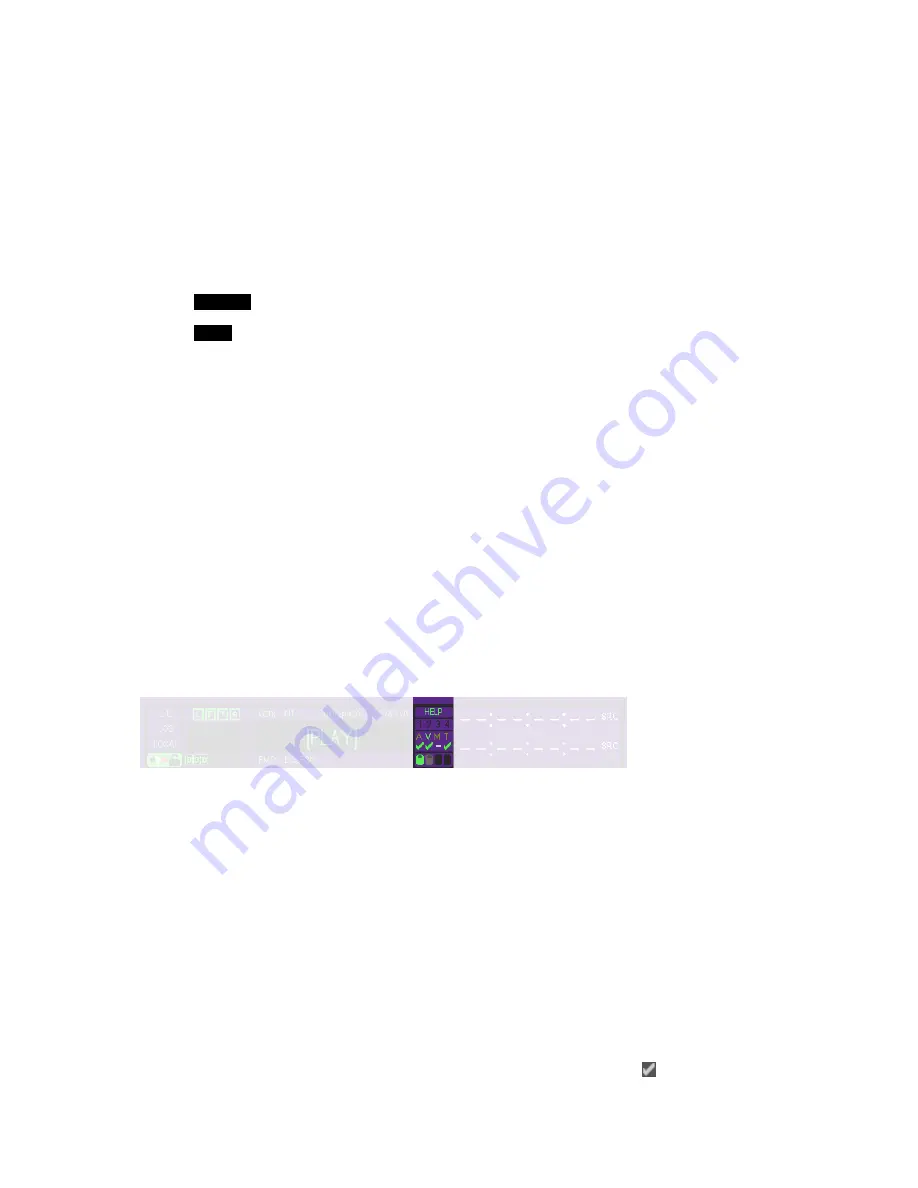
FMT indicator
Displays the name of the current format for recording, or the format of the clip being played back. While in record
mode, if a valid input or video format is not detected, the format name will be displayed in red.
Transport Status
The “center” area of the dashboard is used to display current Transport and System status states. Special “states”
or modes will be shown in brackets as described below.
[PLAY]
System is in a “play” state, but not yet playing clips (i.e., vmode p).
[RECORD]
System is in a “record” state, but not yet recording (i.e., vmode r).
[QSDTI-OUT]
System is in a “QSDTI” transfer out state (i.e., vmode o).
[READY]
System is in neither a “play” nor “record” state (i.e., vmode n).
This may appear when performing diagnostics, for example.
BUSY
System is busy switching modes, and is not ready for GUI control.
RECORDING
System is recording content at 1x speed.
ARMED-TC
System is paused in Record mode waiting for a timecode record trigger.
ARMED-SYS
System is paused in Record mode waiting for a system time record
trigger.
RECEIVING
System is receiving content from a unit via Ethernet or QSDTI.
PLAYING
System is playing content (at 1X speed).
LOOPING
System is looping content (at 1X speed).
ARMED-TC
System is paused in Play mode awaiting a time code play trigger.
ARMED-TOD
System is paused in Play mode awaiting a system time play trigger.
SENDING
System is sending content to another unit via Ethernet.
SHTL-PAUSED
System is paused in Shuttle mode (Play).
SHTL +nX
System is scanning Fwd (+) at “n” speed (n is a decimal).
SHTL -nX
System is scanning Rev (-) at “n” speed (n is a decimal).
JOG
System is in Jog mode.
COPYING
System is currently performing a copy operation.
ARMED-SYS
System is paused in Play mode awaiting a system play trigger.
BACKUP
System is backing up footage to tape (reading from HDDs).
RESTORE
System is restoring footage from tape (writing to HDDs).
FORMAT
System is formatting a tape.
System Section
Help button
Pressing this button will activate the on-line help system for the GUI. To distinguish between help mode and normal
operation, the HELP button will illuminate and the cursor changes to a question mark with an arrow.
To receive a description of a particular control or setting, place the help cursor over that item and press the center
touchpad button. A help dialog button will appear defining the selected item.
GPI Triggers (4)
If a General Purpose Interface (GPI) signal is either sent or received by the system, during the momentary contact
closure the GPI # will illuminate for the duration of the signal. GPI output triggers are shown in green and input
closures are shown in red.
AVMT Signal & REC/PLAY Status indicators
These indicators, when green, indicate a valid
A
udio,
V
ideo,
M
etadata or
T
imecode signal is detected. When the
indicate is white, it indicates no signal is present.
The row of indicators below AVMT provides an at-a-glance view of the status of audio, video, metadata, and
timecode for two operations: recording and playback. While the system is in record mode, the indicators show
whether any of these assets have been turned on for recording, and is
ok
to record (
), or is not present (
x
). A
QuVIS Acuity
™
Page 73
QSR Version 3.3
Summary of Contents for Acuity
Page 1: ......
Page 152: ...Keyboard Hotkeys Description ENTER Complete current edit QuVIS Acuity Page 151 QSR Version 3 3...
Page 190: ...QuVIS Acuity Page 189 QSR Version 3 1...
Page 200: ......
















































