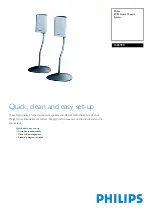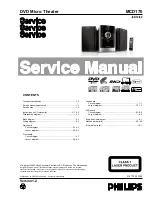Video and Audio Track Overview
Virtual tape (VTP) properties define the type of video or audio asset files (clips) can be added to the VTP timeline.
These properties or settings are embedded into the virtual tape when it is created (see
VTP CREATE (1/2) menu
page
).
The
video
track of the VTP timeline is where video (image) asset files (or clips) are placed within the VTP project.
The VTP Editor displays each asset (clip) as a separate element that can be individually edited using the tools or
commands provided.
Video track assets or clips are in effect a series of still images that have been encoded using QPE or JPEG2000
compression and stored as a single playable and editable media file or clip.
Video Track Rules
•
Video track asset files should be authored in a reel-based format where the final In and Out point of each asset
corresponds to the same In and Out point of the audio track asset or reel.
•
The current position of the timeline cursor determines the In point position of the new asset (clip), unless
In
and
Out points
have been set in which case the edit will be placed on the timeline according to the location of the
in-point and out-point.
•
Video assets are automatically placed on the Video track of the VTP timeline.
•
Collapsed clips that contained interleaved video and audio information are not supported and may not be
placed on the VTP timeline.
•
When adding a new video asset (clip) file to the timeline, that file must conform to the format settings of the
virtual tape.
Example
A 1080i60 clip may not be added to a 1080sf23.98 virtual tape project.
•
QPE and JPEG2000 encoded clip files may not be intermixed within the same virtual tape.
Audio Track Rules
•
Audio track asset files should be authored in a reel-based format where the final In and Out point of each asset
corresponds to the same In and Out point of the video track asset or reel.
•
Audio track files can contain leader information at the front and back of each file for synchronization purposes.
However as part of the timeline editing process the In and Out point of each audio reel should be trimmed to
correspond to the first and last frame of action in that reel.
•
The current position of the timeline cursor determines the In point position of the new asset (clip), unless
In
and
Out points
have been set in which case the edit will be placed on the timeline according to the location of the
in-point and out-point.
•
Audio clip files are automatically placed on the Audio track of the VTP timeline.
•
Collapsed clips that contained interleaved video and audio information are not supported and may not be
placed on the VTP timeline.
•
When adding a new audio file to the timeline, that file must conform to the format settings of the virtual tape.
Example
A 16bit audio file cannot be added to a 24bit virtual tape project.
QuVIS Acuity
™
Page 147
QSR Version 3.3
Summary of Contents for Acuity
Page 1: ......
Page 152: ...Keyboard Hotkeys Description ENTER Complete current edit QuVIS Acuity Page 151 QSR Version 3 3...
Page 190: ...QuVIS Acuity Page 189 QSR Version 3 1...
Page 200: ......