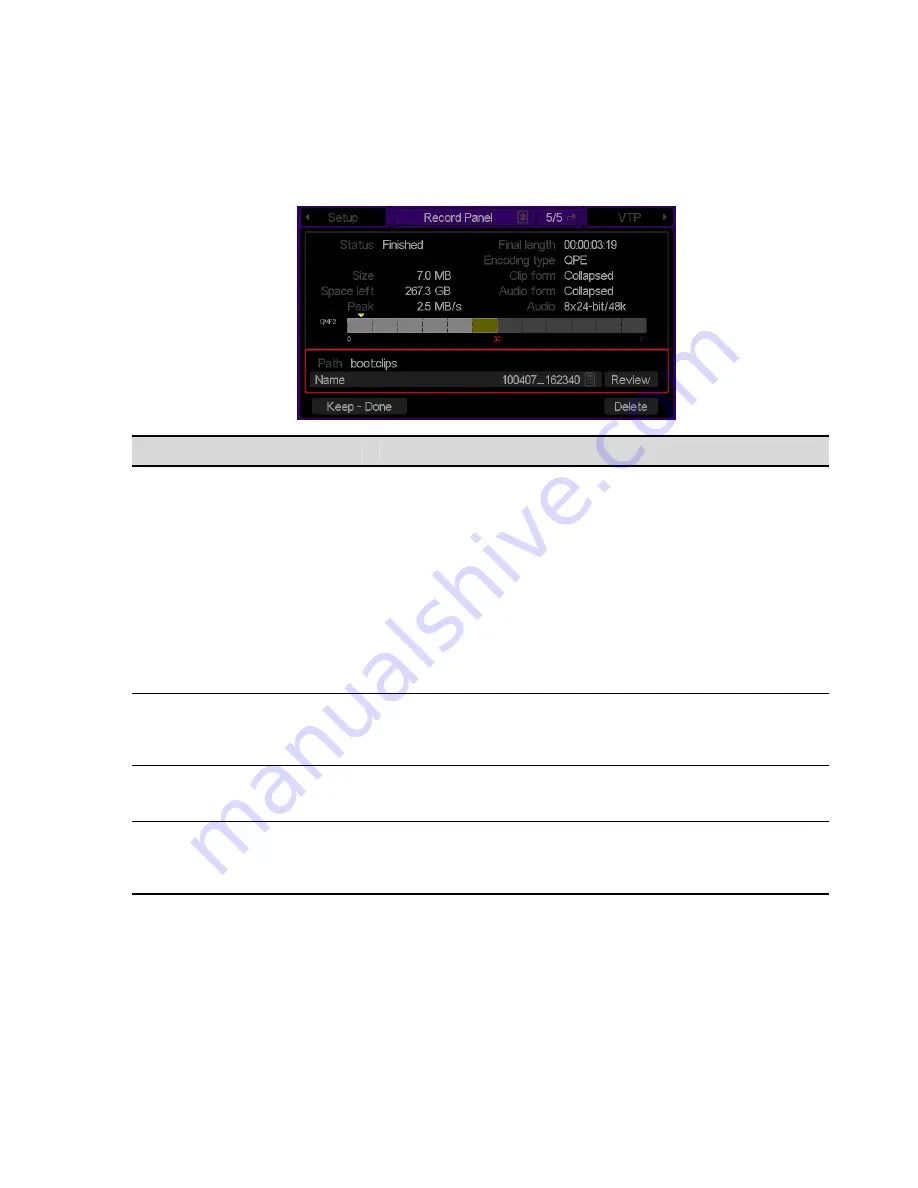
RECORD PANEL (after recording a clip) menu page
Once a clip has been recorded, the bottom half of the screen highlights. Here you may review the clip, rename it, or
delete it.
Record Panel Options
Description
Once you have recorded a clip, click on this button to rename it
(otherwise, it will keep the default name).
Note:
The system automatically assigns a default name to a newly
recorded clip the moment recording begins. The naming convention is
dependent upon the clock (date and time) settings of the server
performing the recording. If you plan to use the default naming
convention, you should ensure the clock settings are adjusted to your
local time (see the
clock
command in the
QShell Command Reference
Manual
for more details).
Name (Rename clip)
The default name is derived from the current date (mmddyyyy) and the
current system time (hhmmss). A underscore character is used to
separate date and time elements of the filename for readability.
Review
Use this button to review the just-recorded clip. Review a clip will
playback the clip and return to this menu page when playback/review is
completed. This can be useful for determining whether to keep the clip, or
adjust settings and re-record it.
Keep – Done
Use this button to save the clip and reset the menu page in preparation
for the next record operation. The “Done” button is virtually pressed
automatically if the user selects a play or another record operation.
Delete
This button is active just after a clip has been recorded. If you do not wish
to keep it, click Delete. (You may delete this clip and other files and clips
from the PLAY Browser menu page, which has other file management
tools built-in.
QuVIS Acuity
™
Page 102
QSR Version 3.3
Summary of Contents for Acuity
Page 1: ......
Page 152: ...Keyboard Hotkeys Description ENTER Complete current edit QuVIS Acuity Page 151 QSR Version 3 3...
Page 190: ...QuVIS Acuity Page 189 QSR Version 3 1...
Page 200: ......
















































