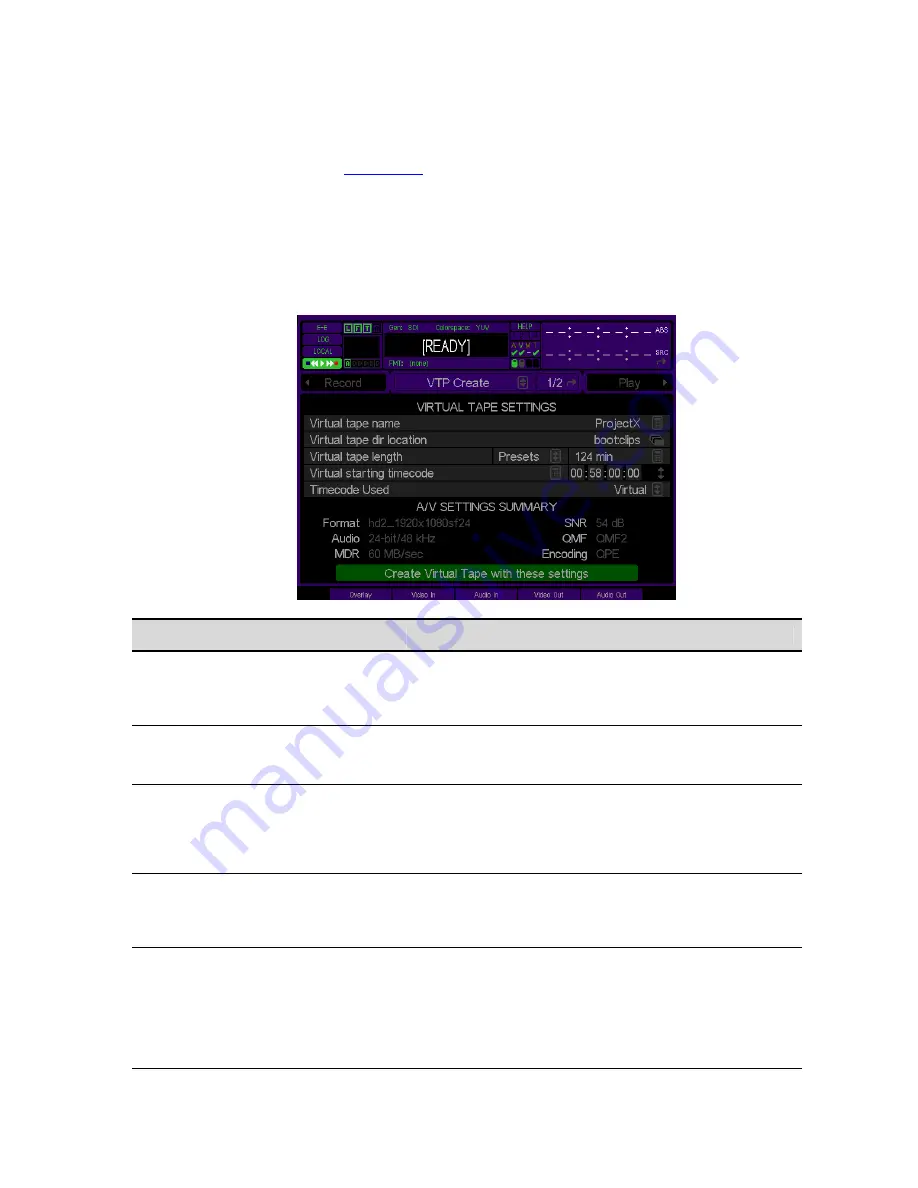
VTP CREATE (1/2) menu page
This menu page is used to create
Virtual Tapes
, which are to be used in an editing environment. In traditional
editing the VTR tape format determines the image quality, format, the number of audio tracks available, and the
tape defines how much running time you have available. These are all settings you can specify when creating a
QuVIS Virtual Tape.
Once the virtual tape is created, you may select it for playback, place it under remote control and proceed to record
clips into it just as you would to a timecode striped videotape in a VTR. Additionally the virtual tape can be opened
in the Virtual Tape Editor where it can be modified (add/remove same format assets, edit In/Out points, etc.) and
previewed.
Setup Info Options
Description
Click here to enter the name for the virtual tape. This filename
is used for the timeline file (.tl), the virtual tape project directory
(where the individual edit files are stored) and the virtual tape
file itself (.vtp).
Virtual tape name
Use this control to specify at what location (volume and
directory path) the virtual tape project directory and virtual tape
file will be stored.
Virtual tape dir location
This set of controls is used to specify the length of the virtual
tape. Use the
Presets
popup control to select a preset tape
length commonly associated with VTR tapes. Use the
calculator control (far right) to enter a
Custom
tape length if
the presets control does not include the desired length.
Virtual tape length – Presets – Custom
The timecode (TCV) for the entire virtual tape is automatically
assigned using this control. Use either the popup timecode
input gadget or the individual timecode pair “drag boxes” to set
the starting timecode value for the virtual tape.
Virtual starting timecode
This control is used to specify the timecode source.
Virtual
timecode is assigned to the duration of the VTP project
starting with the value specified in the
Virtual starting timecode
setting above.
Timecode Used
Source
timecode instructs the system to record the incoming
QuVIS Acuity
™
Page 127
QSR Version 3.3
Summary of Contents for Acuity
Page 1: ......
Page 152: ...Keyboard Hotkeys Description ENTER Complete current edit QuVIS Acuity Page 151 QSR Version 3 3...
Page 190: ...QuVIS Acuity Page 189 QSR Version 3 1...
Page 200: ......






























