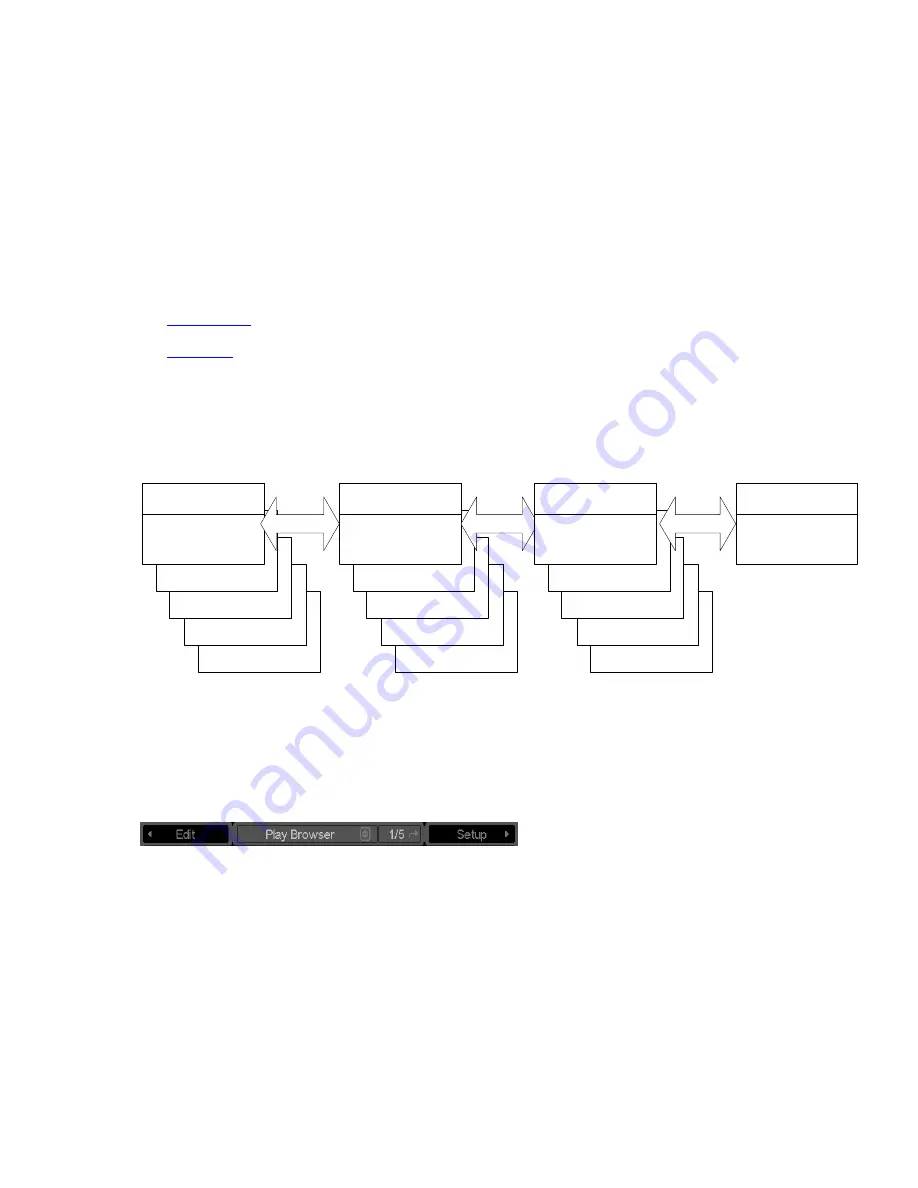
Introduction to the Graphical User Interface (GUI)
Local control of the QuVIS Acuity is performed from the front panel using the Graphical User Interface or GUI. The
GUI menu system is a collection of menu pages that provides a single interface to perform the basic operations
needed to play content, manage files, monitor status and change the configuration of the unit.
The GUI is automatically started once the unit has completed its power on cycle. Once the GUI is loaded on the
front panel display, all system services are available including local and remote control.
This section provides a description of the GUI menu system.
•
GUI Overview
•
Dashboard
GUI Overview
The Graphical User Interface features fast access to any of its screens or menu pages. Menu pages are collated
into logical groups, based on function, in order to place pages with similar control in close proximity of each other.
PLAY
PG 5/5
PLAY
PG 4/5
PLAY
PG 3/5
PLAY
PG 2/5
SETUP
PG 1/5
DASHBOARD
VTP
PG 1/2
DASHBOARD
PLAY
PG 5/5
PLAY
PG 4/5
PLAY
PG 3/5
PLAY
PG 2/5
RECORD
PG 1/5
DASHBOARD
PLAY
PG 5/5
PLAY
PG 4/5
PLAY
PG 3/5
PLAY
PG 2/5
PLAY
PG 1/5
DASHBOARD
IMPORTANT:
The exact number of menu groups and pages may change. The example given above is only an
illustration of the menu navigation and layout concept. The actual number of screens will vary.
Menu Groups
Menu groups are a collection of menu pages related to a specific functionality. The QuVIS Acuity currently has four
(4) primary menu groups: Play, Setup, Record and VTP.
“Navigating the GUI” means clicking the pointer over the left-pointing or right-pointing tab to move left or right to the
neighboring menu group. The tabs on each menu indicate the next screen in either direction. The menu cycles
around so that you never reach the end, you simple continue cycling around through the available menu groups.
Menu Pages
Each menu group may contain multiple menu pages. Each menu page contains additional controls that modify
system settings related to that function or menu group.
To navigate through the different menu pages of a group, place the pointer over the menu page indicator and press
the center touchpad button to advance to the next page.
QuVIS Acuity
™
Page 69
QSR Version 3.3
Summary of Contents for Acuity
Page 1: ......
Page 152: ...Keyboard Hotkeys Description ENTER Complete current edit QuVIS Acuity Page 151 QSR Version 3 3...
Page 190: ...QuVIS Acuity Page 189 QSR Version 3 1...
Page 200: ......
















































