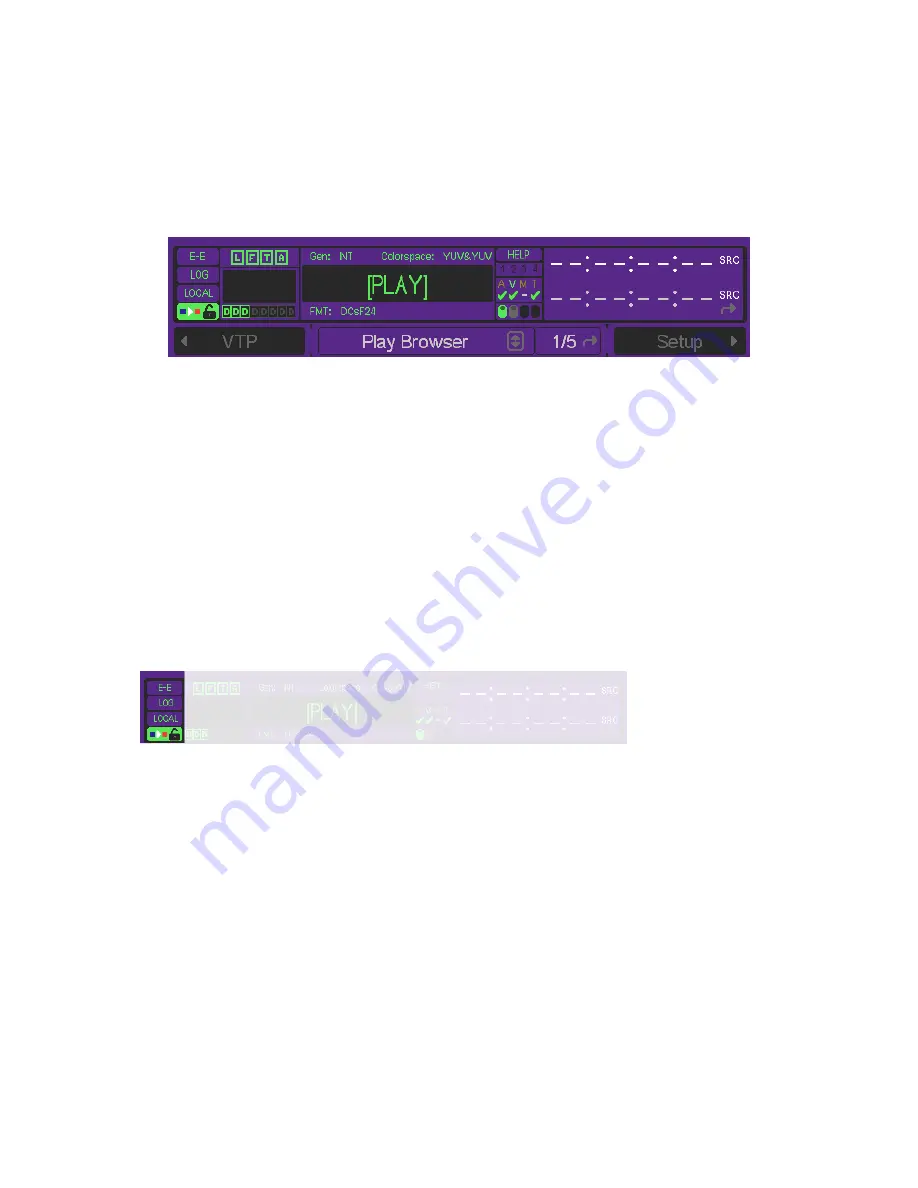
Dashboard
The most important element of the GUI is the
dashboard
; located in the upper quarter of the display the dashboard
includes a collection of system indicators and controls to provide instant feedback about the current settings and
operational status of the machine. The dashboard is always visible.
About Indicators and Controls on the Dashboard
Indicators
serve a single function: they show status. For example, the four hard drive indicators (one indicator per
SCSI channel) show three states: inactive (dim), active and reading data (green), active and writing data (red).
Controls
serve two functions: like
indicators
, they show status; like
buttons
, they allow you to make certain
functions. Several controls reside on the dashboard (special indicators that can be clicked on to change their
displays, or bring up a submenu). To help you distinguish between indicators and controls, when the pointer hovers
over an adjustable control, it will appear as a hand. Otherwise, it will appear as an arrow. Nothing in the dashboard
can affect the system settings adversely, so feel free to try each control to learn its function.
Dashboard sections
Status Section
E-E
button
E-E engages an electronic pass-through of the selected video input, displaying the input signal instead of the
currently playing output signal. Click and hold to view the E-E signal.
LOG button
The log button is used to indicate if new messages have been added to the system log. If the log button illuminates,
pressing the log button will open the Log Viewer so that new messages may be reviewed from the front panel. The
log will illuminate a different color depending upon the severity of the messages contained in the log.
Yellow
= low priority notification or system message is contained in the log.
Red
(solid)
= an important notification or system warning is contained in the log.
Red
(flashing)
= critical system information is contained in the log.
QuVIS Acuity
™
Page 71
QSR Version 3.3
Summary of Contents for Acuity
Page 1: ......
Page 152: ...Keyboard Hotkeys Description ENTER Complete current edit QuVIS Acuity Page 151 QSR Version 3 3...
Page 190: ...QuVIS Acuity Page 189 QSR Version 3 1...
Page 200: ......
















































