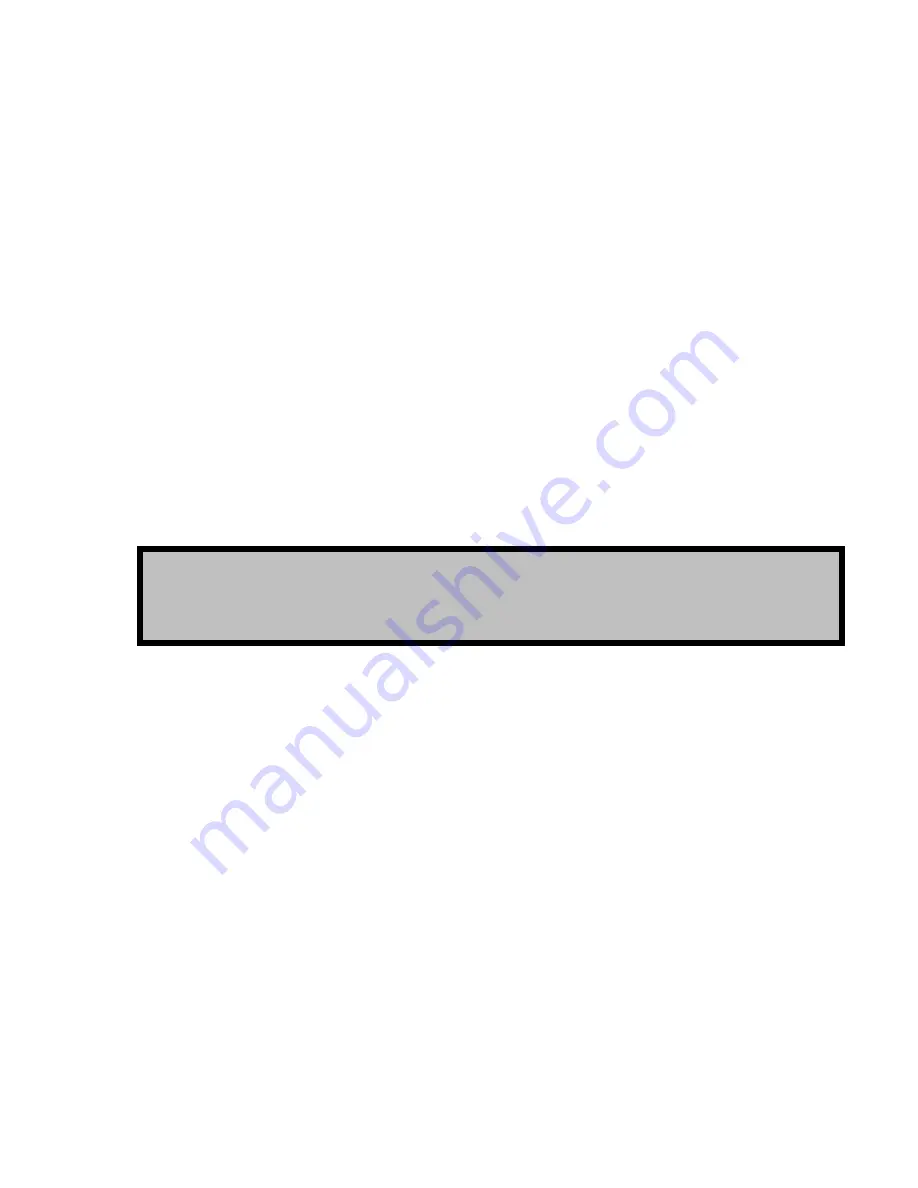
Configure the QuVIS Acuity Network Settings
Network settings may be assigned using the front panel interface display. You will likely find it easier to configure
the network settings using a PS2 keyboard attached to the front panel of the QuVIS Acuity. The system must be
restarted in order for the new settings to take affect.
QuVIS servers configured with a CPU version 7 include two (2) Gigabit Ethernet ports. This dual-port configuration
allows the server to be operated in a Digital Cinema production environment where each network port is assigned
to serve dedicated functions. “LAN 1” is configured for
Data
traffic (i.e. network data transfers, Telnet, FTP, API,
etc.). “LAN 2” can optionally be configured as a
projector
port used to communicate with a Digital Cinema projector
(i.e. CineCanvas, CineLink, projector commands, etc.).
Older CPU versions (e.g. CPU version 6.x) that are configured with a single network port are still active. Network
configuration settings for the second port may not be viewable on those single-port servers.
Network TCP/IP address settings may be manually assigned using the front panel GUI. Alternately, the QuVIS
Acuity can use the DHCP (Dynamic Host Configuration Protocol) network service to receive its IP addressing
information (IP address, subnet mask, default gateway) from a network server. The QuVIS Acuity is assigned an
unused IP address from a pool of TCP/IP address maintained by the DHCP server.
DHCP provides safe, reliable, and simple TCP/IP network configuration, prevents address conflicts, and helps
conserve the use of IP addresses on the network. If the QuVIS server is connected to a foreign network running
DHCP, an IP address may be automatically assigned by the network without having to request an IP address from
a company’s IT department.
To enable DHCP IP address assignment click on the
DHCP
control on the Setup Network (4/8) menu page.
TIP:
Network settings are saved in non-volatile memory. In order to activate changes to network settings, the
Acuity must be restarted. Each time a network setting is changed, a prompt is displayed asking if you would like
to restart the unit now to activate the changes. If you need to change multiple settings, do not choose to restart
the unit until
after
the last setting is changed.
Modifying Network Settings
If the QuVIS server is configured with a CPU version 7, the
Setup Network
menu page will include a second
column of settings used to configure the second network port. If the installed CPU card is not configured with 2
ports (i.e. CPU version 6), only the settings for LAN port 1 may be viewable or settable.
Use the following procedure to change the network settings for either Gigabit Ethernet port (LAN 1 or LAN 2).
1.
Power on the Acuity.
2.
Navigate to the
SETUP - Network
menu page.
QuVIS Acuity
™
Page 29
QSR Version 3.3
Summary of Contents for Acuity
Page 1: ......
Page 152: ...Keyboard Hotkeys Description ENTER Complete current edit QuVIS Acuity Page 151 QSR Version 3 3...
Page 190: ...QuVIS Acuity Page 189 QSR Version 3 1...
Page 200: ......






























