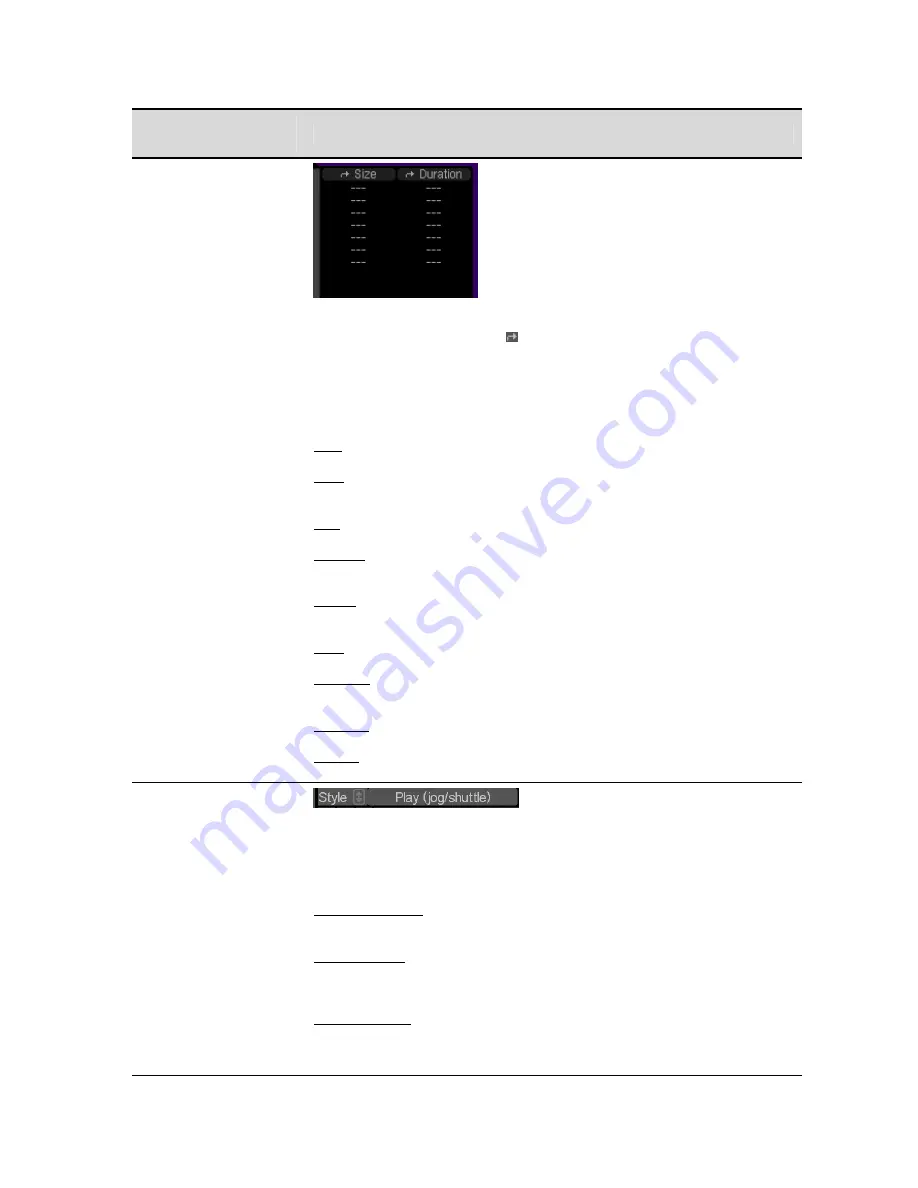
Play Browser
Controls
Description
Property Columns
These two columns display properties or attributes of the listed volume,
directories and files. The arrow ( ) is used to indicate that the property columns
may be changed (by clicking on them) to display a different property. These
columns are “sticky” and are saved along with other GUI settings when a
configuration file is created.
Property choices include:
Date – shows the date the file or directory was created.
Time – shows the time of day or timestamp when the file or directory was
created.
Size – used to show the size of the listed file.
Duration – used to show the duration of the listed clip or media file in ABS
timecode.
Format – displays the format of the selected media file using the format “short-
name”.
QMF – shows the
QuVIS Media Format
setting for the listed media files.
Rec Rate – shows the
MDR (Maximum Data Rate)
and
Image Quality (SNR)
setting used when the content was created.
Avg Rate – displays the
Average
data
Rate
for the listed media files.
Encrypt – displays the encryption status (locked/unlocked) for those media files
that have been AES encryption for security purposes.
Style popup and Play
button
These two controls work together. The
Style
popup is used to define how the
PLAY button beside it (and the VTR
PLAY
button) will work when selected. The
playstyle determines the behavior of local playback control of selected media
files. Available Playstyles include:
Play selected item – Plays the selected media file(s) one time through. Once the
playback is completed the next selected file (if there is one) will begin playback.
Play jog/shuttle – Plays the selected media file with jog/shuttle control engaged.
Playback begins at 1x normal speed and direction. To jog or shuttle through the
clip use the Jog/Shuttle wheel to the right of the display.
Play loop/repeat – Plays the selected media file in a continuous loop. Once the
end of the clip has been reached during playback, it will immediately return to
the beginning of the clip and continue to play. To stop playback of a looping clip
you must press the
STOP
button on the front panel of the Acuity.
QuVIS Acuity
™
Page 78
QSR Version 3.3
Summary of Contents for Acuity
Page 1: ......
Page 152: ...Keyboard Hotkeys Description ENTER Complete current edit QuVIS Acuity Page 151 QSR Version 3 3...
Page 190: ...QuVIS Acuity Page 189 QSR Version 3 1...
Page 200: ......
















































