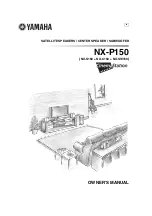Factors that affect picture quality during playback
Internal Settings
QuVIS video servers, including the QuVIS Acuity, have several settings that affect the playback picture quality in
different ways. You will want to know about these to ensure the QuVIS Acuity is always set up for the highest
quality output. Following are the software-controllable items that affect playback picture quality.
1.
Bit Depth Compatibility (Play Video)
When playing content and recording it on another VTR, you may need to use the
Bit Depth
setting to match the
bit depth of Acuity’s output signal more closely to that of the capability of the destination VTR. When the output
is
not
rounded down in this manner, the receiving VTR’s circuitry may be unable to handle the excess data and
produce lower-quality recorded images as a result. Our recommendations for dubbing among common
equipment are below.
Format
Acuity Bit Depth Output
HDCam 8
bit
D-5 9
bit
HDCam SRW
10 bit
10 bit SMPTE
compliant
10-bit
Uncompressed HD
10-bit
2.
Dither (Play Video)
When turned ON,
Dither
inserts electronically-generated noise into the picture. This may be useful for some
displays where it may produce a sharper-looking image. It is not recommended for production work or output to
plasma monitors, projectors or VTR’s (the added noise can be misinterpreted by their circuitry and cause a
degraded image). By default,
Dither
is turned off.
3.
Analog Colorspace (Play Video)
This control adjusts color for your display device. If you connected the QuVIS Acuity to a monitor, projector or
VTR with a confidence monitor, and the output is excessively green or magenta-tinted, the Acuity may be
outputting the wrong colorspace. Use this control to change the output colorspace.
4.
Genlock (Play Video)
When the QuVIS Acuity plays back content, it can “reference” its video output signal either to a master timing
source or its own internal clock. The internal clock is commonly used in situations where the QuVIS Acuity is
simply playing back content for a trade show, digital cinema, or boardroom presentation, and the display device
is the only other equipment connected to the Acuity.
QuVIS Acuity
™
Page 61
QSR Version 3.3
Summary of Contents for Acuity
Page 1: ......
Page 152: ...Keyboard Hotkeys Description ENTER Complete current edit QuVIS Acuity Page 151 QSR Version 3 3...
Page 190: ...QuVIS Acuity Page 189 QSR Version 3 1...
Page 200: ......