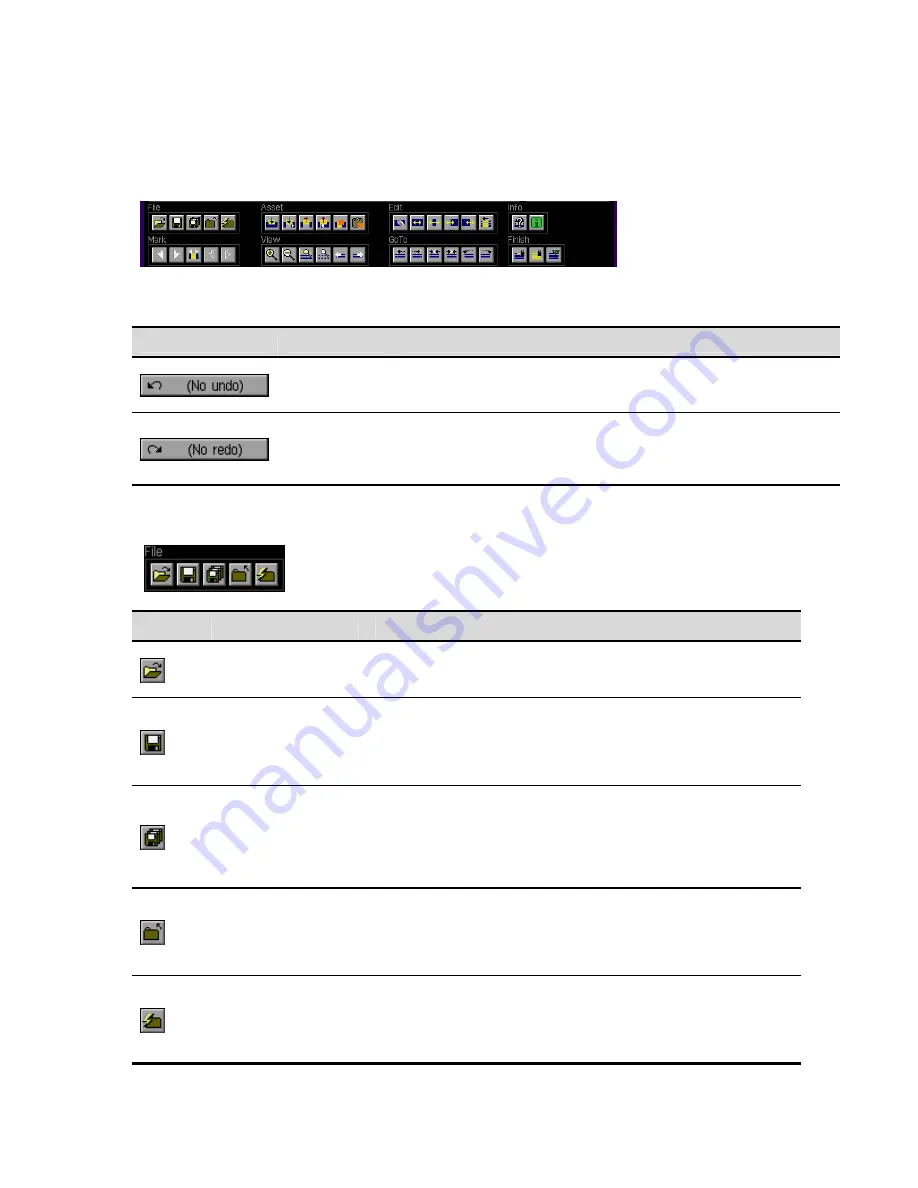
VTP Editor Commands
VTP Editor command buttons are grouped by Operation type. To execute VTP Editor Operations (or menu
functions) place the pointer on the corresponding button and press the center touchpad button (left mouse click if
using an external mouse).
Special Commands – Undo and Redo
Button
Command
Description
The VTP Editor has a ten-layer undo function that allows the last ten
(10) operations to be undone. The
Undo
button displays the last action
completed that can be undone.
UNDO
REDO
The VTP Editor has a ten-layer redo function that allows the last
operation to be reapplied (if that action had been reversed via the undo
function). The
Redo
button to displays the last action that can be
reapplied.
File Commands
`
Button
Command
Description
Use this option to open a previously saved virtual tape project file
(.vtp). Select the virtual tape project file using the popup file browser
window.
Open Project
Save
Use this option to save changes to the virtual tape project file.
Note:
Each time the virtual tape project is updated via system action
(add asset, modify edit position or In/Out, etc) the changes are
automatically saved.
Save AS
Use this option to save the current virtual tape project file with a new
name.
Note:
Please note that a new virtual tape project directory will be
created within the current project directory. The previous virtual tape
(.vtp) project will not contain any edit changes made to this new VTP.
Close
Use this option to close the current virtual tape project.
Note:
The project action history within the VTP Editor is only
maintained during an active open edit session. If you close the virtual
tape project the UNDO and REDO action history will be cleared.
Import Project
(JPEG2000 only)
Use this option to import the project settings and automatically create
a virtual tape. Select the
V
TP
I
mport
F
ile (.vif) using the popup file
browser.
Project settings, including the order in which the assets should
QuVIS Acuity
™
Page 132
QSR Version 3.3
Summary of Contents for Acuity
Page 1: ......
Page 152: ...Keyboard Hotkeys Description ENTER Complete current edit QuVIS Acuity Page 151 QSR Version 3 3...
Page 190: ...QuVIS Acuity Page 189 QSR Version 3 1...
Page 200: ......















































