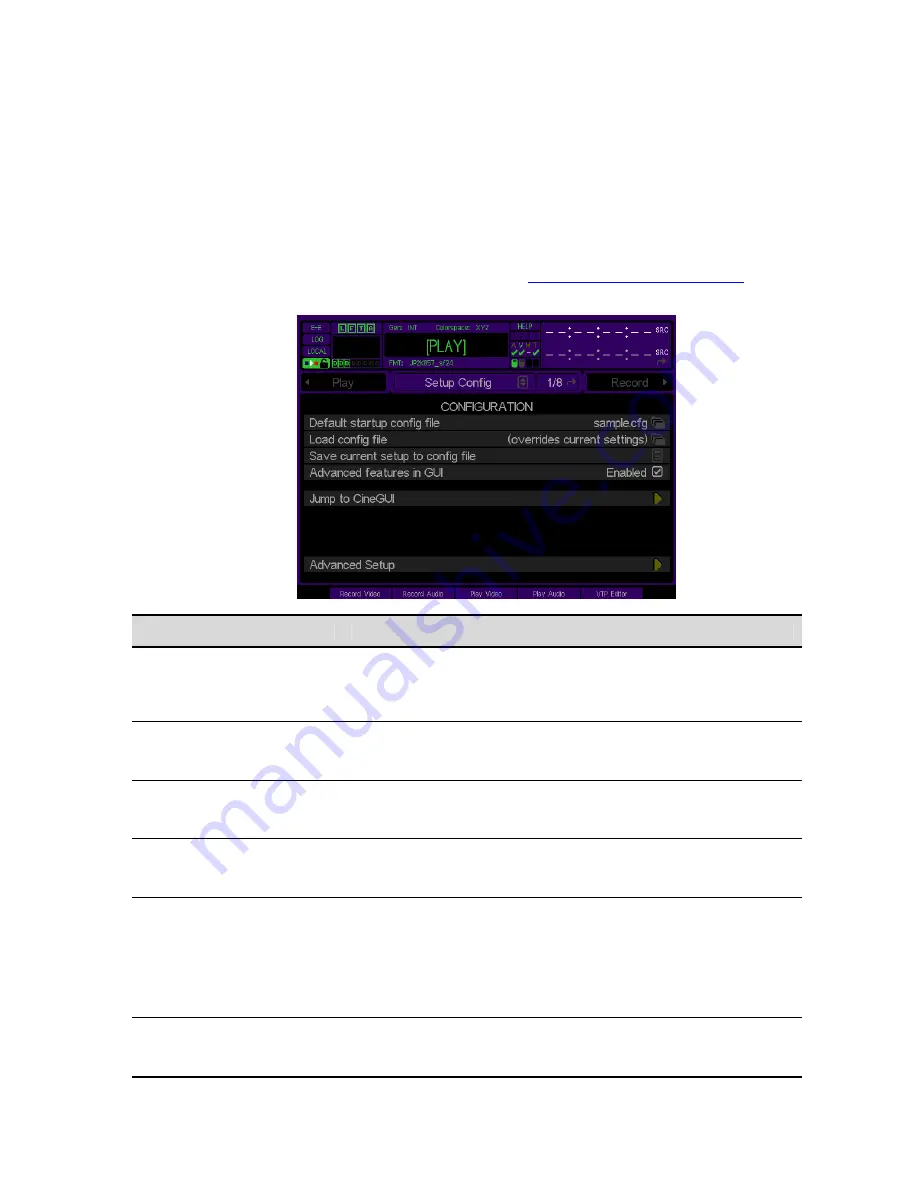
SETUP CONFIG (1/8) menu page
This menu page provides control over the system settings as well as provides access to advanced features such as
CineGUI. From this menu page system settings may be saved to a configuration file for later use or a previous
setup may be loaded from an existing Acuity Configuration File. Every setting that is controlled from the GUI can be
saved to a configuration file (with exception of the Ethernet settings – as those are saved in NVM).
The GUI setup settings will be saved to a file located in the
user/cfg
directory with a file extension of .CFG. The
Acuity will ship with an write protected configuration file (cannot be deleted) called
Factory.cfg
, which can be used
to restore the system settings to their default factory values. See
Chapter 5 – Modifying Configuration
for details on
using configuration files.
Setup Config Options
Description
This control sets the default configuration file to be used by the Acuity at
startup. When Acuity starts, it looks for this file and loads the settings
specified within the file. If the specified config file cannot be loaded,
Acuity will load its factory defaults.
Default Startup Config File
This control is used to load a previously saved configuration file. The
popup file browser will automatically set the current working directory to
the location of the configuration, the
OS:user/cfg
directory.
Load Config File
This control is used to save the current settings to a configuration file. All
configuration files saved by the user will be stored in the /user/cfg
directory on the Acuity’s system volume.
Save Current Setup to Config
File
Use this toggle to make certain advanced options user-adjustable
(Enabled) or protected (Disabled). Advanced features that are disabled
are grayed out and may not be selected until this control is Enabled.
Advanced features in GUI
This button is used to open the cinema-style interface, CineGUI, for
QScript playback. Opening the CineGUI interface will shut down the
current GUI session and all unsaved settings will be reset upon GUI
restart.
Jump to CineGUI
Once CineGUI is loaded, you may return to these menu pages by
pressing the
Exit
button.
Advanced Setup
This button is used to activate a set of advanced setup menu pages. The
controls found on these menu pages are in most cases infrequently
modified. You may also navigate directly to the Advanced Setup menu
QuVIS Acuity
™
Page 107
QSR Version 3.3
Summary of Contents for Acuity
Page 1: ......
Page 152: ...Keyboard Hotkeys Description ENTER Complete current edit QuVIS Acuity Page 151 QSR Version 3 3...
Page 190: ...QuVIS Acuity Page 189 QSR Version 3 1...
Page 200: ......
















































