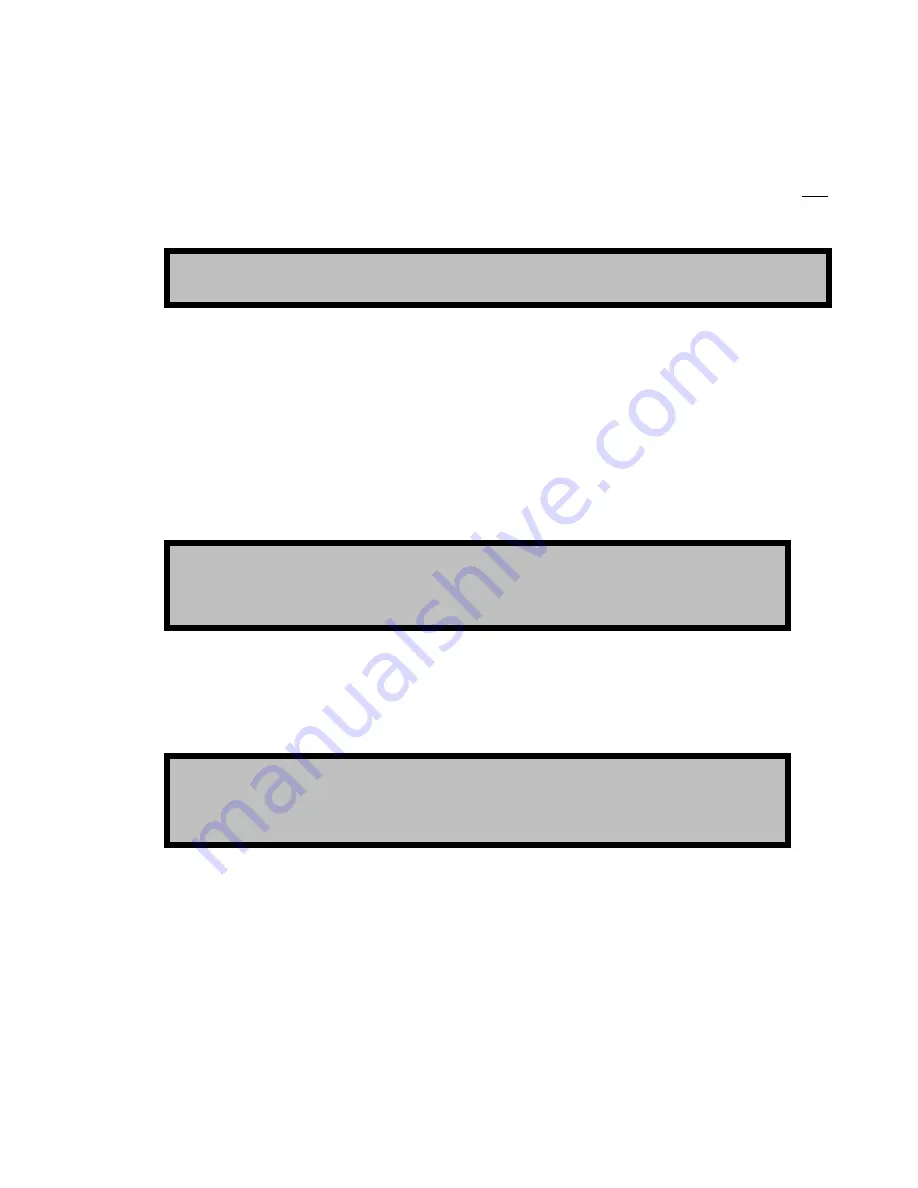
Delete a file or directory
1.
Select the file or directory you wish to
delete
by placing the pointer over the file and pressing the center
touchpad button. To select a directory for deletion place the pointer over the directory name and press the right
touchpad button.
Note:
A directory must be empty of all files and subdirectories before it can be deleted.
TIP:
Multiple files may be deleted in a single operation provided that all the files to be deleted have been
selected/highlighted.
2.
To delete the selected file or directory, click on the
Del
button.
3.
Using the pointer and the center touchpad button, click on the
Okay
button to complete the deleted operation.
Copy a file (local)
1.
From the
Play Browser
menu page, select the file you wish to copy using the pointer and the center touchpad
button.
2.
To copy the selected file(s), click on the
Copy
button.
TIP:
Multiple files may be copied in a single operation. To select multiple files, click on the first file
and continue to hold down the center touchpad button and drag the pointer (using the touchpad)
over the additional files to be copied. Release the touchpad button to complete the multiple file
selection.
3.
Select the destination (the directory where the copy of the selected file will be placed) by navigating to the new
directory location using the file browser popup window. Any local directory may be selected as the destination
even if it is located on a different storage volume.
TIP:
To copy a file to another QuVIS video server (QuVIS Acuity, QuBit ST, QuVIS Encore, etc.)
click on the world icon to list the available networked servers. Select a networked server from the
list and set the directory destination for the remote copy operation.
4.
Click
Okay
button to start the copy process.
Note:
To cancel the operation, click on the
Cancel
button. If multiple files have been selected to copy,
canceling the current operation will stop all subsequent copy operations.
QuVIS Acuity
™
Page 41
QSR Version 3.3
Summary of Contents for Acuity
Page 1: ......
Page 152: ...Keyboard Hotkeys Description ENTER Complete current edit QuVIS Acuity Page 151 QSR Version 3 3...
Page 190: ...QuVIS Acuity Page 189 QSR Version 3 1...
Page 200: ......
















































