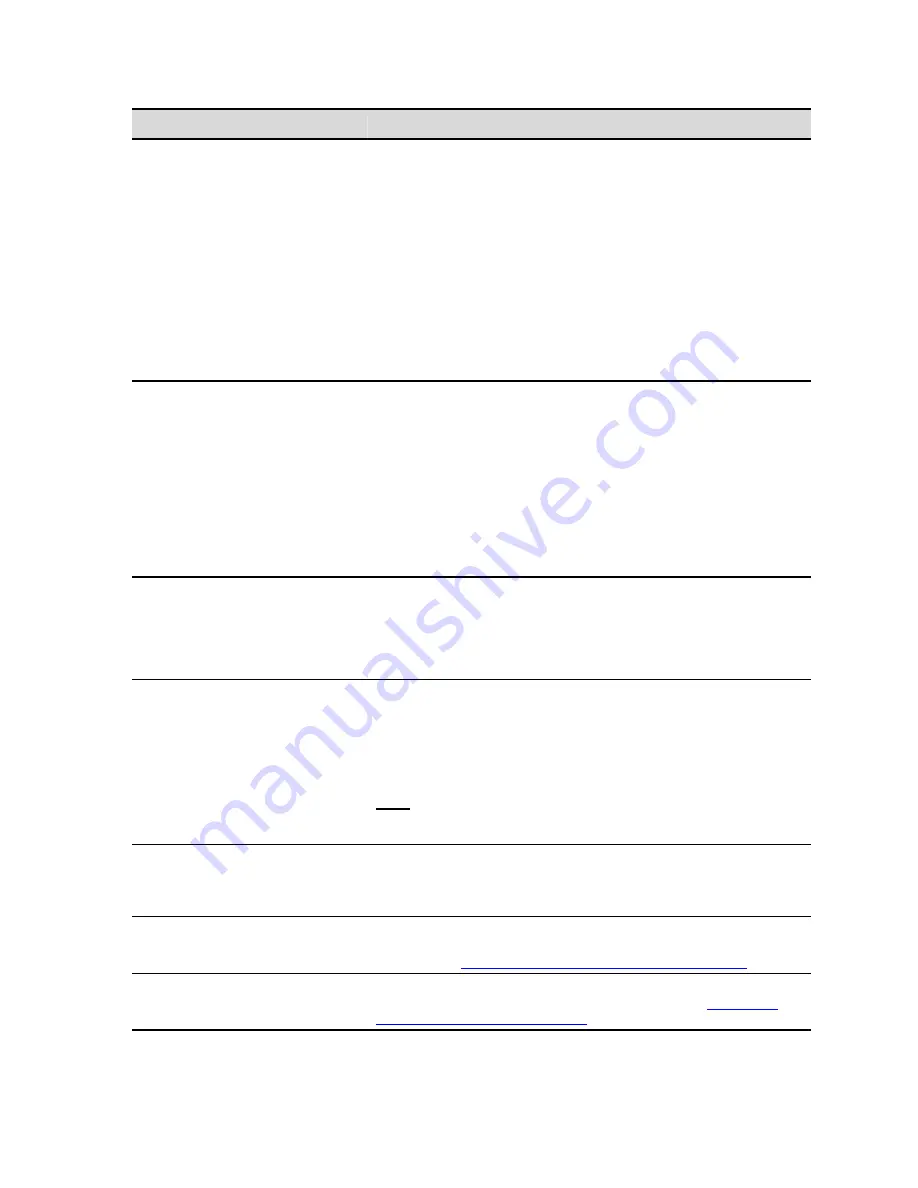
Record Video Adv Options
Description
behavior even if the controller was over-correcting the VTP “tape
speed”.
Normally, devices under 422 serial control run completely slaved to the
controller itself without any smart operation/control themselves. In
those cases, the controller determines where and exactly how the
device under control should arrive at a specific time code. In some
cases this works well if the controller is a “smart” controller that learns
how the devices they control operate. In those instances, the controller
will adjust their commands accordingly (the Time Logic Controller, for
example).
However, other controllers often over-correct their speeds/commands
when controlling DDRs like the QuVIS Acuity, which can result in
missed edits or overrun time codes.
This option instructs the system to incrementally rebuild the timeline
(.tl) each time an edit is performed on a Virtual Tape (.vtp). The
incremental rebuild is a timesaving recompile of the timeline that only
adds the latest edit to the timeline file regardless of how many previous
edits are contained in the VTP.
If this control is disabled the system will perform a full recompile of the
VTP each time an edit is performed. The more edits that are added to
the VTP the longer it will take to complete the full recompile of the
timeline.
For large-edit projects, QuVIS recommends this feature be turned on.
Build timeline incrementally
Audio dissolves on edits
This determines whether or not the system will perform a small audio
dissolve between successive audio edits. This can be used to
eliminate strange audio transitions. If this control is enabled, the
system will render a small audio clip that represents the dissolve
between audio edits and then “seam” that new clip into the VTP. This
can take a second or two per edit to perform.
Edit delay
Under 422 serial control, the QuVIS Acuity emulates either an HD-CAM
(HD) or Digi-Beta (SD). Each of these devices have specific pre-roll
and edit to video pipe delays. This control enables the user to override
the delay settings Acuity chooses to use to mimic these devices. This
is definitely an advanced control and users should not change this
unless directed to do so.
Note:
As with any setting available from the front panel GUI, if you
save a configuration file then the settings found on this menu will
automatically be saved as part of the configuration file.
Tape Out on Error
When this control is turned on, the system will respond to an editing
error condition, encountered during an RS-422 edit session, with a tape
out status. This allows the operator to stop the edit session and
investigate the cause of the editing error.
Clip Naming
Use this control to define the naming rules used by the system when
apply a clip name to a newly recorded clip. The format convention is
defined in the
Clip naming and comment insertion format rules
section.
Clip Comments
Use this control to automatically apply comments to a clip after it has
been recorded. The format convention is defined in the
Clip naming
and comment insertion format rules
section.
QuVIS Acuity
™
Page 155
QSR Version 3.3
Summary of Contents for Acuity
Page 1: ......
Page 152: ...Keyboard Hotkeys Description ENTER Complete current edit QuVIS Acuity Page 151 QSR Version 3 3...
Page 190: ...QuVIS Acuity Page 189 QSR Version 3 1...
Page 200: ......
















































