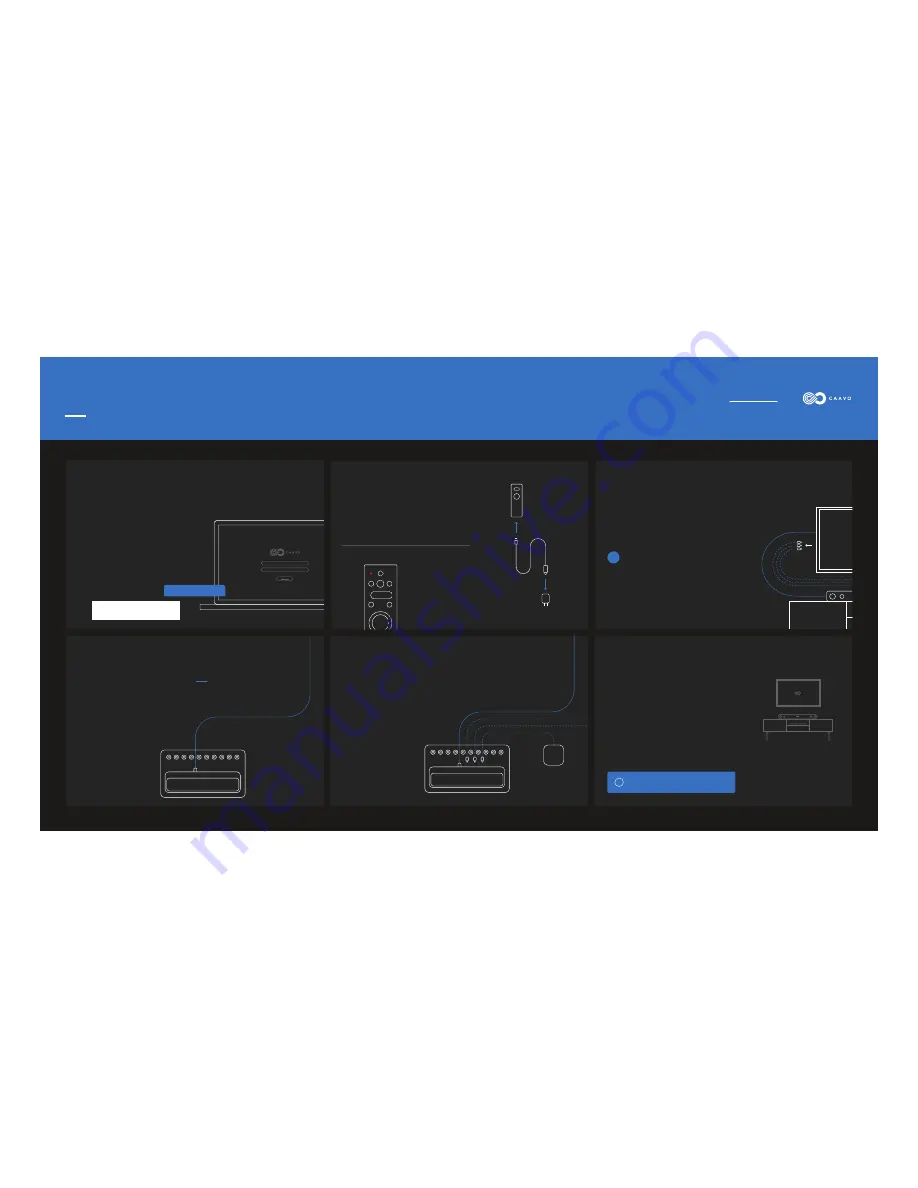
Create your Caavo Account
S T E P 1
Charge the Caavo Remote
S T E P 2
Disconnect your Source Devices
S T E P 3
Connect Caavo to your TV or AVR
S T E P 4
Connect your Source Devices to Caavo
S T E P 5
Power, Network, and TV On!
S T E P 6
If you’ve already created your Caavo Account,
then skip this step and give yourself a pat on
the back!
If you haven’t already created your Caavo
Account online, go to https://setup.caavo.com
and create one. Have your service credentials
handy to make setup go faster. Use the MAC ID
pasted below to pair your account to this
Caavo.
Unpack your remote, USB cable and wall
charger and connect to a wall outlet to charge.
Connect an HDMI cable between the Caavo
OUT
port and one of the inputs on the TV, AVR or
Sound Bar you disconnected in Step 3.
Remember which input you used - this will
help you in Step 6.
If you connected Caavo directly to your
TV, do not use the input label “ARC”.
Connect all your source devices to Caavo using
any of the 8 numbered HDMI ports. If you use a
HDMI streaming stick, use the HDMI extender
to help you connect to Caavo.
The LED on the remote
will illuminate red to
indicate it is charging.
Connect the Caavo power cord to a wall outlet.
Connect the supplied ethernet cable from
Caavo to your router for best results. If a wired
ethernet connection is unavailable, WiFi can be
setup later.
Turn on your TV with your TV’s remote (and
AVR/Sound Bar too). Follow the on-screen
instructions to complete your setup experience.
If you have an AVR or Sound Bar connected to your TV
via HDMI, leave it connected on both ends. Then,
disconnect all your HDMI source devices from your
AVR or Sound Bar. You will connect Caavo to your AVR
or Sound Bar in Step 4.
If you do not have an AVR or Sound Bar or your
AVR/Sound Bar is connected via RCA or optical,
disconnect all your HDMI source devices from your TV.
You will connect Caavo directly to your TV in Step 4.
Make sure you are on the active input(s) you used
in Step 4 on your TV, AVR, or Sound Bar.
!
HTTP://SETUP.CAAVO.COM
Quick Start Guide
For more help visit Caavo.com/help
OR





















