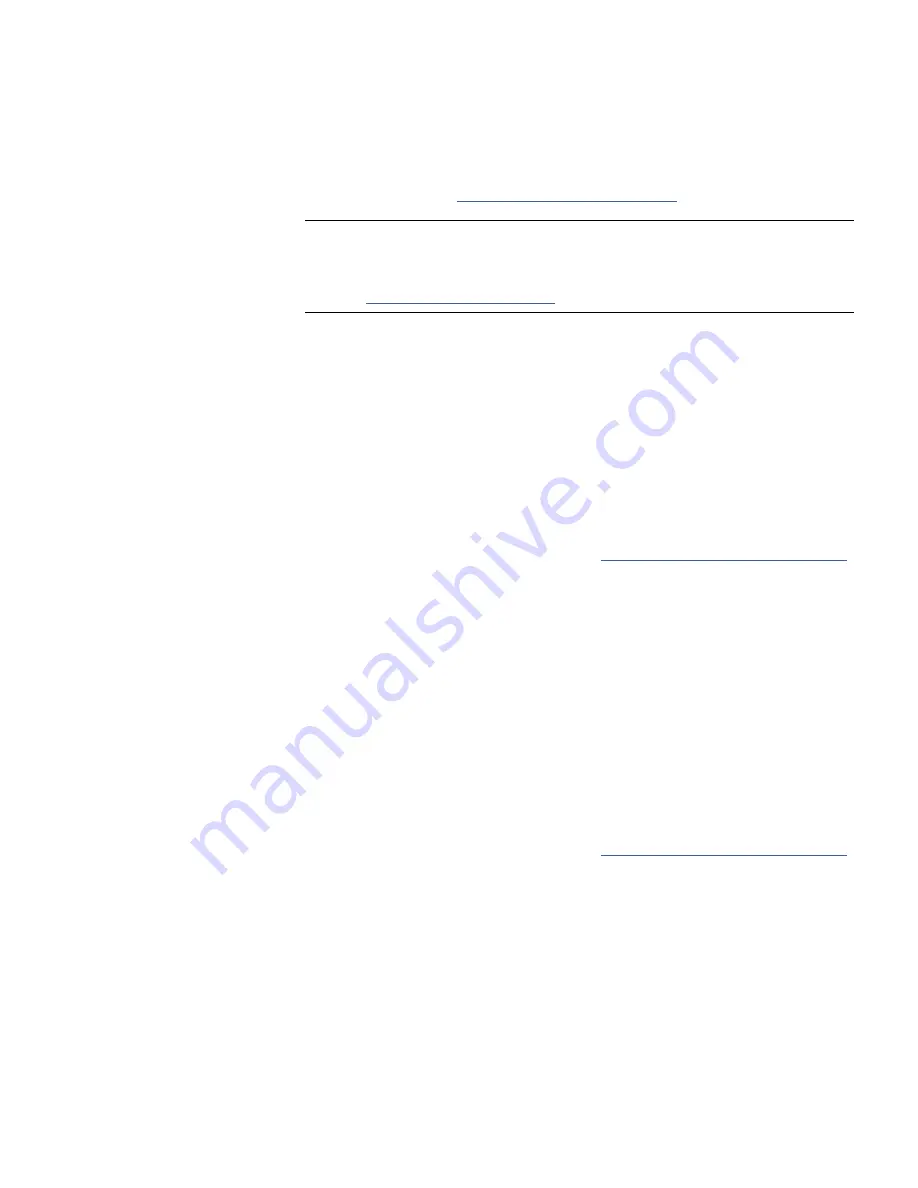
Chapter 4: Configuring the Library
Configuring I/E Station Slots
64
Quantum Scalar i40 and Scalar i80 User’s Guide
• You will need to bulk load and unload cartridges, disrupting library
operations (see
Bulk Loading Tape Cartridges
on page 121).
Note:
Before using the I/E station to load and unload cartridges, you
need to unlock the I/E station, which allows you to slide the
magazine out just far enough to access the I/E station slots (see
Unlocking the I/E Station
on page 113).
Operator Panel
1
Select
Setup > Dedicated Slots > I/E
.
2
Press
Modify
.
3
Use the
Up
and
Down
buttons to select a value.
4
Press
Apply
.
5
Press
Exit
.
6
Save the library configuration (see
Saving the Library Configuration
on page 101).
Web Client
1
Select
Setup > I/E Station Slots
.
The
I/E Station Configuration
screen appears. The
Current
Settings
column lists the number of I/E station slots that are
currently configured.
2
Under the
New Settings
column, select the number of I/E station
slots to configure.
3
Click
Apply
.
4
Save the library configuration (see
Saving the Library Configuration
on page 101).
Summary of Contents for Scalar i40
Page 16: ...Figures xvi Quantum Scalar i40 and Scalar i80 User s Guide...
Page 18: ...Tables xviii Quantum Scalar i40 and Scalar i80 User s Guide...
Page 22: ...Preface xxii Quantum Scalar i40 and Scalar i80 User s Guide...
Page 26: ...Preface xxvi Quantum Scalar i40 and Scalar i80 User s Guide...
Page 328: ...Index 302 Quantum Scalar i40 and Scalar i80 User s Guide...






























