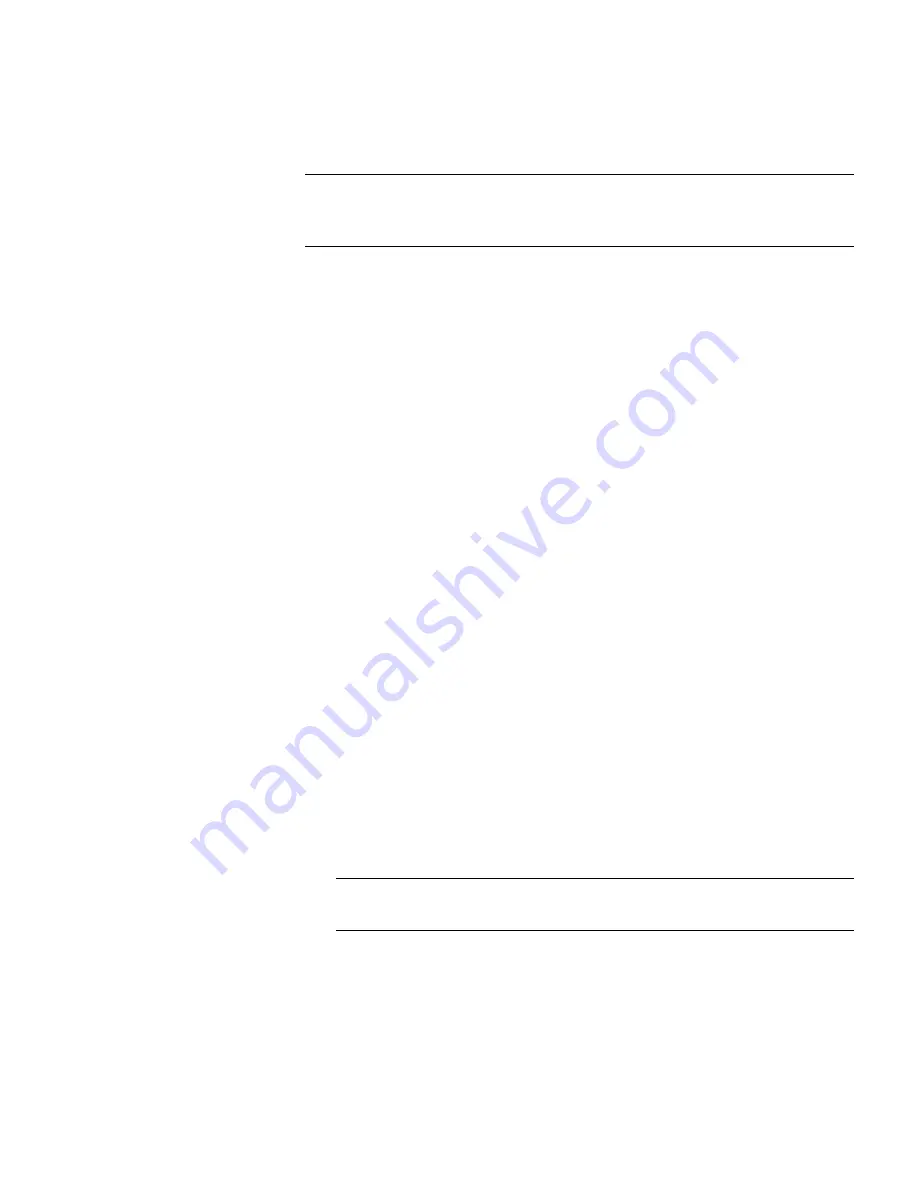
Chapter 4: Configuring the Library
Working With Partitions
60
Quantum Scalar i40 and Scalar i80 User’s Guide
Note:
Some maintenance activities require that the entire library be
taken offline. To take the library offline, change the mode of all
partitions from online to offline.
When you are changing the partition mode, be aware of the following:
• When you access the
Change Partition Mode
screen, you will see
only partitions to which you have been given access.
• When changing the partition mode from online to offline, all host
application commands in progress at the start of the mode change
are completed.
You can change partition modes from the operator panel or the Web
client.
Operator Panel
1
Select
Actions > Change Partition Mode
.
The partitions are displayed, along with their online/offline status.
2
Use the
Up
and
Down
buttons to select a partition.
3
Press
Modify
.
4
Uses the
Up
and
Down
buttons to change the mode.
5
Press
Apply
.
Web Client
1
Select
Operations > Partitions > Change Mode
.
In the partition table under
Mode
, the
Current
column indicates
the current mode of the partition. The
New
column contains an
Online/Offline
button. The button toggles between modes.
Note:
If a partition is in use, the
Online/Offline
button is grayed
out.
2
In the partition table, identify the partition that requires a mode
change.
3
Click the
Online/Offline
button to toggle to the desired mode.
4
Click
Apply
.
Summary of Contents for Scalar i40
Page 16: ...Figures xvi Quantum Scalar i40 and Scalar i80 User s Guide...
Page 18: ...Tables xviii Quantum Scalar i40 and Scalar i80 User s Guide...
Page 22: ...Preface xxii Quantum Scalar i40 and Scalar i80 User s Guide...
Page 26: ...Preface xxvi Quantum Scalar i40 and Scalar i80 User s Guide...
Page 328: ...Index 302 Quantum Scalar i40 and Scalar i80 User s Guide...






























