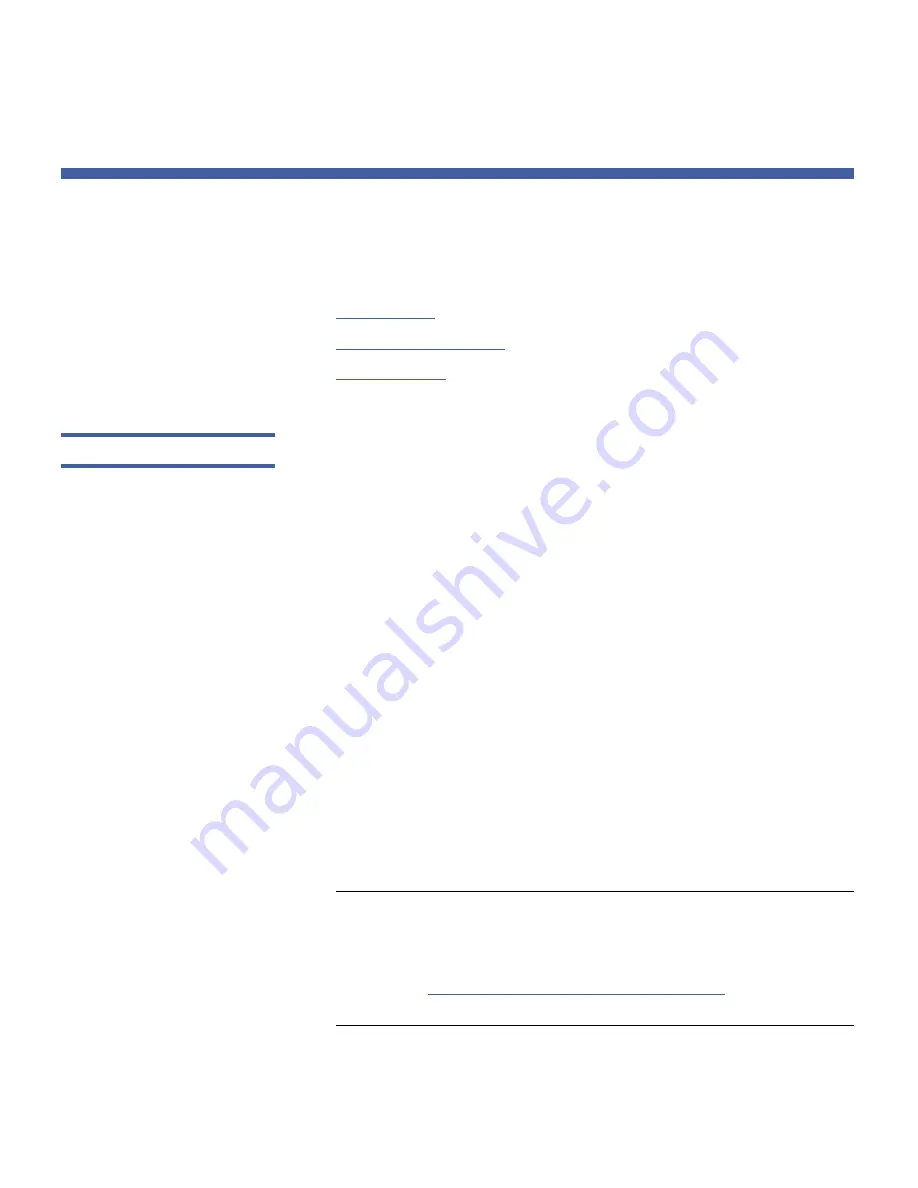
Chapter 6: Getting Information About the Library
Viewing, Saving, and E-mailing Logs
148
Quantum Scalar i40 and Scalar i80 User’s Guide
Viewing, Saving, and E-mailing Logs
You can view, save, and e-mail several logs containing information
about the library:
•
Cleaning Log
•
Diagnostic Tickets Log
•
Tape Drive Log
Cleaning Log
The Cleaning Log shows all cleanings that have been performed in the
library. When the log reaches its maximum size, the oldest information
is replaced as new information is added.
The log provides the following information: Date Time (date and time);
Barcode (barcode of the cleaning cartridge); Tape (location coordinates
of the cleaning cartridge); Drive (location coordinates of the tape drive
that was cleaned); Status (pass/fail); Return Code (service use only),
Cleaning Type (Manual, Auto, MoveMedium), Expired (“Invalid”if the
tape is expired or a data tape was improperly used to clean; “-” if not
applicable); Usage Count (“N/A” if the cleaning did not complete);
Reserved.
Web Client
1
Select
Reports > Log Viewer
.
2
Select
Cleaning Log
and press
Next
.
3
The report appears in a new window for viewing.
4
You can save or e-mail the report following the on-screen
instructions.
Note:
If you want to e-mail the log file to a recipient, type the
recipient’s name in the text box next to the
button,
and then click the
button. You must have your e-
mail notification configured in order to e-mail a log file.
See
Configuring the Library E-Mail Account
on page 74 for
more information.
Summary of Contents for Scalar i40
Page 16: ...Figures xvi Quantum Scalar i40 and Scalar i80 User s Guide...
Page 18: ...Tables xviii Quantum Scalar i40 and Scalar i80 User s Guide...
Page 22: ...Preface xxii Quantum Scalar i40 and Scalar i80 User s Guide...
Page 26: ...Preface xxvi Quantum Scalar i40 and Scalar i80 User s Guide...
Page 328: ...Index 302 Quantum Scalar i40 and Scalar i80 User s Guide...






























