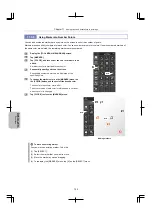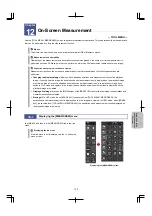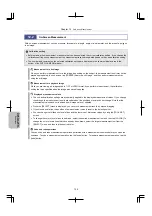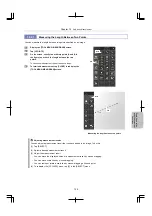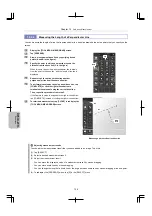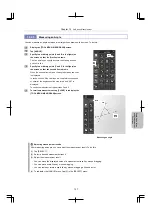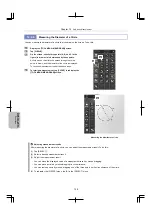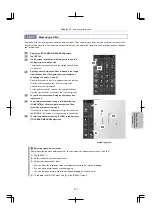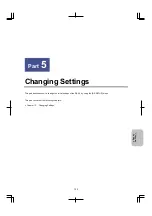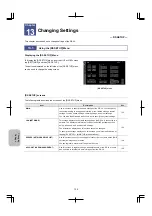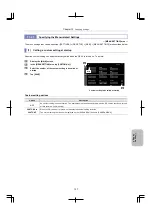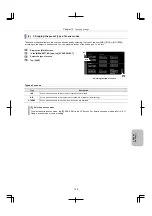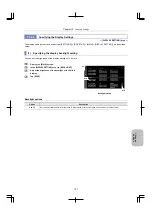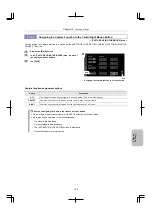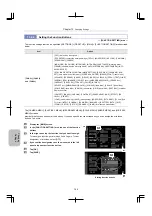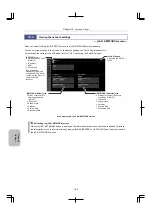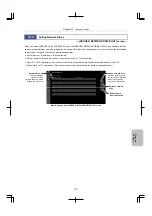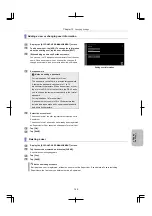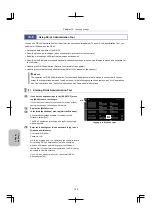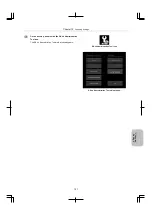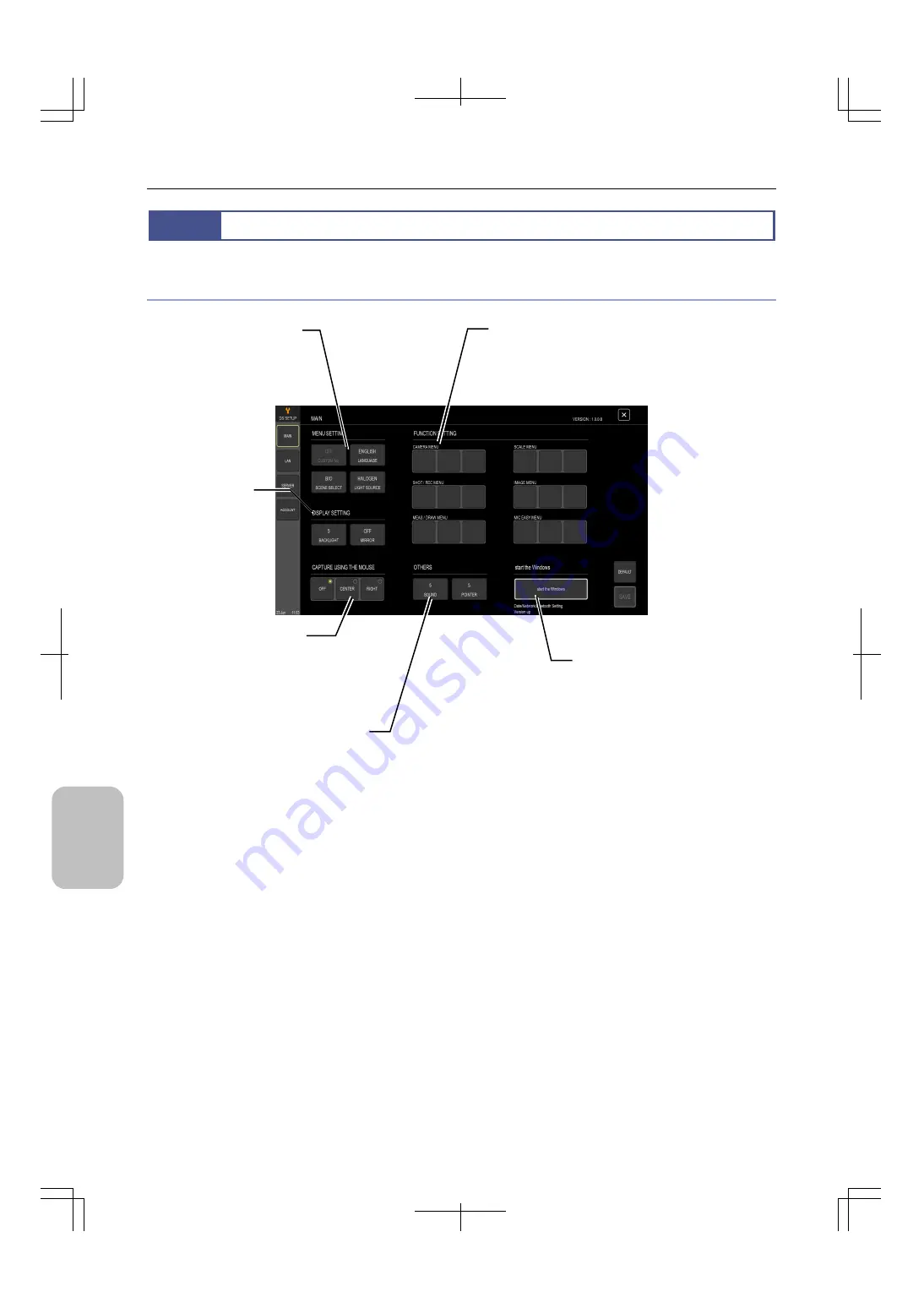
Chapter 13
Changing Settings
136
Ch
ang
ing
Settings
13.2
Specifying the Basic Settings
―
[MAIN] screen
―
Items displayed in the [MAIN] screen
Items displayed in the [MAIN] screen
[MENU SETTING] area
You can specify the custom
setting to be applied at startup,
scene mode, light source of the
microscope, and display
language.
[DISPLAY
SETTING] area
You can specify
the display
backlight settings
and settings for
flipping images.
[CAPTURE USING THE
MOUSE] area
You can assign the capture
function to the center or right
mouse button.
[FUNCTION SETTING] area
Select the functions to be assigned to the function
buttons ([FUNC1] to [FUNC3]) in the bottom of the
following menu screens: CAMERA MENU,
SHOT/REC MENU, MEAS/DRAW MENU, SCALE
MENU, IMAGE MENU, and MIC EASY MENU.
[OTHERS] area
You can set the speed of the mouse
pointer and volume of capture sound.
[Start the Windows] area
You can terminate the DS-L4 application
and display the Windows login window.
By logging in as a Windows administrator,
you can, for example, set the date and time,
specify the network settings, connect a
Bluetooth device, and update the DS-L4
application by using the DS-L4
Administration Tool on the desktop.