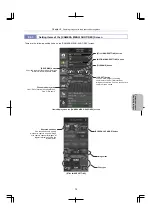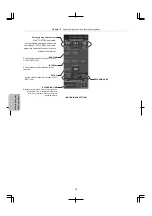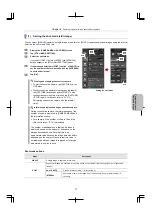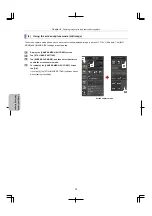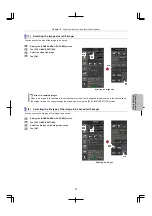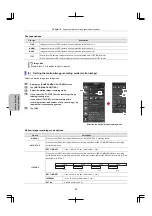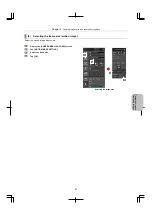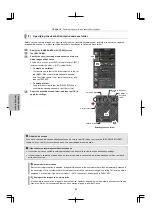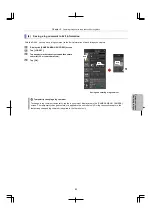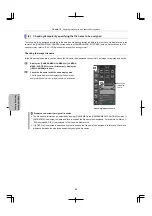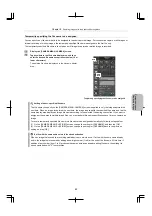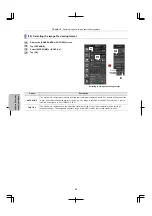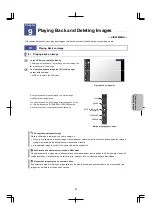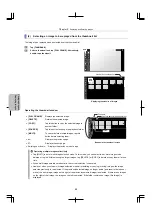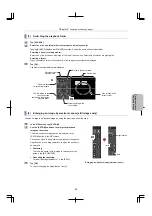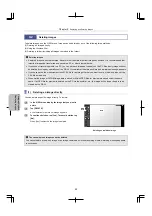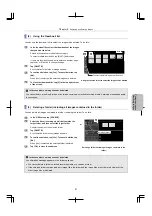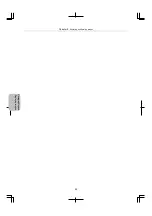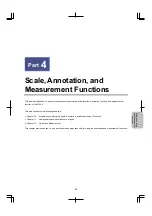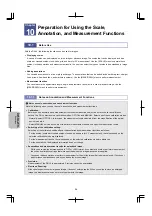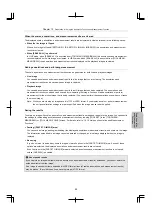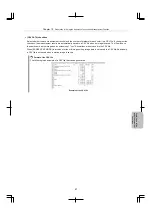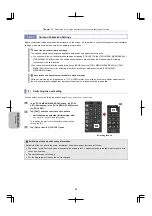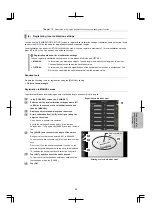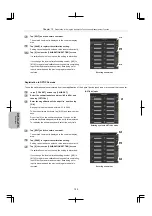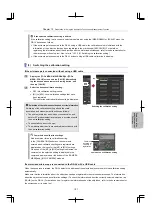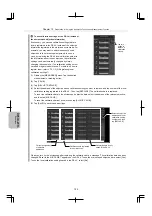Chapter 9
Replaying and Deleting Images
89
Photog
rap
hing
and
Replayi
ng Ima
ges
(3) Switching the playback folder
1
Tap
[SOURCE].
2
Select the drive and folder where the images to be replayed exist.
Tapping [SOURCE] displays the [SOURCE] submenu. Confirm the name of the selected folder.
Selecting a drive (recording media):
Select one of the drive icons displayed at the top of the submenu. Selectable drive icons are highlighted.
Selecting a folder:
When you select a folder, the thumbnails of the images in the folder are displayed.
3
Tap
[OK].
The files in the selected folder are displayed.
(4) Enlarging an image by electronic zoom (still images only)
You can enlarge the playback image by using the electronic zoom function.
1
In the VIEW menu, tap [E.ZOOM].
2
Use the [E.ZOOM] submenu to enlarge the playback
image on the screen.
The electronic zoom magnification is displayed on the
[E.ZOOM] button in the VIEW menu.
You can use pinch-in and pinch-out operations to change the
magnification, or use drag operations to move the position to
be enlarged.
Centering
To move the center of the image to the center of the
screen, tap [EZ-CENTER].
Canceling the centering
To reset the magnification to 1x, tap [EZ-1x].
3
Tap
[OK].
To cancel changing the magnification, tap [X].
Enlarging the playback image (electronic zoom)
3
1
Magnification
2
2
Tap this button to use
the current save
destination folder as the
playback folder.
Drive and folder
selection area
Folders existing in the
current folder
Preview area
3
Moves to the parent folder
Files existing in the
current folder
Folder currently
selected for playback