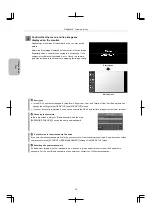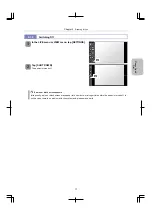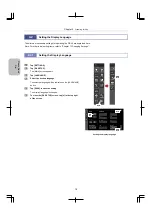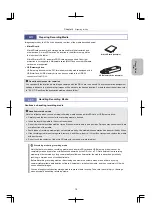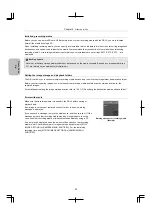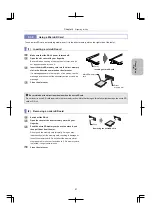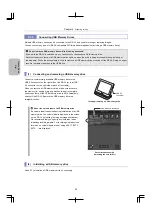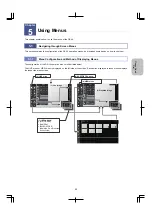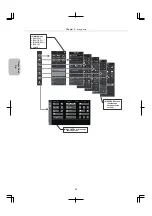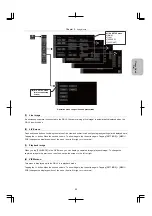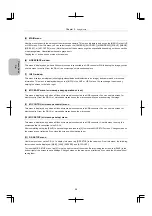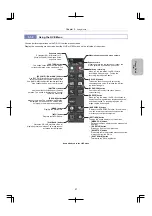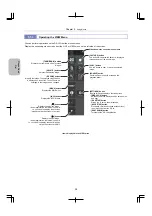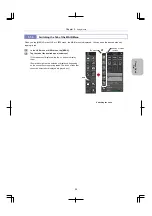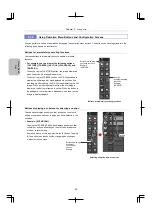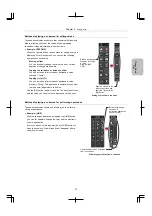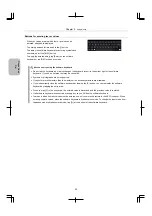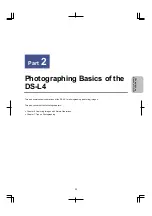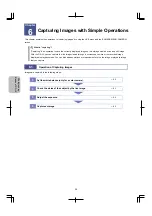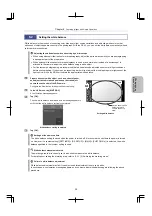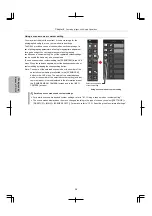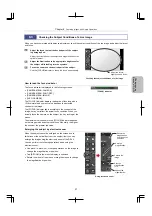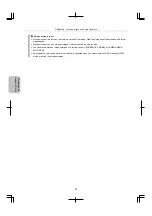Chapter 5
Using Menus
30
Ple
a
se Re
ad
Fi
rst
5.1.5
Using Operation Menu Buttons and Configuration Screens
You can perform a variety of operations by tapping the operation menu buttons. The buttons can be categorized into the
following types, based on functionality.
Buttons for immediately executing functions
Use these buttons to immediately execute, enable, or disable
functions.
For example, you can display the following buttons:
[CAPTURE], [FREEZE], [AE LOCK], [PLAYBACK], and
[WHITE BL]
When you tap the [CAPTURE] button, the image displayed
when the button was tapped is captured.
When you tap the [FREEZE] button, the DS-L4 continues to
display the still image that was displayed when the button
was tapped. Alternatively, the DS-L4 stops displaying the still
image. While a still image captured from the live image is
displayed, the button is framed in yellow. When the button is
tapped again, the yellow frame disappears, and then the live
image is displayed again.
Buttons immediately executing functions
Buttons displaying a submenu for selecting an option
These buttons display a submenu that allows you to select a
setting or operation option by tapping a button displayed in the
submenu.
Example: [SCENE/CSM]
Tapping the [SCENE/CSM] button displays a submenu that
consists of buttons, allowing you to select a desired scene
mode or custom setting.
Some submenus of this type provide the [X] button. Tapping
[X] on a submenu closes it without applying any changes
made with the submenu.
Selecting an option from a submenu
Buttons
enabling/disabling
functions
Example:
[FREEZE]
Buttons immediately
executing functions
Example:
[CAPTURE]
Buttons displaying
a submenu
consisting of
options
Example:
Options