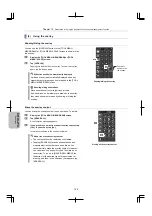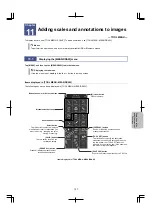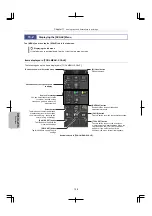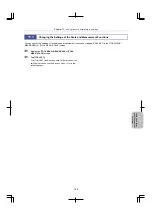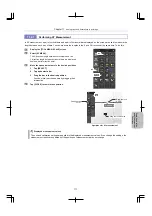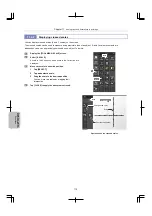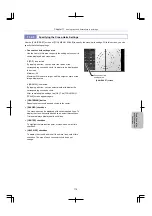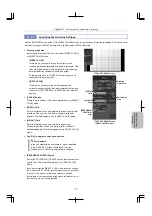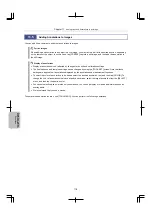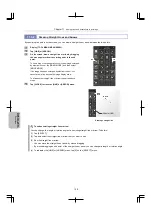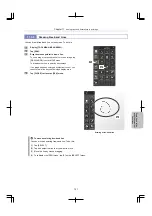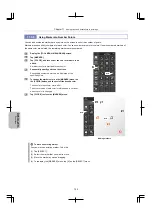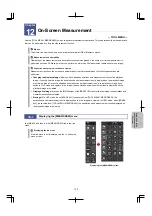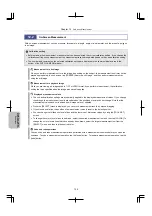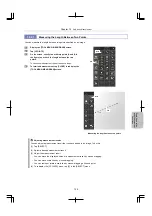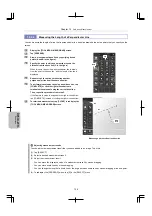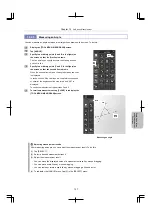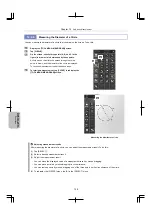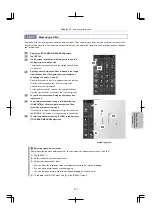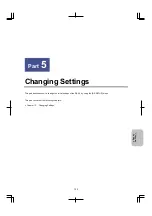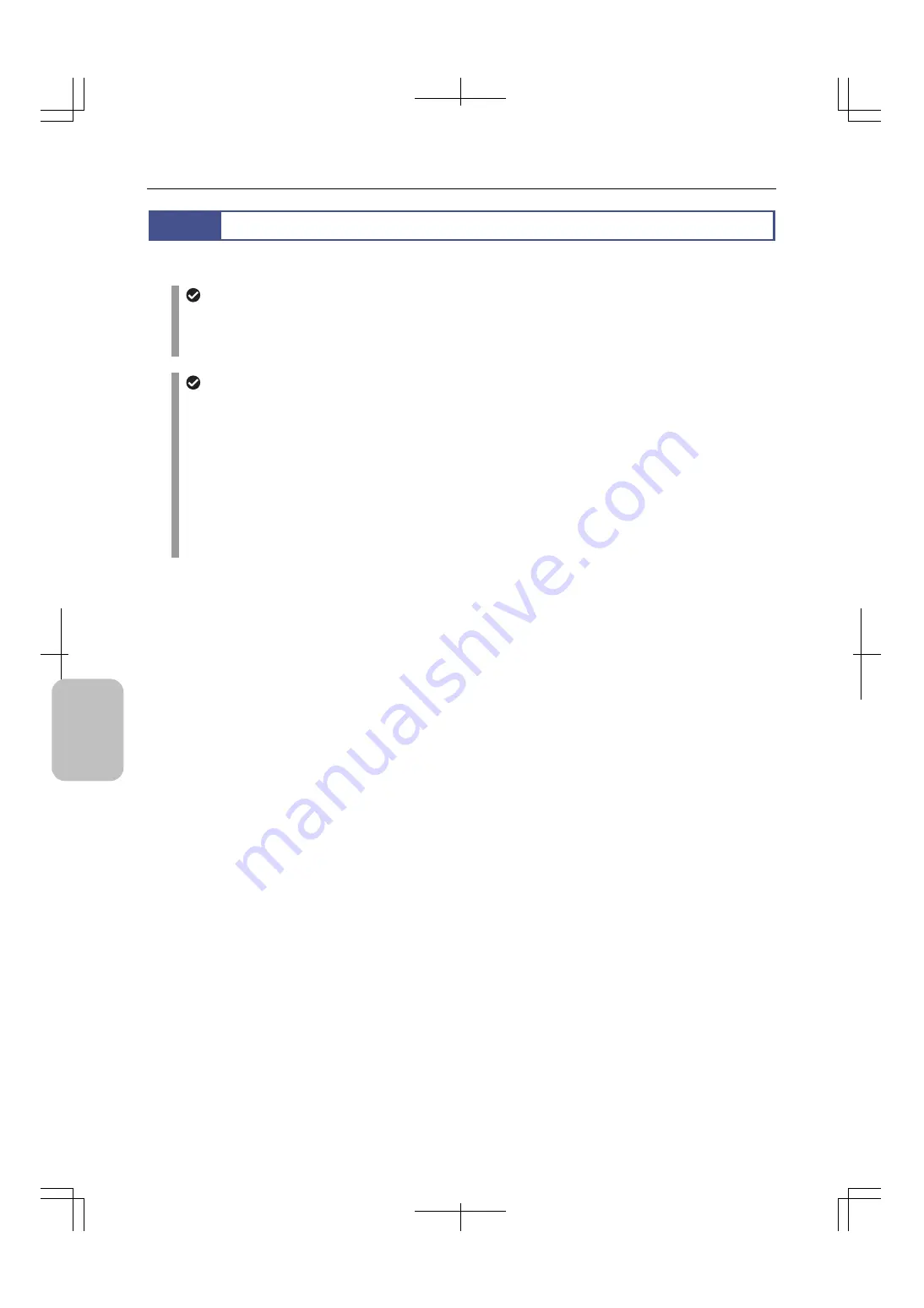
Chapter 11
Adding Lines and Annotations to an Image
118
Scale, Ann
ota
tion,
and Me
asur
ement
F
unctions
11.5
Adding Annotations to Images
You can add lines, comments, and other annotations to images.
For live images
When adding an annotation to an object in a live image, you may fail to add it at the desired position, depending
on the status of the object. In such a case, tap [FREEZE], capture a still image, and then add the annotation to
the still image.
Display of annotations
Display of annotations is not affected by changes to the unit and calibration settings.
The line thickness and font size settings can be changed by using the [TOOL SET] screen. Note that these
settings are applied to all annotations displayed by the annotation and measurement functions.
To select the color of annotations to be added, select the desired annotation tool, and then tap [COLOR]. To
change the color of annotations that have already been drawn, select the target annotation from the [SELECT]
menu, and then tap the desired color.
You cannot selectively show or hide only annotations. You can only display or hide added information on an
overlay basis.
We recommend that you use a mouse.
To operate the annotation function, use [TOOL MENU]. You can perform the following operations.