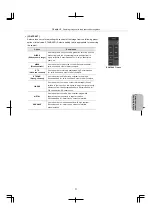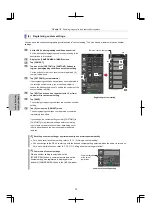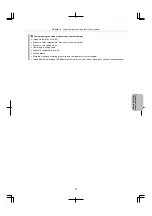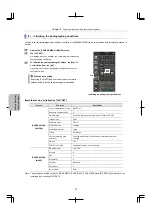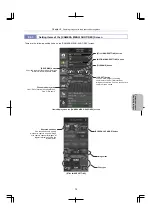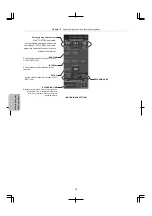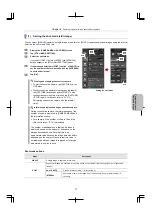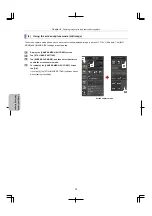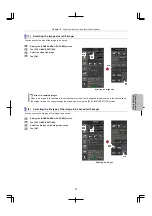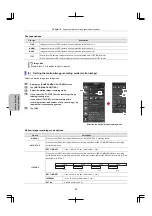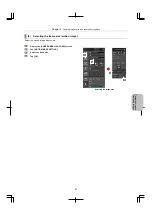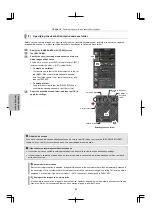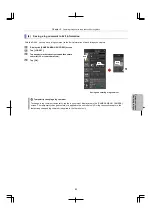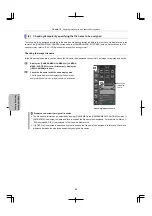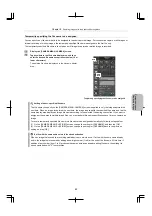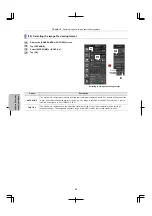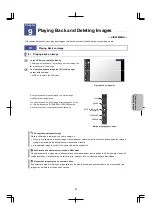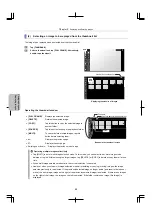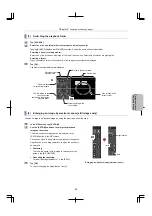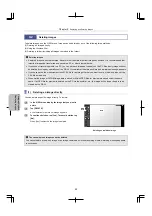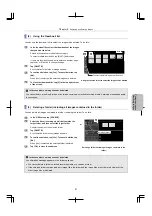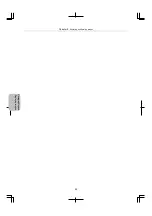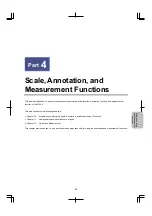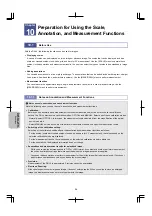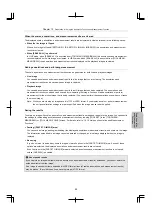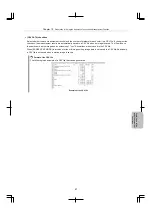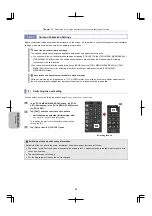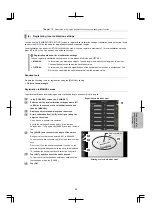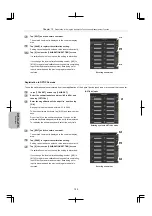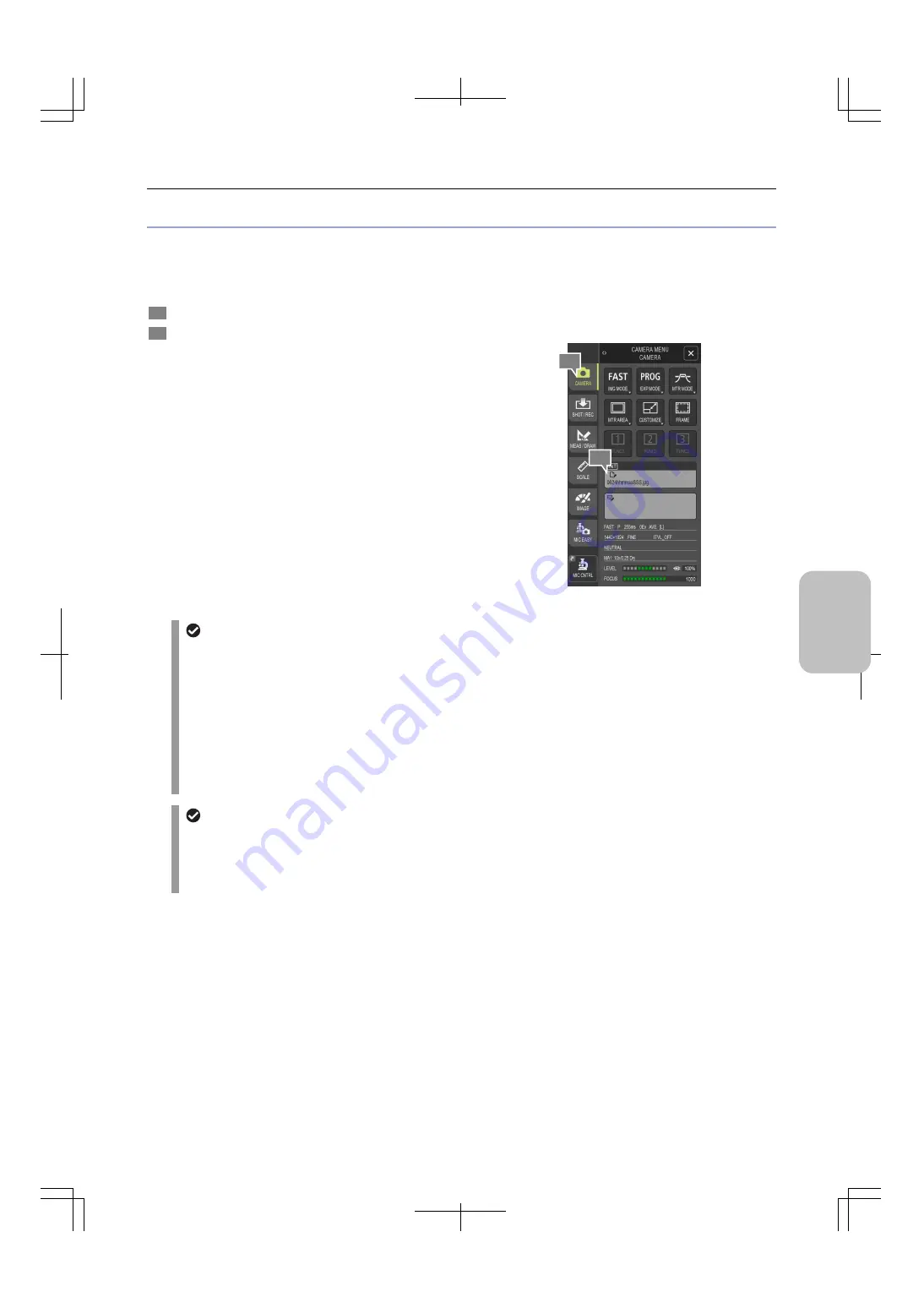
Chapter 8
Capturing Images with the Advanced Setting Menu
85
Photog
rap
hing
and
Replayi
ng Ima
ges
Temporarily specifying the file name to be assigned
You can specify any file name that is to be assigned to the next captured image. For consecutive capture of still images or
interval recording of motion images, the temporarily specified file name is assigned to the first file only.
The temporarily specified file name is reset when a still image is captured or motion image is recorded.
1
Display the [CAMERA MENU: CAMERA] screen.
2
Tap anywhere in the file name display area, and then
enter the desired file name except the extension (16 or
fewer characters).
The entered file name is displayed in the file name display
area.
Temporarily specifying the file name to be assigned
Setting of a user-specified file name
The file name you specify on the [CAMERA MENU: CAMERA] screen is applied to only the image captured the
next time. When an image is captured the next time, the image is saved with the specified file name, and the file
name display area displays an image file name according to the selected file naming convention. If you want to
assign any file names to multiple image files, you must perform file name specification each time you capture an
image.
To reset a temporarily specified file name to a file name to be assigned automatically, follow the steps below:
(1) On the [CAMERA MENU: SHOT/REC] screen, change the setting for [FILENAME], and then tap [OK].
(2) On the [CAMERA MENU: SHOT/REC] screen, change the setting for [FILENAME] back to the previous
setting, and tap [OK].
If a file with the same name exists in the save destination
When an image file is saved to a recording media device or network drive, If a file with the same name already
exists, the image file is renamed by adding a one-digit number (1 to 9) at the end of the file name. At this time, if
addition of any number (from 1 to 9) produces the same name as an already existing file name, the existing file
whose name ends with "9" is overwritten.
1
2