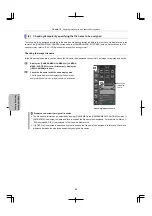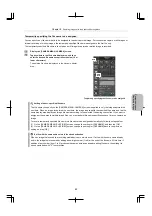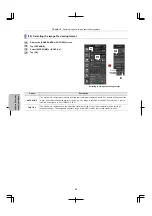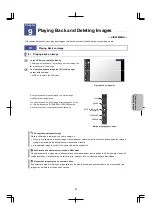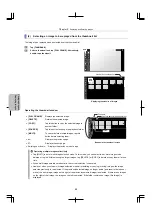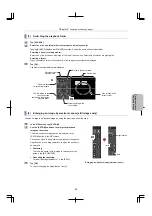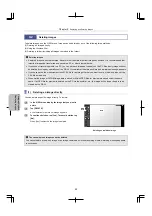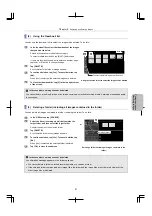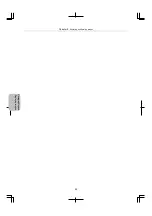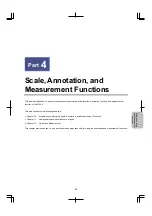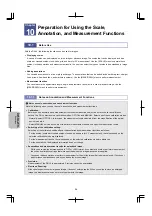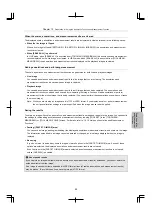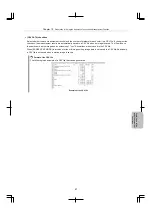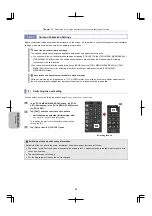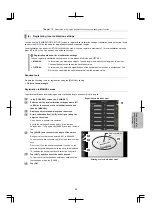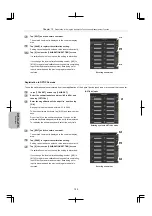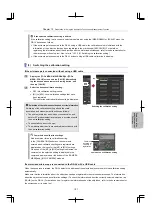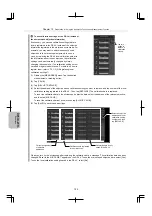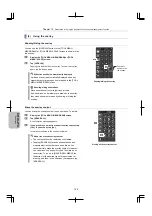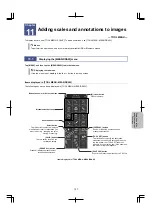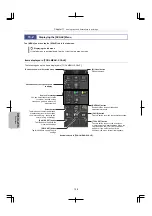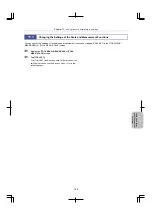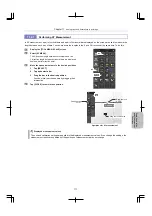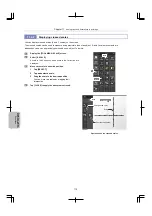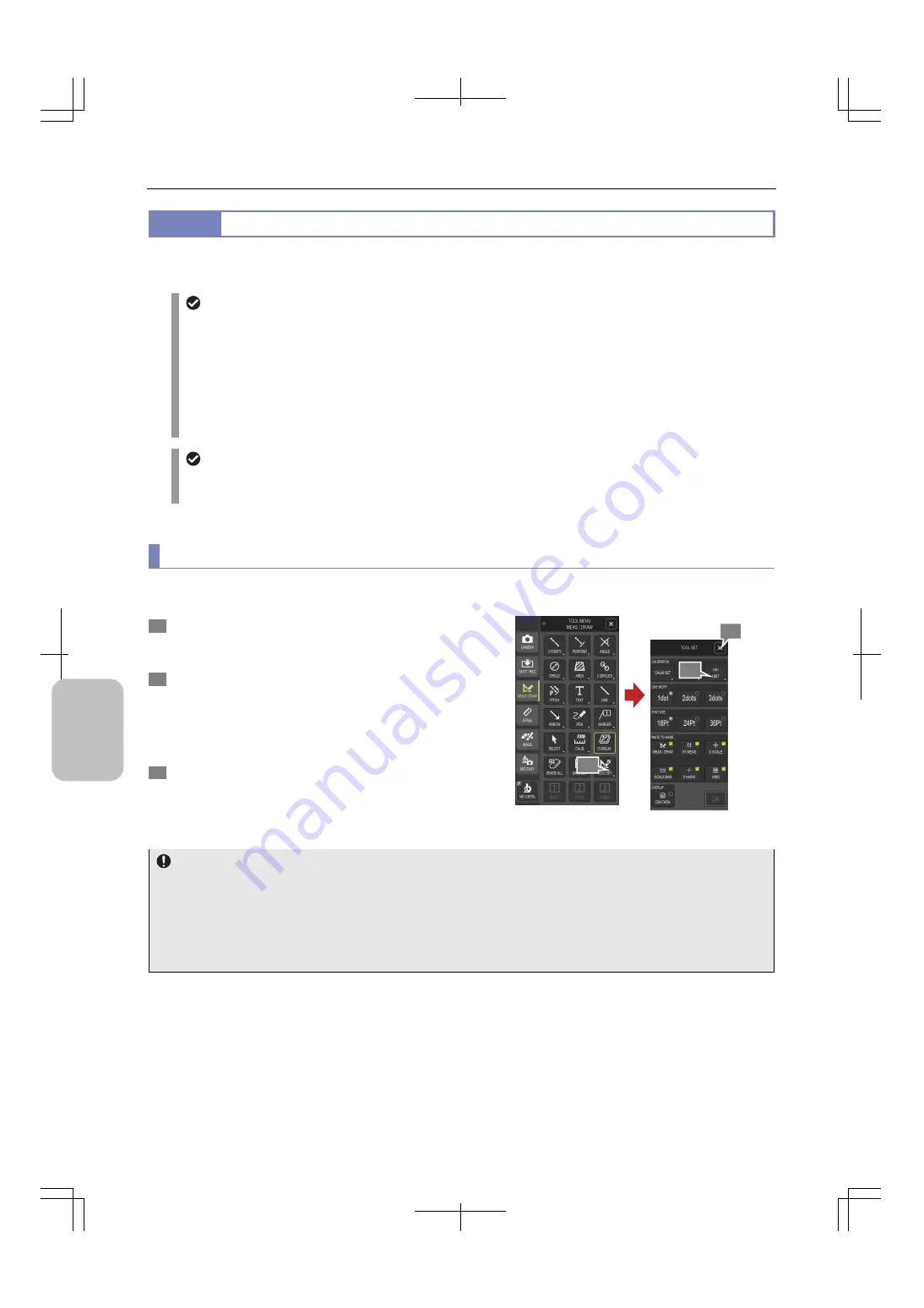
Chapter 10
Preparation for Using the Annotation Function and Measurement Function
98
Scale, Ann
ota
tion,
and Me
asur
ement
F
unctions
10.1.3
Unit and Calibration Settings
Before you display scales and measurement results on the screen, it is important to specify the proper unit and calibration
settings, which are used as the basis for the displayed information.
About the unit and calibration settings
The unit and calibration settings are applied to both scales and measurement results.
You can specify the unit and calibration settings by tapping [TOOL SET] in the [TOOL MENU: MEAS/DRAW] or
[TOOL MENU: SCALE] screen. The settings specified here are shared by the Measurement & Drawing
function and the Scale function.
You can switch the calibration setting by selecting [CALIB] from the [TOOL MENU: MEAS/DRAW] or [TOOL
MENU: SCALE] screen, or by selecting [CALIB] on a submenu displayed from the [TOOL MENU:
MEAS/DRAW] screen.
Annotations and measurement results for a playback image
While you are viewing an image saved in TIFF or JPEG format, if you display a scale or perform measurement,
the unit and calibration settings that were specified when the image was saved are applied.
(1) Switching the unit setting
You can select one of the following units of length: nm,
m, mm, cm, mil or inch.
1
In the [TOOL MENU: MEAS/DRAW] screen, tap [TOOL
SET]. Alternatively, in the [TOOL MENU: SCALE] screen,
tap [TOOL SET].
2
Tap [UNIT], and then select the unit to be used.
Units that can be selected (initial setting: mm)
nm,
m, mm, cm, mil, inch (six types)
To redisplay the previous screen without changing the
setting, tap [X].
3
Tap [OK] to close the [TOOL SET] menu.
Switching the unit
Switching of the unit and overlay information
Switching of the unit affects the scale, annotation, and measurement functions as follows:
The scales (scale bar, cross-hairs, crossed scales, and bars for XY measurement) are redrawn in accordance with
the new unit setting.
The annotations do not change.
For the measurement results, the unit is changed.
2
1
3