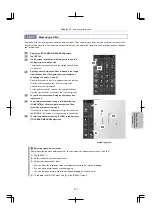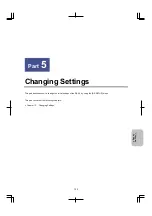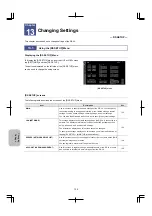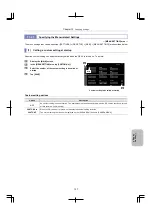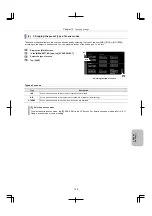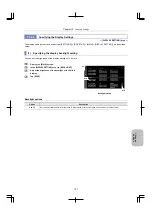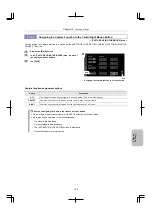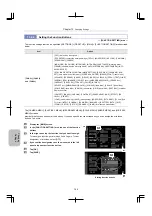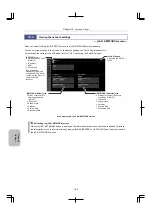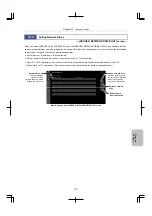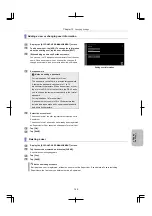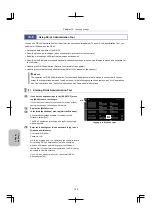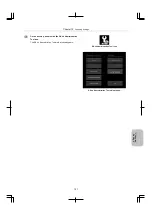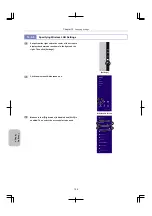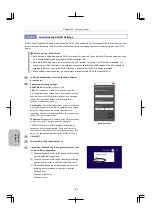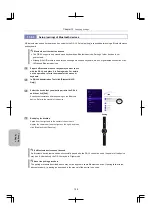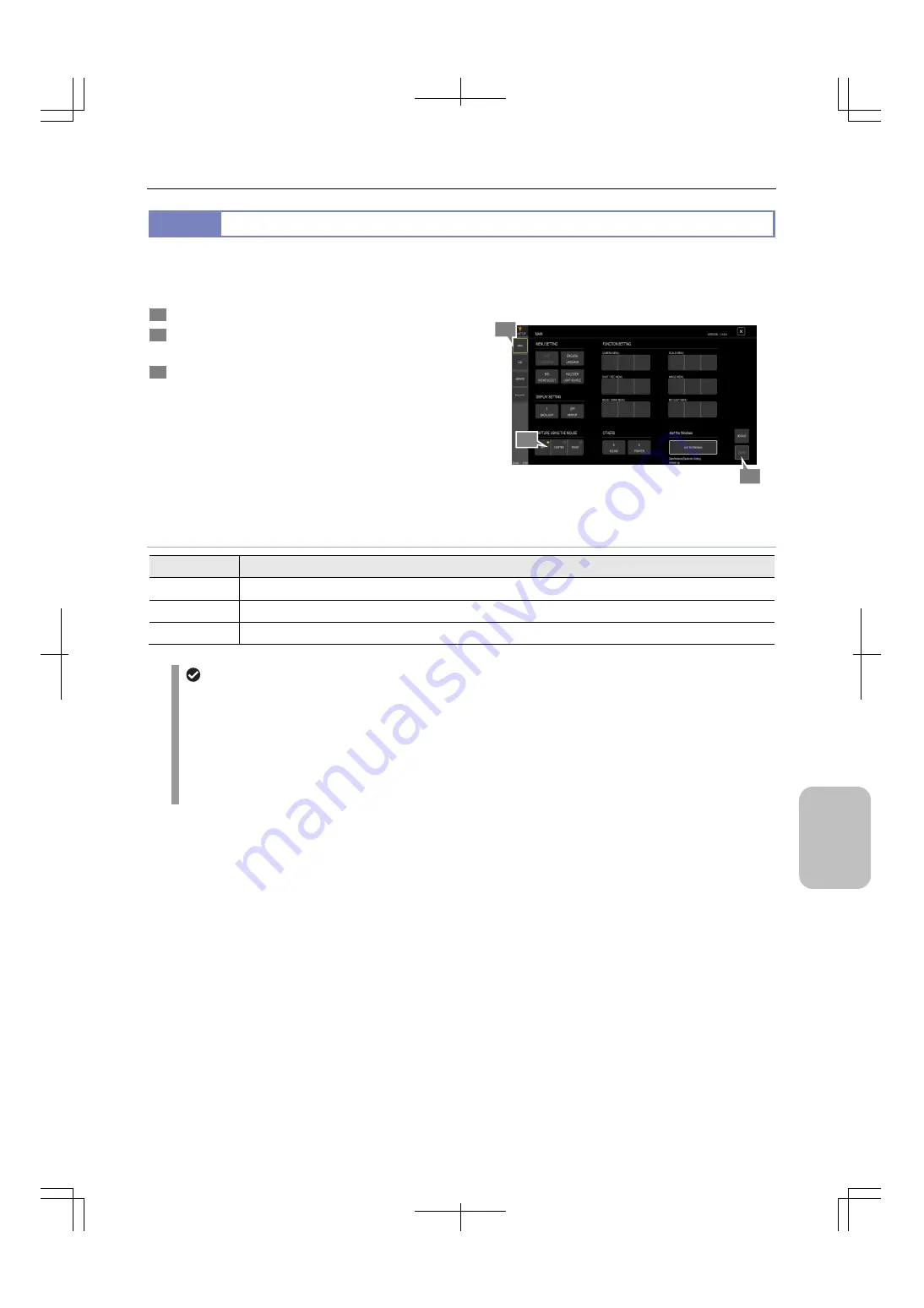
Chapter 13
Changing Settings
143
Ch
ang
ing
Settings
13.2.3
Assigning the Capture Function to the Center/Right Mouse Button
— [CAPTURE USING THE MOUSE] area —
You can assign the Capture function to a mouse button ([SETTINGS] > [DS SETUP] > [MAIN] > [CAPTURE USING THE
MOUSE]). To do this:
1
Display the [MAIN] screen.
2
In the [CAPTURE USING THE MOUSE] area, tap one of
the displayed option buttons.
3
Tap
[SAVE].
Assigning the Capture function to a mouse button
Capture function assignment options
Option
Description
OFF
The Capture function is not assigned to a mouse button. (This is the initial setting.)
CENTER
Captures and saves a still image when the center mouse button is clicked.
RIGHT
Captures and saves a still image when the right mouse button is clicked.
Notes on assigning the Capture function to a mouse button
Only a single image is captured even if [CONT.] is selected as the shot mode.
No image can be captured in the following cases:
-
Thumbnails are displayed.
-
A motion image is being replayed.
-
The [MIC SETUP] or [DS SETUP] screen is displayed.
-
Consecutive capture is in progress.
3
1
2