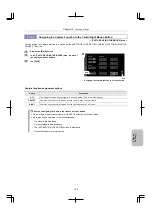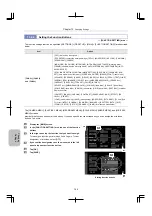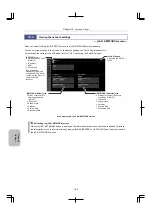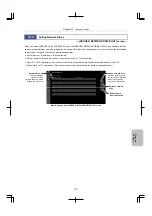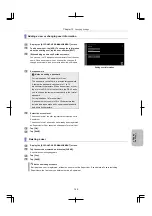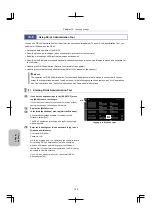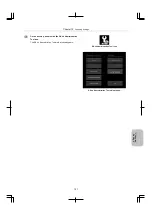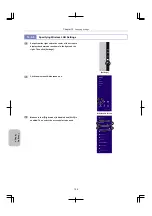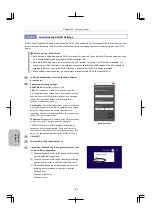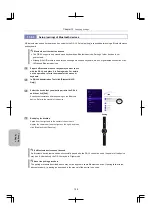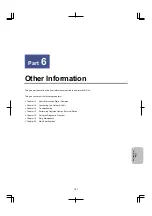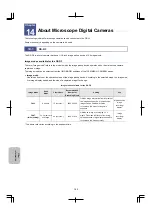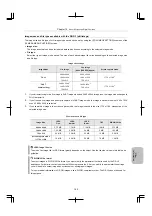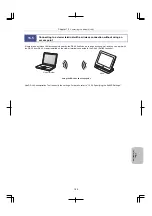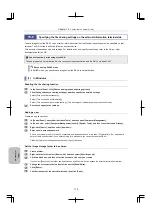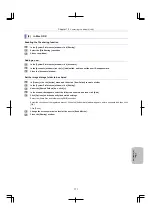Chapter 13
Changing Settings
156
Ch
ang
ing
Settings
13.6.4
Specifying the SoftAP Settings
The DS-L4 provides SoftAP mode, which allows the DS-L4 to be used as a Wi-Fi access point. With this mode, you can
connect a viewer terminal to the DS-L4 in an environment where no wireless LAN access point exists and use DS-L4
Viewer.
Notes on using SoftAP mode
SoftAP mode is disabled when the DS-L4 is turned off or restarted. To use the SoftAP function again, you need
to re-enable SoftAP mode by using DS-L4 Administration Tool.
Note that SoftAP mode uses the functions of the Wi-Fi adapter. Therefore, if SoftAP mode is enabled, you
cannot use any Wi-Fi functions. Also note that you cannot specify the SoftAP settings if the Wi-Fi adapter is
disabled. Before you specify the SoftAP settings, make sure that the Wi-Fi adapter is enabled.
When SoftAP mode is enabled, you cannot save images from the DS-L4 to network drives.
1
In DS-L4 Administration Tool, click [Software Wireless
Access Point].
2
Specify the necessary settings.
SoftAP Mode:
Set SoftAP mode on or off.
SSID:
Set the name of the DS-L4 to be used when the
DS-L4 operates as an access point. The string you set can
have a maximum of 32 characters, and can use lowercase
letters (a-z), uppercase letters (A-Z), numbers (0-9),
hyphens (-), and underscores (_).
Security Key:
Set a security key that is used for connection
from a viewer terminal to the DS-L4 operating as an access
point. The string you set can have a maximum of 16
characters, and can use lowercase letters (a-z), uppercase
letters (A-Z), and numbers (0-9).
IP Address:
Displays the IP address of the DS-L4 operating
as an access point. This item cannot be changed.
The SSID, security key, and IP address are required for
connection from a viewer terminal. Place strict control on
these items so that they are not lost or revealed to any third
party. (You can check these items in the SoftAP window.)
SoftAP settings
3
Click
[SET].
4
Terminate
DS-L4
Administration
Tool.
5
Log off from Windows, log in as a general user, and then
restart the DS-L4 application.
(1) Click the Windows button in the bottom left of the task
bar to display the Start screen.
(2) Click the user name (DSL4Adm) displayed in the top
right of the Start screen, and then select [Sign out].
(3) When the Windows login window appears, enter the
following user information to log in as a general
Windows user:
User name: DSL4Usr
Password:
user