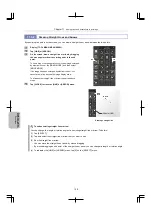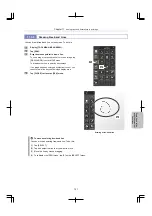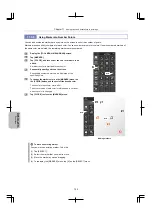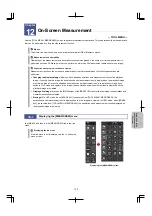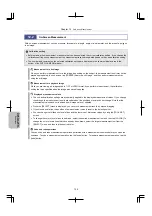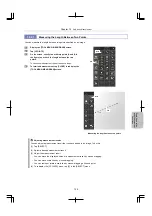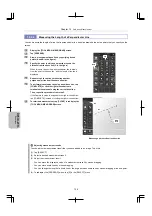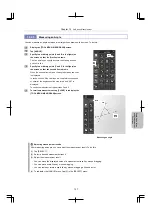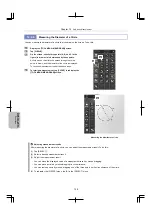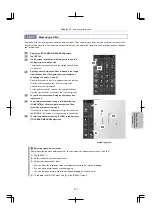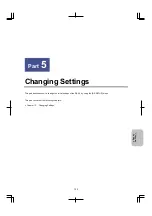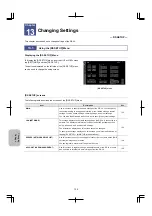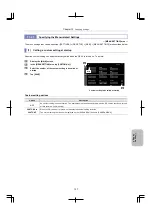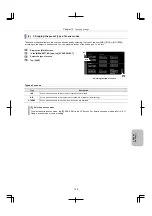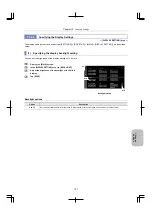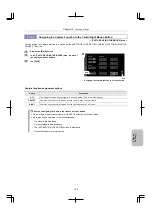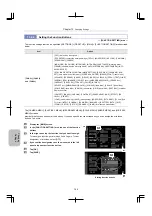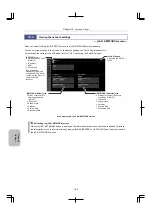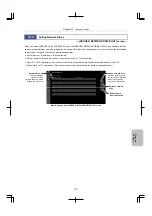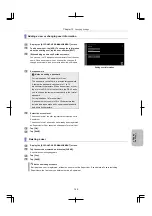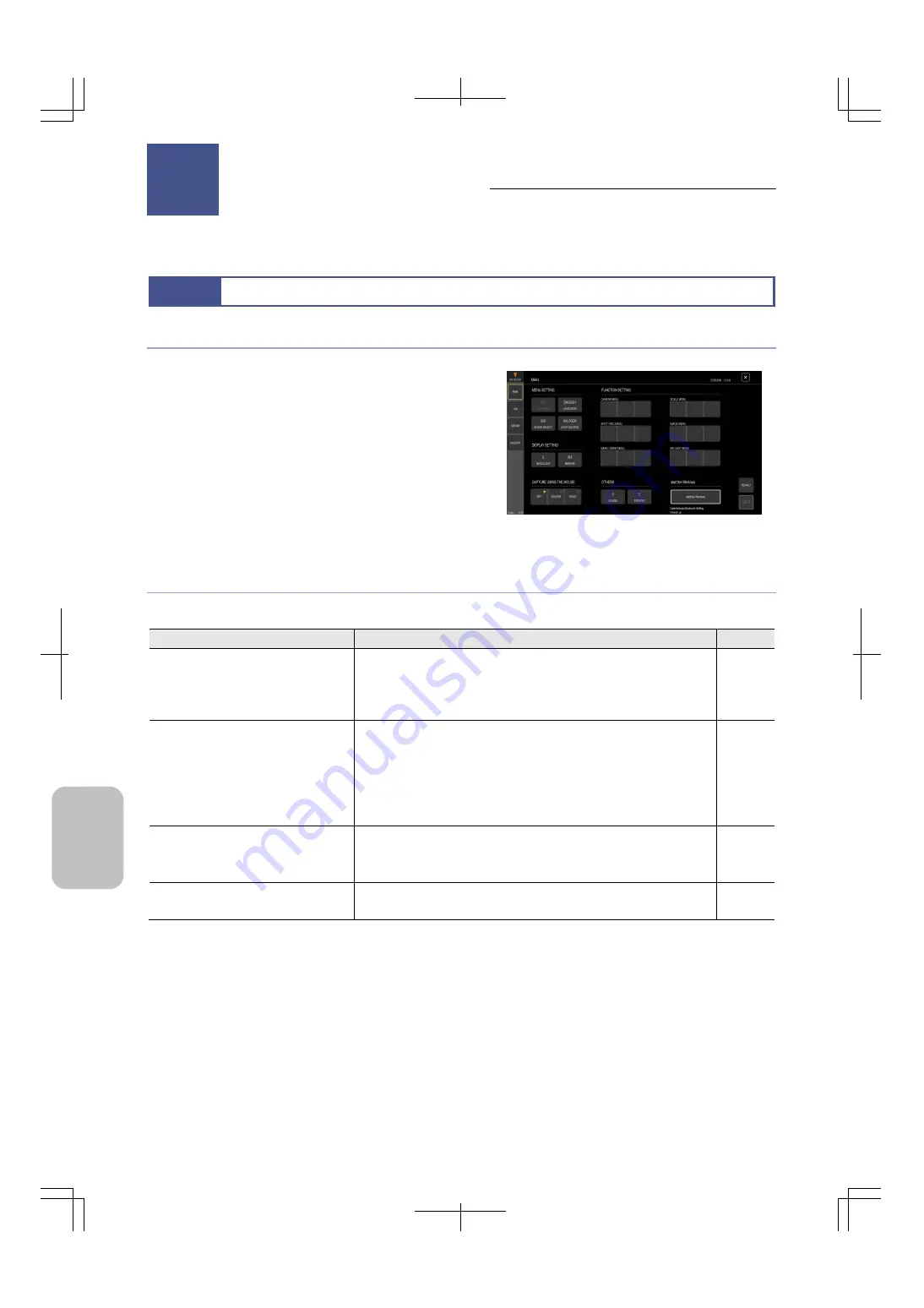
Chapter 13
Changing Settings
134
Ch
ang
ing
Settings
13
Changing Settings
— DS SETUP —
This chapter describes how to change settings of the DS-L4.
13.1
Using the [DS SETUP] Menu
Displaying the [DS SETUP] Menu
To display the [DS SETUP] menu, from the LIVE or VIEW menu,
tap [SETTINGS], and then [DS SETUP].
The buttons displayed on the left side of the [DS SETUP] menu
can be used to change the setup screen.
[DS SETUP] menu
[DS SETUP] screens
The following table describes the screens of the [DS SETUP] menu.
Item
Description
See
MAIN
Use this screen to specify the basic settings of the DS-L4. You can specify
the custom setting to be applied at startup, menu-related settings, display
settings, function button settings, capture settings, and other settings.
You can also start Windows when you want to specify the system settings.
13.2
LAN (NETWORK)
This screen displays the network settings when the DS-L4 is connected to a
network. The displayed information includes the SoftAP (software access
point), wired LAN, and wireless LAN settings.
The information displayed on this screen cannot be changed.
To specify the settings displayed on this screen, you must start Windows by
tapping [DS SETUP] > [MAIN] > [Start the Windows].
13.3
SERVER (NETWORK DRIVE LIST)
Use this screen to specify the settings for connection to network drives (SMB
servers) as image save locations.
You can register a maximum of five network drives.
13.4
ACCOUNT (USER MANAGEMENT)
Use this screen to register, change, and delete users of the DS-L4 or users
who use viewer terminals to obtain images from the DS-L4.
13.5
Changing Settings
Chapter
13