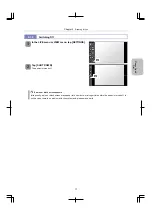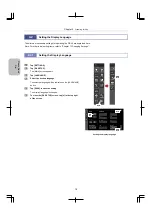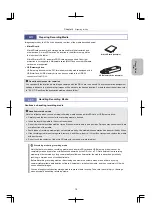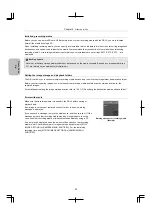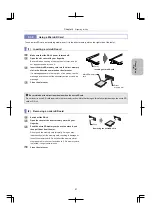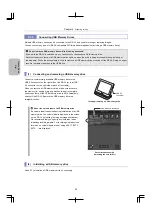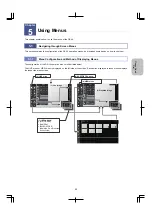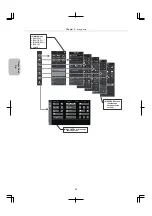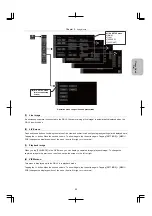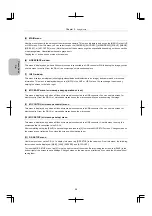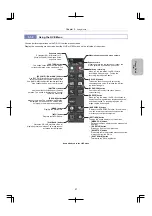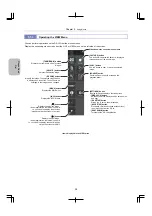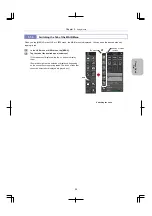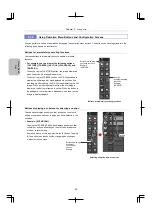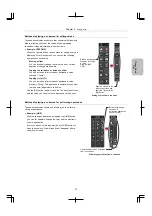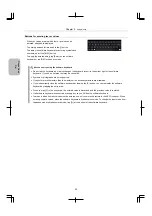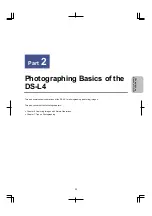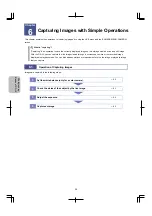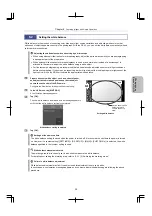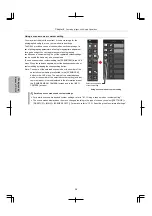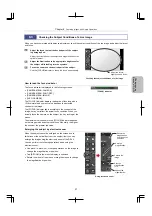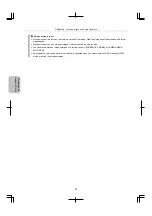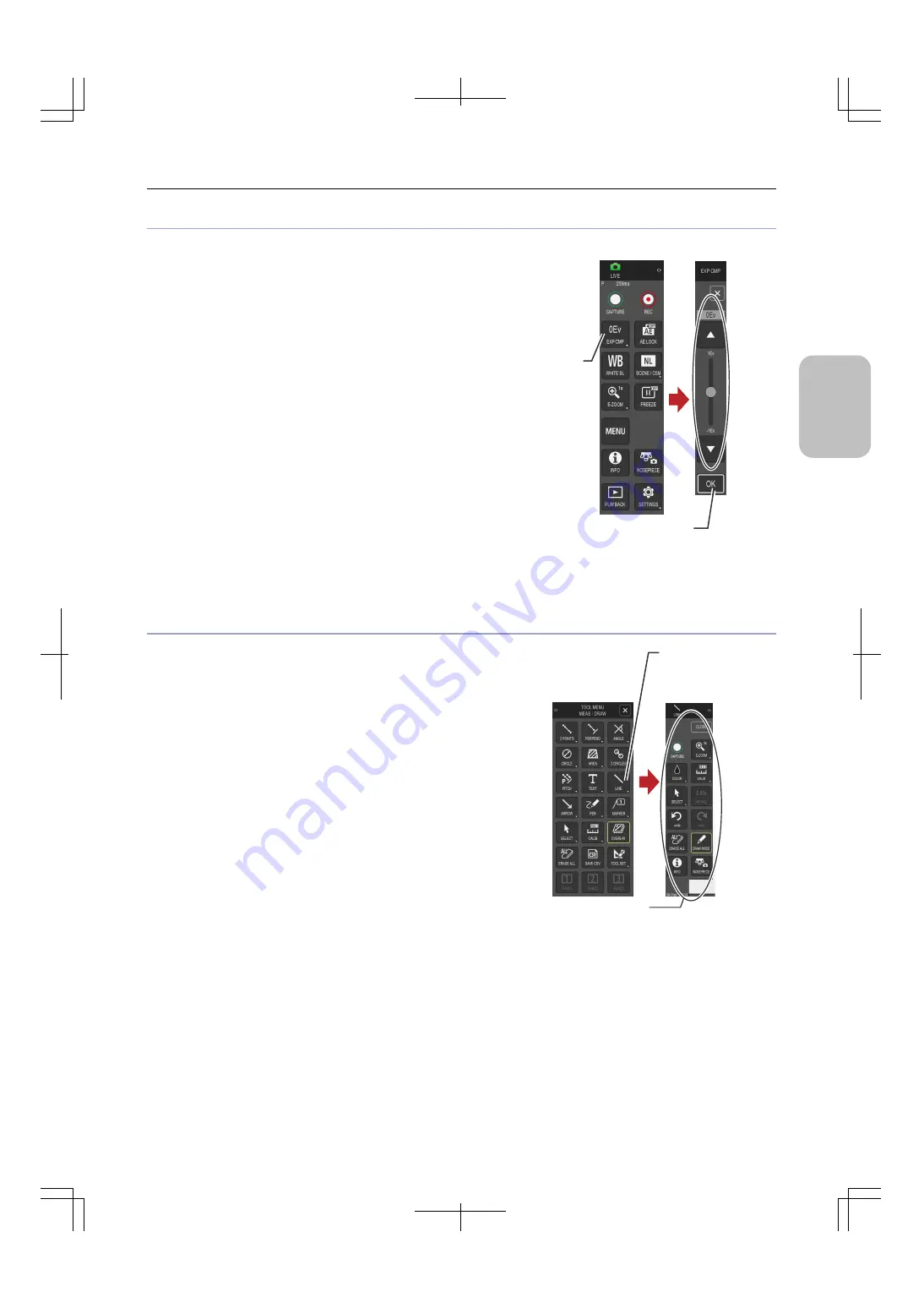
Chapter 5
Using Menus
31
Ple
a
se Re
ad
Fi
rst
Buttons displaying a submenu for setting values
These buttons display a submenu that consists of buttons and
sliders, allowing you to set the values of photographing
conditions, image adjustments, and other items.
Example: [EXP CMP]
When you tap this button, the submenu for setting a value is
displayed. With this submenu, you can use the following
operations to set a value:
-
Moving a slider
You can intuitively change the value to be set. Various
degrees of change are possible.
-
Tapping the rail above or below the slider
You can incrementally increase or decrease a value
coarsely. ("Jump")
-
Tapping [
▲
] or [
▼
]
You can incrementally increase or decrease a value
precisely. ("Step") This operation is useful when you want
to make small adjustments to a value.
Tap the [OK] button to apply the value. The submenu closes
and the value you have just set is displayed on the button.
Setting a value from a submenu
Buttons displaying a submenu for performing operations
These buttons display submenus, allowing you to perform a
variety of operations.
Example: [LINE]
With the submenu displayed by tapping the [LINE] button,
you can, for example, change the color and the electronic
zoom magnification.
Some submenus of this type provide a [CLOSE] button to
close the submenu. Drawn lines do not disappear after a
submenu is closed.
Performing operations from a submenu
Buttons displaying a
submenu for setting
a value
Example: [EXP
CMP]
Specify a value with the
slider and buttons, and
apply the value with the
[OK] button.
Operations that can be performed
from the submenu
Buttons displaying a
submenu for
performing operations
Example: [LINE]