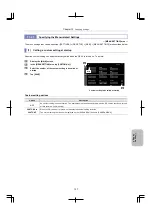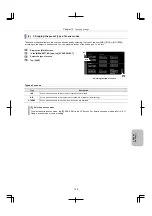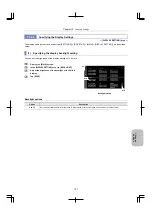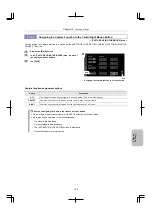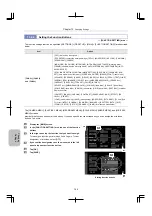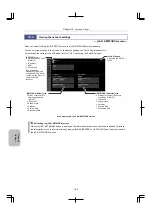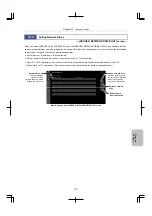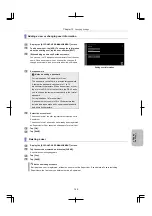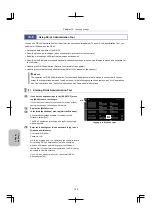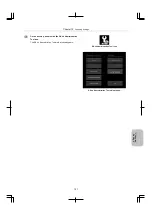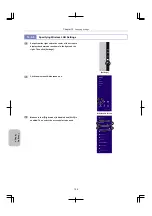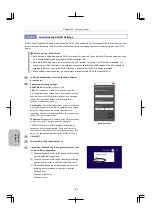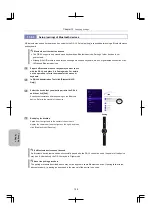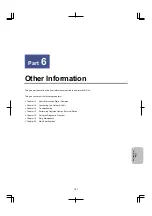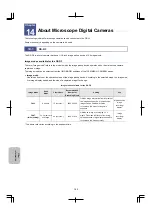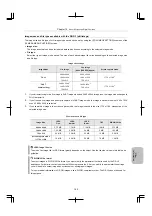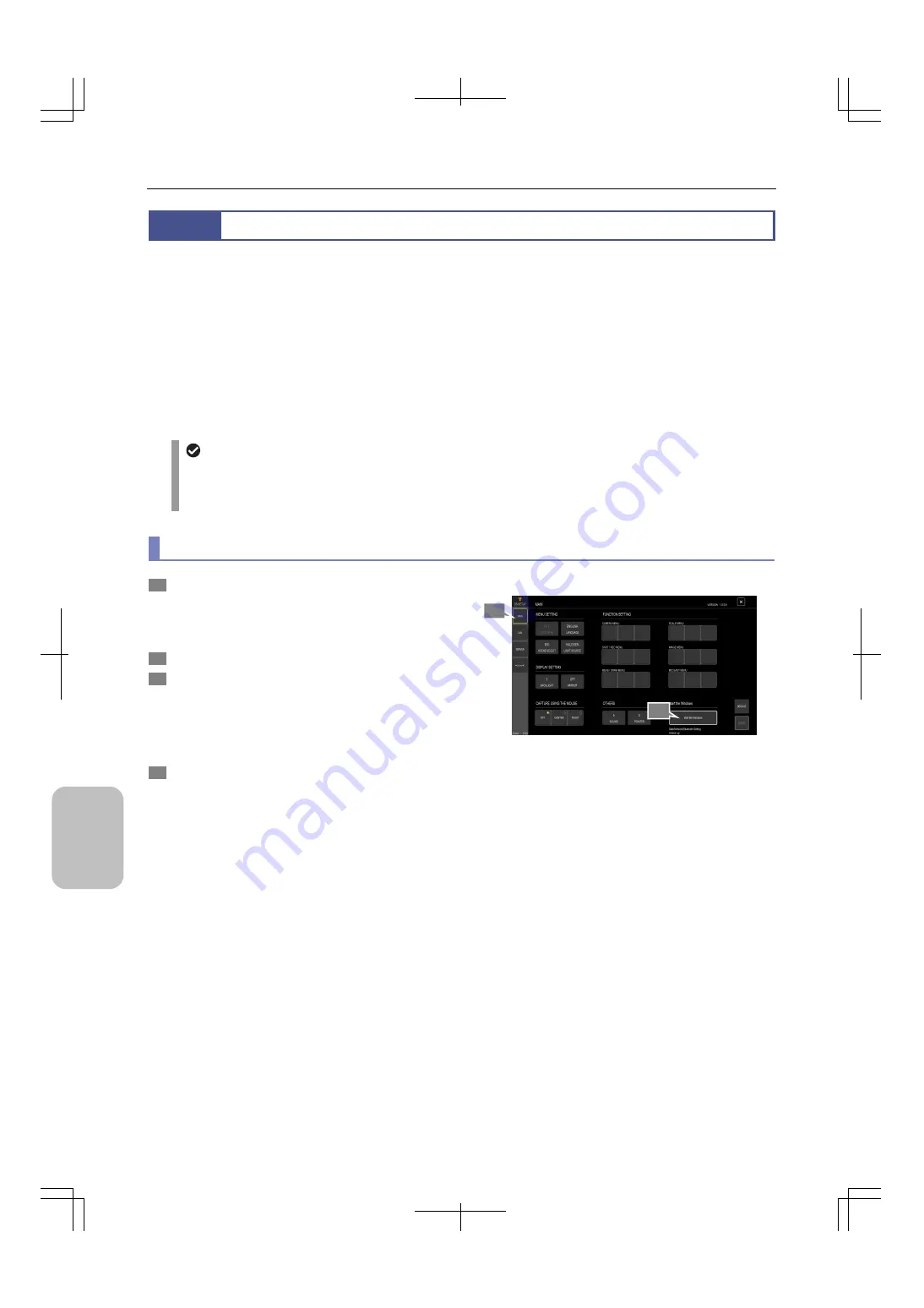
Chapter 13
Changing Settings
150
Ch
ang
ing
Settings
13.6
Using DS-L4 Administration Tool
You can use DS-L4 Administration Tool to perform the operations listed below. To use DS-L4 Administration Tool, you
need to start Windows on the DS-L4.
Setting the date and time of the DS-L4
Specifying the network settings (when connecting to a network for the first time)
Enabling or disabling SoftAP (software wireless access point)
Specifying the Bluetooth mouse and keyboard connection settings (when using a Bluetooth mouse and keyboard for
the first time)
Updating the DS-L4 application (Refer to the manual of the updater.)
Updating the firmware of supported cameras (Refer to the manual of the updater.)
Mouse
The operations of DS-L4 Administration Tool described below assume that a mouse is connected. If you use
screen touch operations instead of using a mouse, in the following subsections, replace any "click" operations
with "tap" operations, and "right-click" operations with "tap-and-hold" operations.
(1) Starting DS-L4 Administration Tool
1
If you have changed settings in the [DS SETUP] menu,
tap [SAVE] to save the changes.
If you close the screen or move to another screen without
saving the changes, the changes will be lost.
2
Display the [MAIN] screen.
3
In the [start the Windows] area, tap [start the Windows].
A confirmation message appears. If you want to start
Windows, select [Yes].
The DS-L4 application terminates, and the Windows login
window appears.
4
Enter the following user ID and password to log in as a
Windows administrator:
User name: DSL4Adm
Password: root
While you are logged in, the operations you can perform are
only starting DS-L4 Administration Tool and specifying
wireless LAN access point settings from the Windows
charms bar. If you perform other operations, the DS-L4 may
be unable to operate normally.
If you log in as a general user, you cannot start DS-L4
Administration Tool.
Logging in to Windows again
2
3