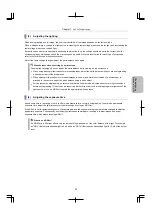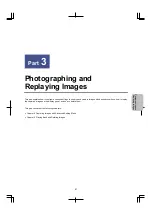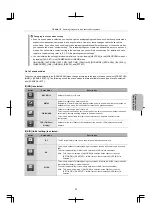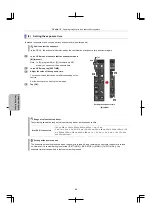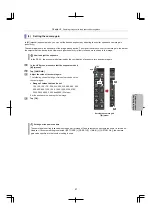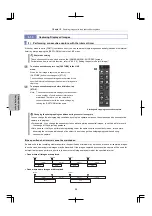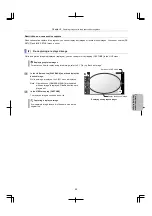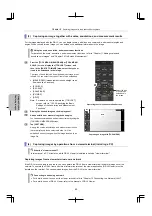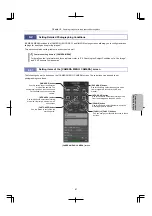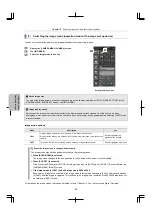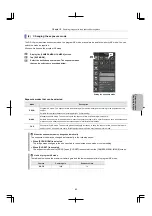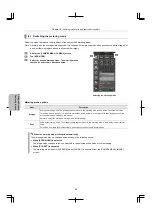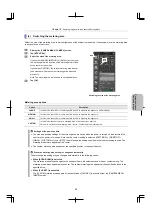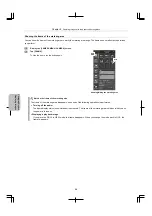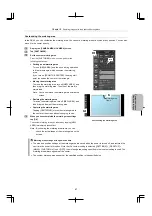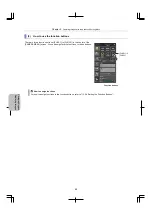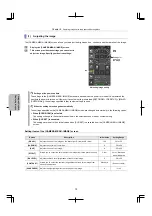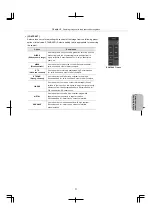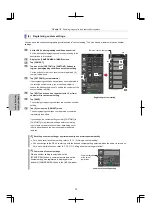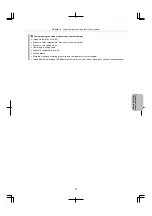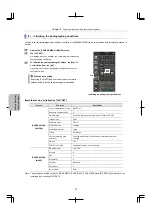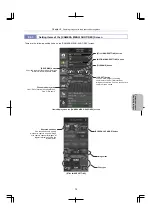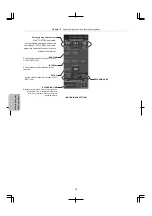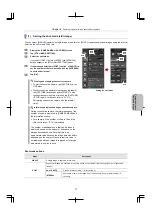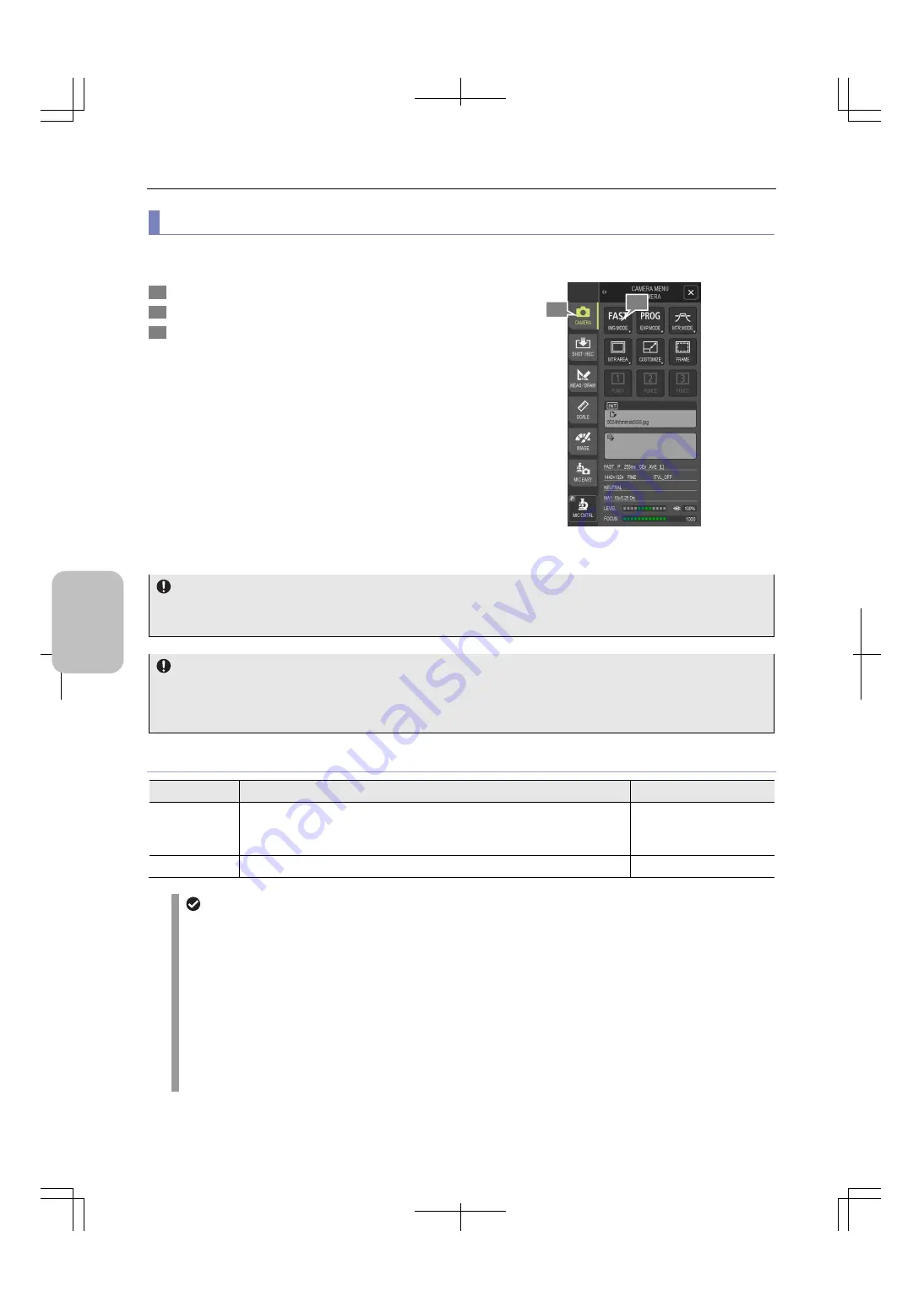
Chapter 8
Capturing Images with the Advanced Setting Menu
62
Photog
rap
hing
and
Replayi
ng Ima
ges
(1) Switching the image mode (operation mode of the image pickup device)
You can set the operation mode of the image pickup device for capturing images.
1
Display the [CAMERA MENU: CAMERA] screen.
2
Tap
[IMG
MODE].
3
Select the image mode to be used.
Setting the image mode
Saved image size
The size of the image actually saved varies depending on the settings specified by [STILL IMAGE SETTING] (of the
[CAMERA MENU: SHOT/REC] screen) and [IMG MODE].
Image display speed
Selection of the image mode significantly affects the display speed (refresh frequency) of the live image. If you
photograph a moving subject or perform an operation (such as focusing) during photographing, selecting [FAST] mode
is recommended.
Image mode options
Mode
Description
Use
FULL
Obtains image information from all pixels of the image pickup device.
High-definition images are obtained with the maximum resolution of the connected
camera.
Recording/displaying
high-definition images
FAST
This mode is effective for moving objects because of high display speed.
Recording/displaying images
When the image mode is changed automatically
The image mode may be changed automatically in the following cases:
When [SCENE/CSM] is selected
The image mode changes to the one specified in the selected scene mode or custom setting.
When [CLR SET] is executed
If the connected DS camera is DS-Fi3, the image mode is set to [FAST] when [CLR SET] is executed from the
[CAMERA MENU: IMAGE] screen.
If the image mode is [FAST] and still image size is 2880 x 2048
Each time an image is to be captured, the image mode is temporarily changed to [FULL], and is changed back
to [FAST] after the image is captured. This is because an image with a resolution of 2880 x 2048 pixels cannot
be obtained in [FAST] mode.
For details on the image modes that can be selected, refer to "Chapter 14
About
Microscope Digital Cameras".
1
2