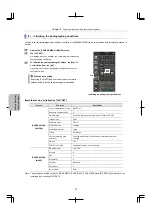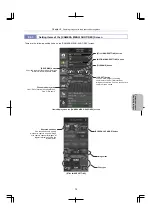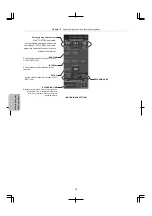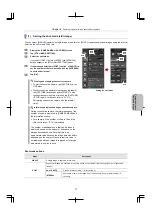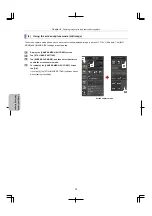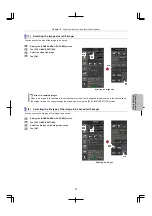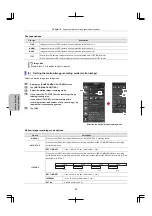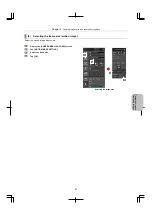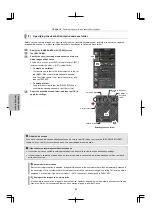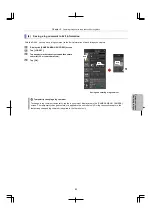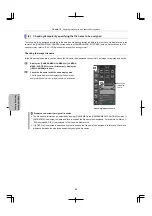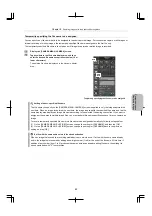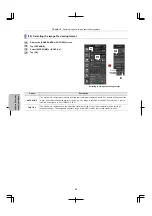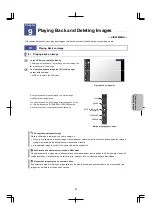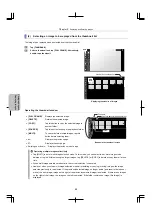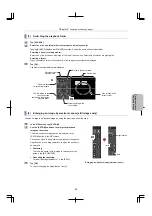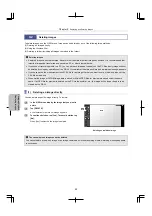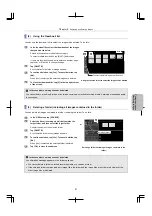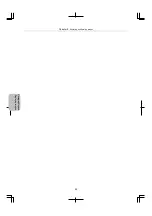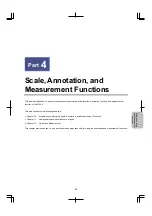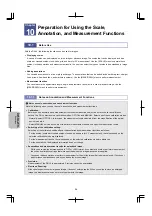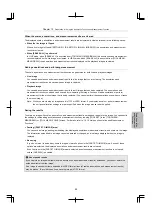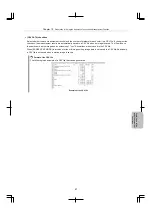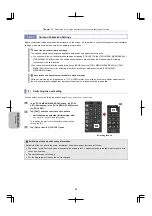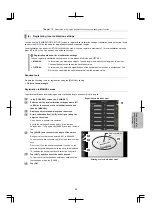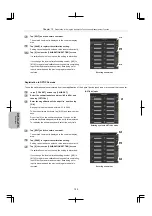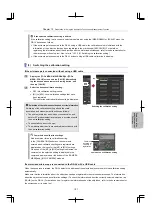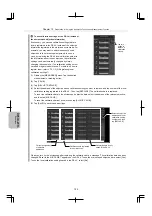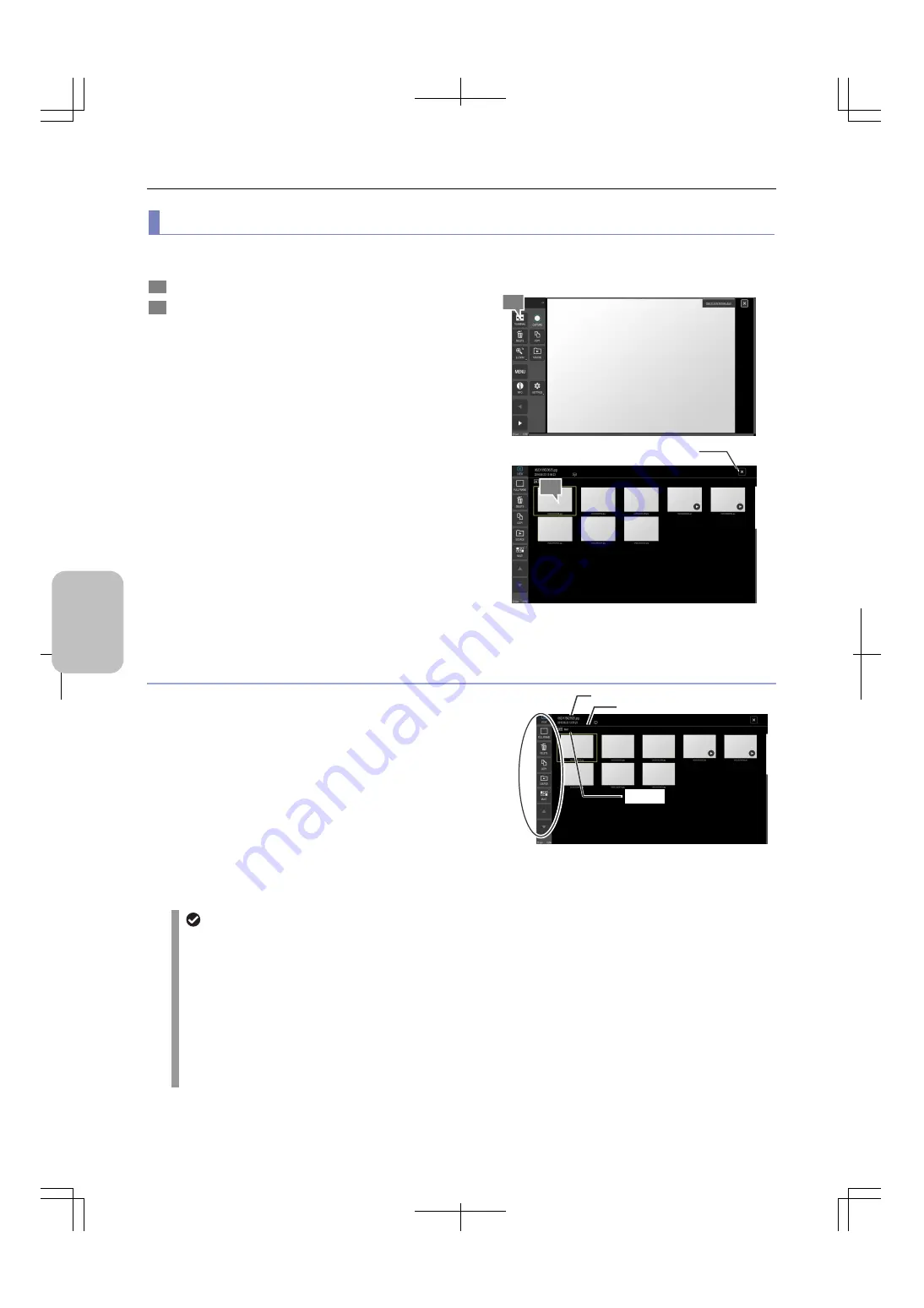
Chapter 9
Replaying and Deleting Images
88
Photog
rap
hing
and
Replayi
ng Ima
ges
(2) Selecting an image to be replayed from the thumbnail list
The image to be replayed can be selected from the thumbnail list.
1
Tap
[THUMBNAIL].
2
Select a thumbnail and tap [FULL FRAME]. Alternatively,
double-tap a thumbnail.
Displaying thumbnails of images
Operating the thumbnail window
[FULL FRAME]:
Replays the selected image.
[DELETE]:
Deletes the selected image.
[COPY]:
Tap this button to copy the selected image to
another
folder.
[SOURCE]:
Tap this button to change the playback folder.
[MULTI]:
To copy or delete multiple images, tap this
button before selecting them.
▲
:
Displays the previous page.
▼
:
Displays the next page.
Swiping up or down:
Displays the previous or next page.
Buttons in the thumbnail screen
Operating multiple images collectively
Tap [MULTI] to enter multi-image selection mode. In this mode, you can select two or more images to be
deleted or copied. After selecting the target images, tap [DELETE] or [COPY] to delete or copy them all at one
time.
When multi-image selection mode starts, the current selection is canceled.
However, when you stop multi-image selection mode after deleting or copying (moving) images, the image
selected previously is re-selected. If the previously selected image no longer exists (as a result of deletion or
move), the next image (image on the right of the previously selected image) is selected. If there are no images
on the right of that image, the image on the left is selected. If the folder contains no image, [No Image] is
displayed.
1
2
Closes the thumbnail list.
File name
Capture date/time and comment
Folder