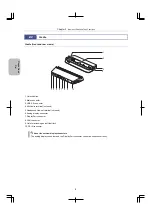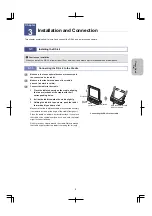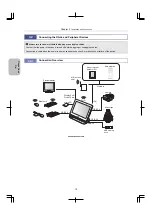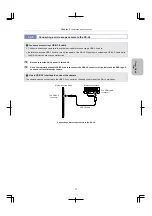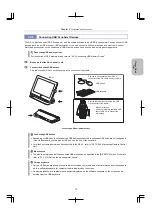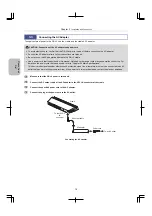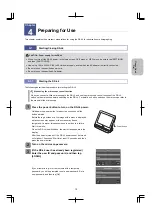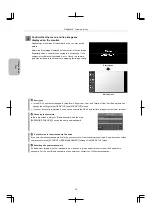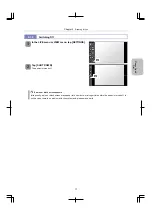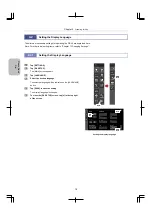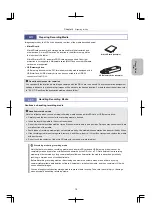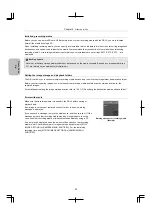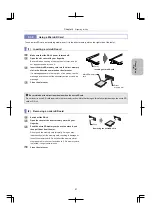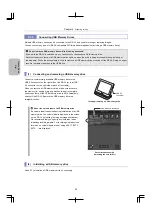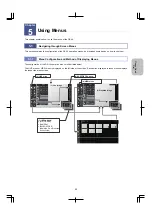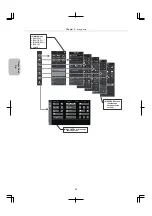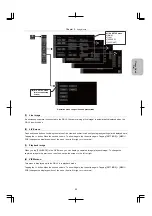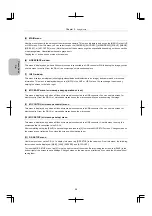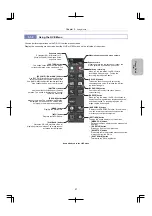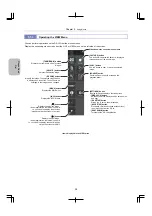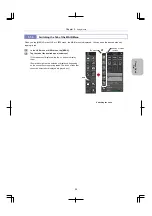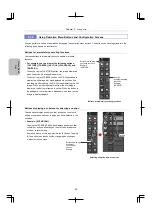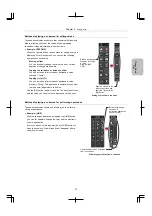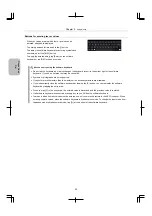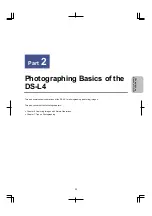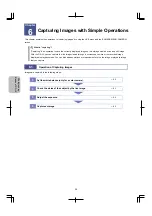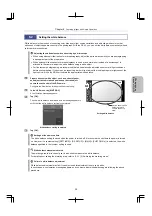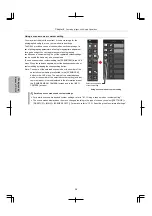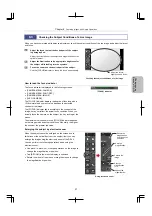Chapter 4
Preparing for Use
22
Ple
a
se Re
ad
Fi
rst
4.3.3
Connecting USB Memory Drives
Multiple USB memory drives can be connected to the DS-L4, and used for storing or replaying images.
You can connect any type of USB 2.0-compatible FAT-formatted storage device (including a USB memory drive).
Do not remove a USB memory drive while it is being accessed.
Even while the DS-L4 is switched on, you can connect or disconnect a USB memory drive.
Note that the access lamp of a USB memory drive lights up when the drive is being accessed (storing, deleting, or
reading data). While the access lamp is lit, never remove a USB memory drive or switch off the DS-L4. Doing so might
result in lost data or damage to the USB drive.
(1) Connecting and removing a USB memory drive
Connect a commercially available USB memory drive to the
USB 2.0 connector on the right side of the DS-L4 (or to a USB
2.0 connector on the right side or back of the cradle).
When you remove a USB memory drive, make sure access to
the memory (for saving or playing back an image) is complete
(the access lamp of the USB memory drive is off). Alternatively,
switch off the DS-L4. Remove the USB memory drive in a
straight direction.
Inserting/removing a USB memory drive
About the volume label of a USB memory drive
If a volume label is specified during initialization of a USB
memory drive, the volume label is displayed in the screen
on the DS-L4 (for setting the image storage destination).
We recommend that you specify a volume label when
initializing recording media. For recording media devices
for which no volume labels are set, strings EXT1, EXT2,
EXT3, ... are displayed.
Drive allocation example
(for setting the save folder)
(2) Initializing a USB memory drive
Use a PC to initialize a USB memory drive as necessary.
USB 2.0
connector
Volume label is displayed