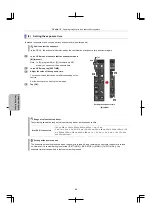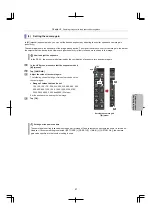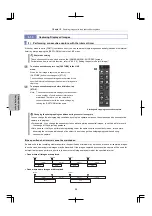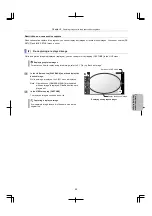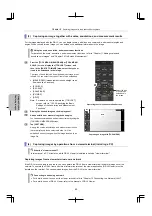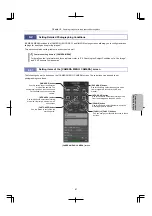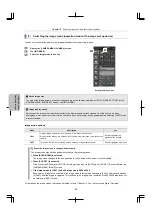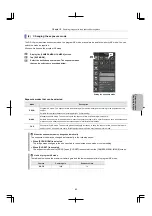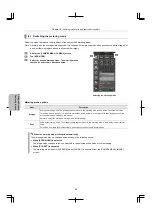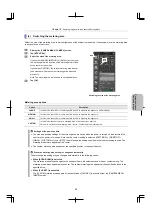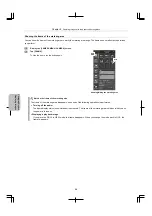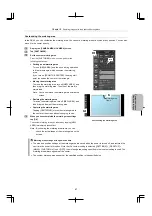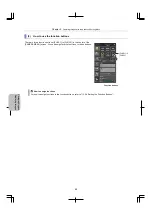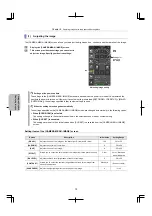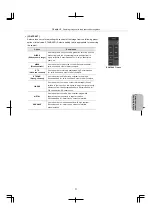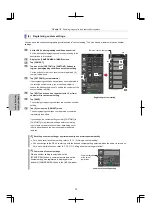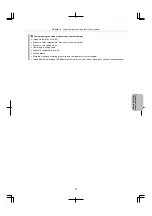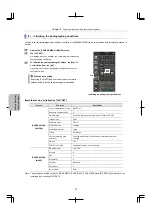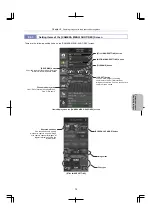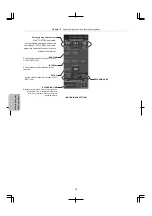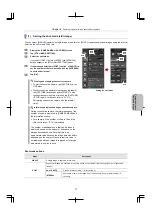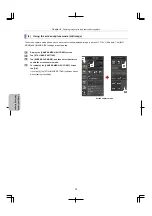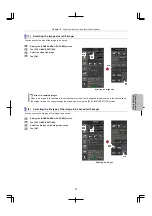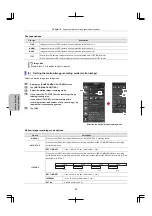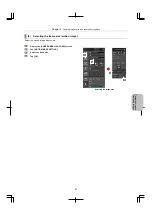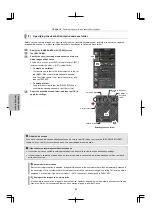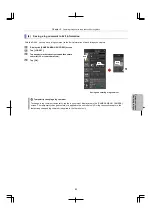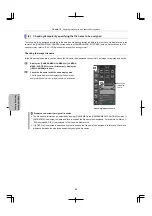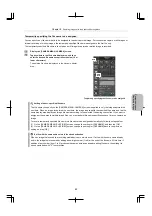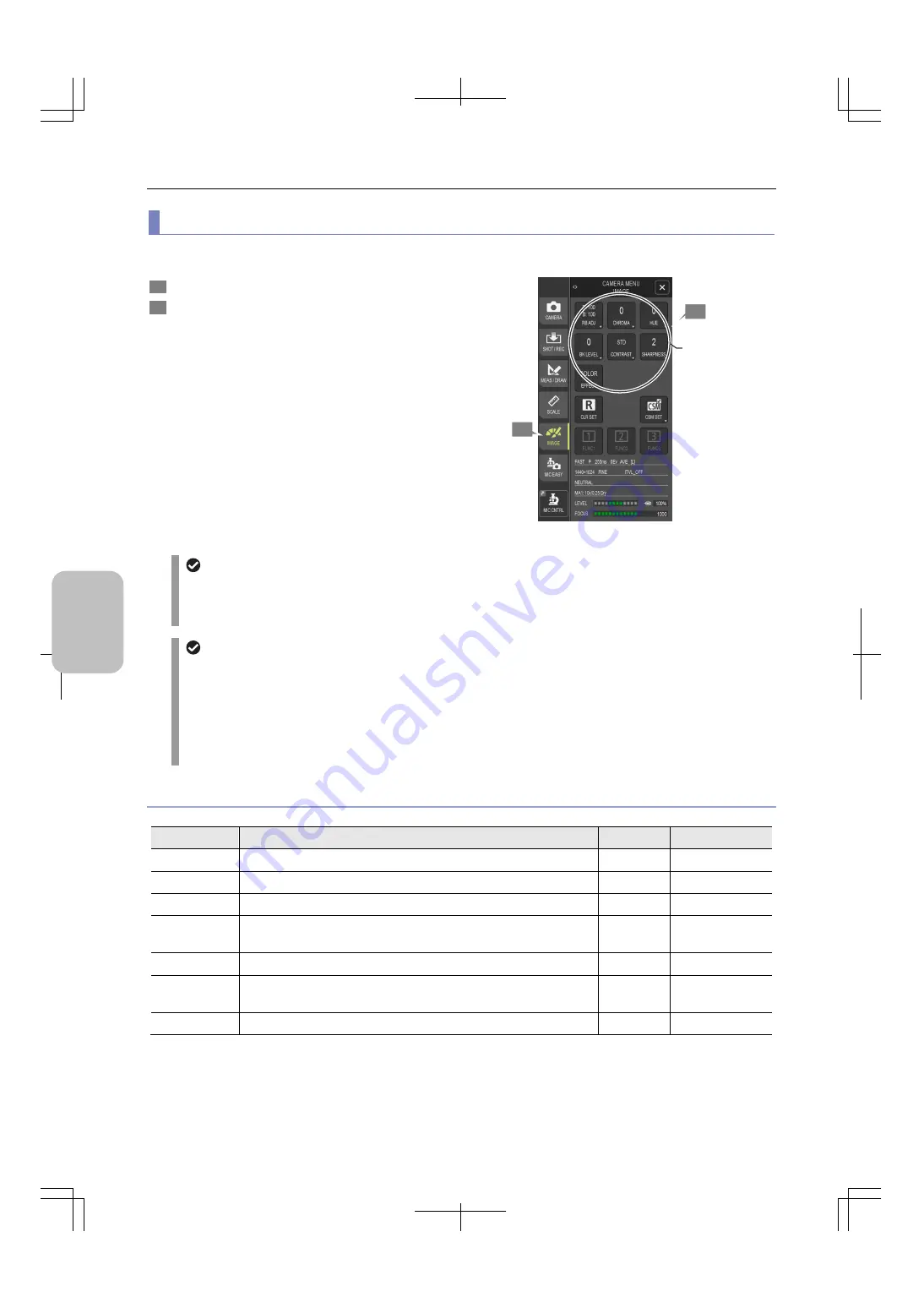
Chapter 8
Capturing Images with the Advanced Setting Menu
70
Photog
rap
hing
and
Replayi
ng Ima
ges
(1) Adjusting
the
image
The [CAMERA MENU: IMAGE] screen allows you to adjust the brightness, hue, contrast, and other details of the image.
1
Display the [CAMERA MENU: IMAGE] screen.
2
This screen provides the settings you can select to
adjust the image. Specify your desired settings.
Adjusting image quality
Settings at the power-on time
The settings in the [CAMERA MENU: IMAGE] screen are saved when the power is turned off, and restored the
next time the power is turned on. However, if a custom setting is selected ([SETTINGS] > [DS SETUP] > [MAIN] >
[CUSTOM No.]), the settings specified in that custom setting are used.
When the settings are changed automatically
The settings specified on the [CAMERA MENU: IMAGE] screen are changed automatically in the following cases:
When [SCENE/CSM] is selected
The settings change to those that are specified in the selected scene mode or custom setting.
When [CLR SET] is executed
The settings are reset to their initial values when [CLR SET] is executed from the [CAMERA MENU: IMAGE]
screen.
Setting items of the [CAMERA MENU: IMAGE] screen
Button
Description
Initial Value
Setting Range
[RB ADJ]
Adjusts the hue of the image by the intensity of R (red) and B (blue).
100
50 to 150
[CHROMA]
Adjusts the chroma of the image.
0
-50 to 50
[HUE]
Adjusts the hue of the image.
0
-50 to 50
[EFFECT]
Allows you to select the color effect of the image from three preset options.
Color
Color / Black and
white / Negative
[BK LEVEL]
Adjusts the black level (brightness of black) of the image.
0
-50 to 50
[CONTRAST]
Allows you to select the contrast (bright/dark contrast) of the image from
seven preset options.
Standard
(See next table.)
[SHARPNESS]
Adjusts the highlighting effect on the edge of the image.
2
-3 to 5
1
Settings for
adjusting
the image
2