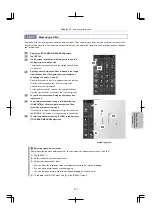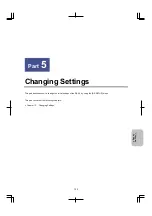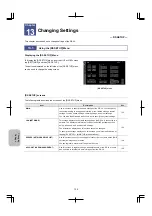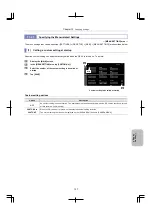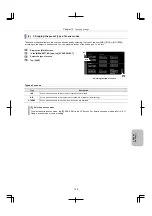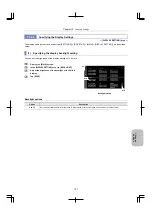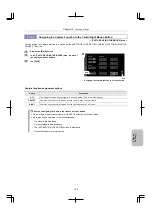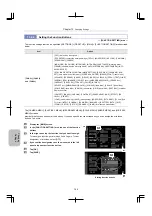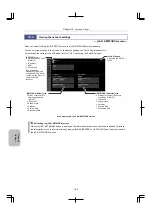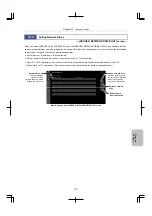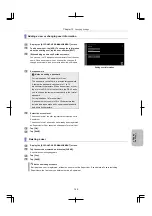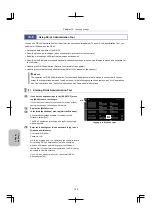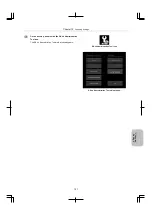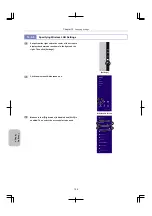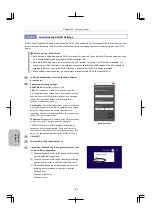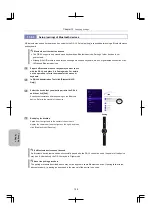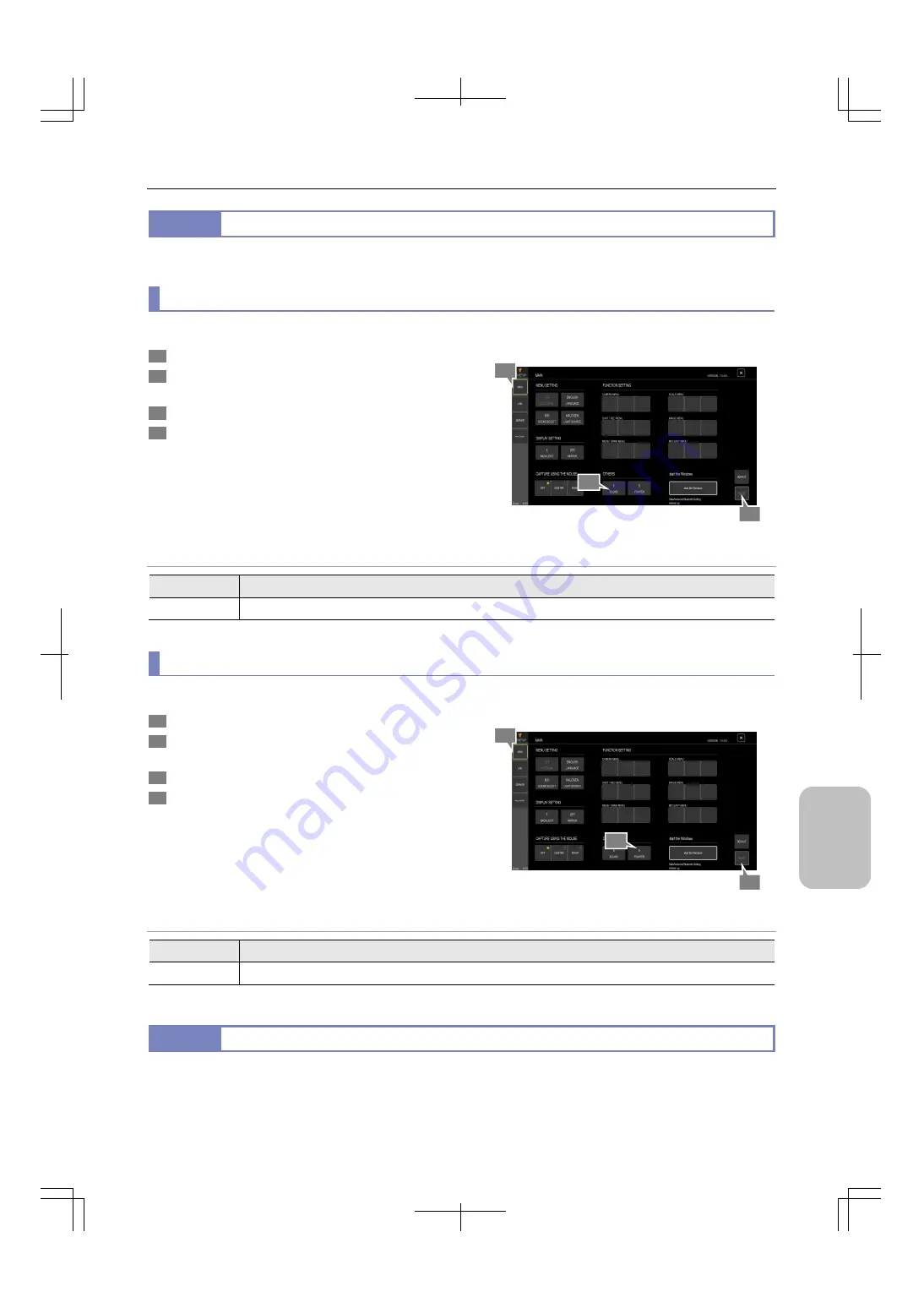
Chapter 13
Changing Settings
145
Ch
ang
ing
Settings
13.2.5
Specifying Other Functions
— [OTHERS] area —
In the [OTHERS] area, you can specify the settings related to general operations of the DS-L4.
(1) Setting the capture sound volume
You can set the capture sound volume of the DS-L4. To do this:
1
Display the [MAIN] screen.
2
In the [OTHERS] area, tap [SOUND], and then adjust the
volume of operation sound.
3
Tap [OK] to commit the operation.
4
Tap
[SAVE].
Setting the capture sound volume
Capture sound options
Option
Description
0 to 10
Select an appropriate value for the volume. To disable operation sound, set [0]. (Initial setting: 0)
(2) Setting the mouse pointer speed
You can set the mouse pointer speed when a mouse is connected to the DS-L4. To do this:
1
Display the [MAIN] screen.
2
In the [OTHERS] area, tap [POINTER], and then adjust the
speed at which the mouse pointer moves.
3
Tap [OK] to commit the operation.
4
Tap
[SAVE].
Setting the mouse pointer speed
Mouse pointer speed options
Option
Description
1 to 10
Set an appropriate value for ease of operation. (Initial setting: 5)
13.2.6
Logging in to Windows Again
— [Start the Windows] area —
By tapping the [Start the Windows] button, you can start Windows as an administrator to use DS-L4 Administration Tool.
With DS-L4 Administration Tool, you can specify several settings and update applications.
For details, refer to "13.6 Using DS-L4 Administration Tool".
4
1
2
4
1
2