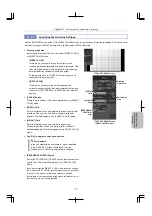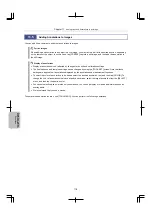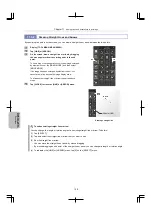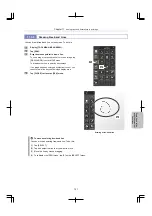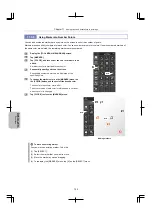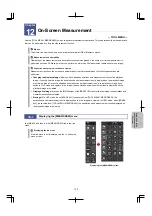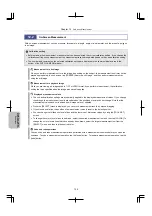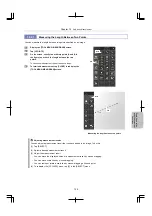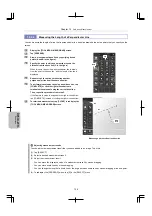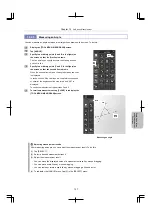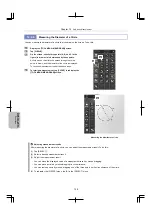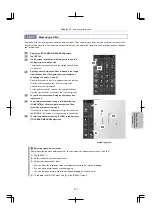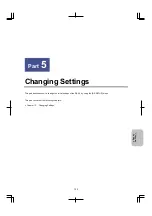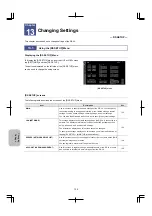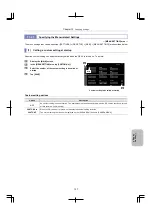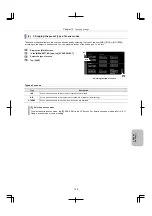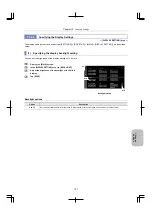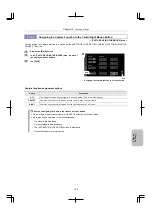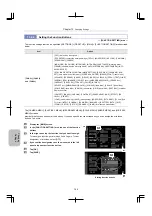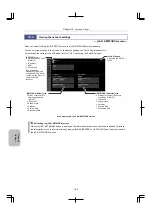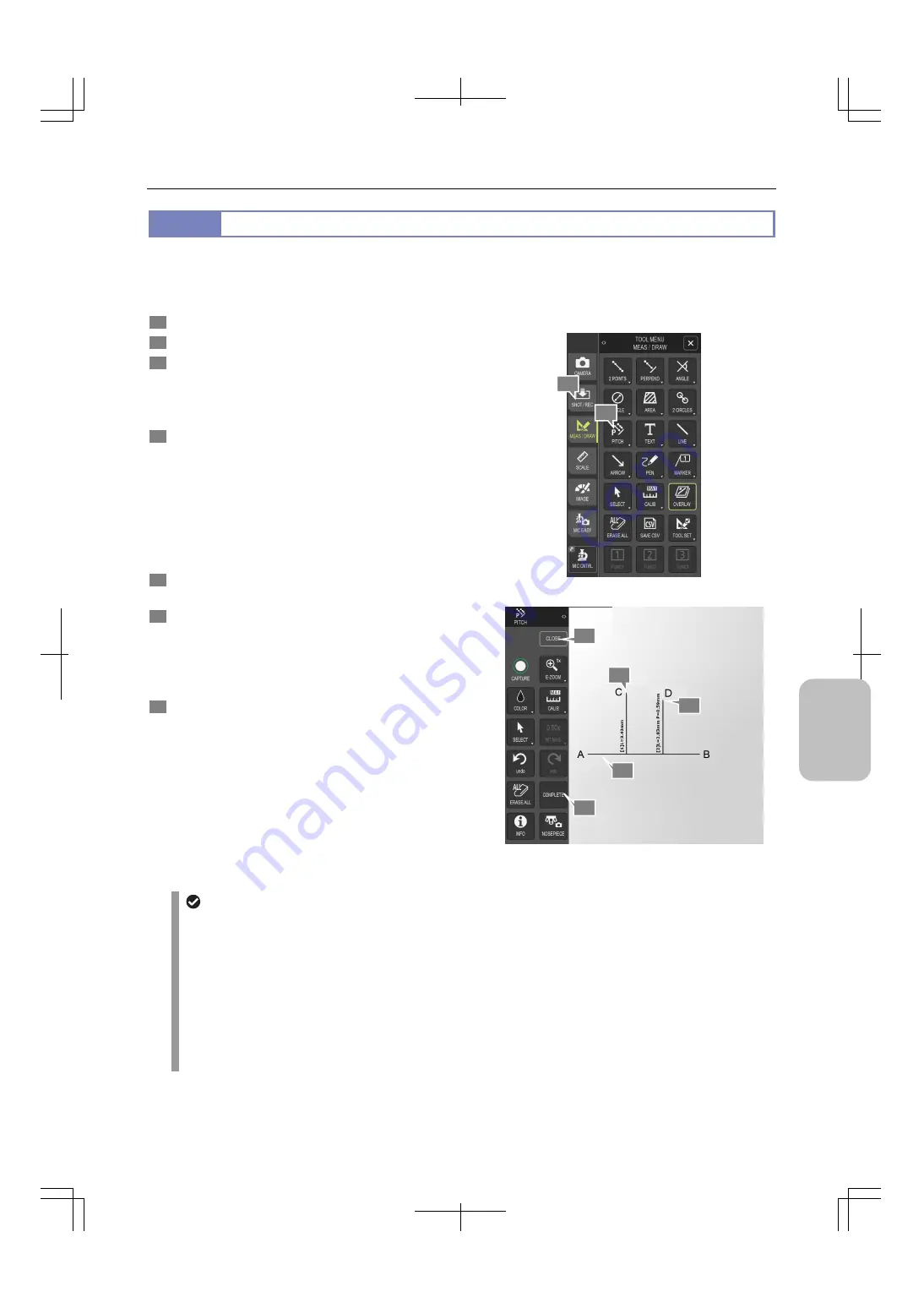
Chapter 12
On-Screen Measurement
131
Scale, Ann
ota
tion,
and Me
asur
ement
F
unctions
12.2.7
Measuring a Pitch
First, specify two points to draw a base line between them. Then, specify each point to which you want to measure the
length from the base line. For the points except the first one, the point pitch (length from the previous point on the base
line) is displayed.
1
Display the [TOOL MENU: MEAS/DRAW] screen.
2
Tap
[PITCH].
3
On the screen, specify two arbitrary points (A and B in
the figure) to draw a base line.
The two points you specify become the starting and end points
of a base line.
4
Specify points to which you want to measure the length
from the base line. (The figure shows an example of
specifying two points, C and D.)
Each time you specify a point, a perpendicular line is drawn
from the point to the base line, and the length of the
perpendicular line is displayed.
For the points except the first one, the point pitch (length
from the previous point on the base line) is also displayed.
5
To continue measurement using the same base line,
repeat step 4.
6
To perform measurement using a new base line, tap
[COMPLETE] or click the right mouse button. Then,
restart the procedure from step 3.
If the Capture function is assigned to the right mouse button,
tap [COMPLETE], instead of clicking the right mouse button.
7
To terminate measurement, tap [CLOSE] to redisplay the
[TOOL MENU: MEAS/DRAW] screen.
Measuring a pitch
Adjusting measurement results
After measuring the pitch between points, you can adjust the measurement result. To do this:
(1) Tap [SELECT].
(2) Select the desired measurement result.
(3) Adjust the measurement result.
-
You can move the displayed value of a measurement result by mouse dragging.
-
You can move scale lines by mouse dragging.
-
You can resize or rotate a scale line by mouse-dragging a line end point.
(4) To redisplay the [PITCH] menu, tap [X] in the [SELECT] menu.
4
5
1
2
7
3
6