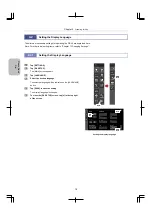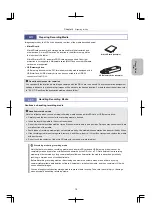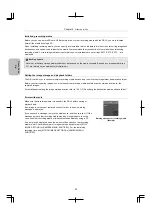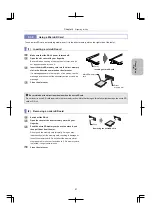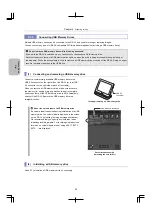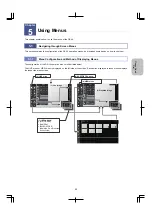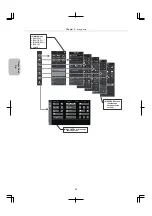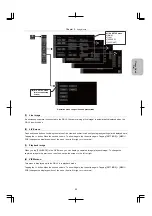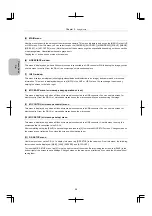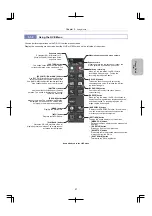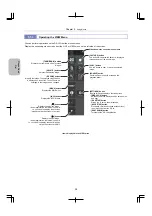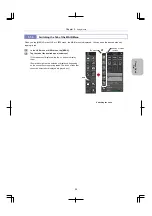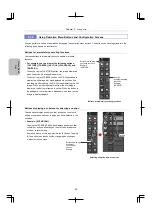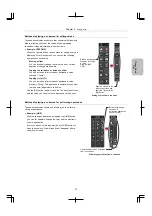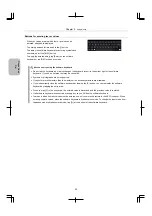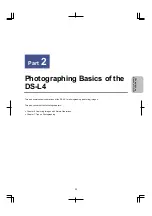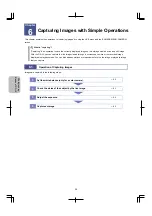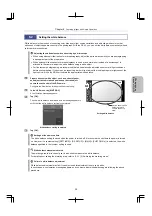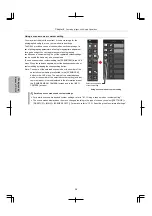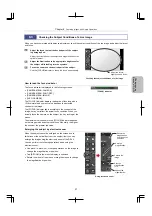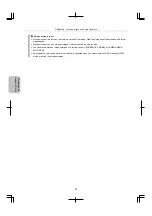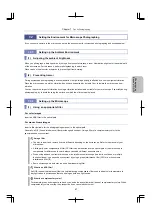Chapter 5
Using Menus
32
Ple
a
se Re
ad
Fi
rst
Buttons for entering text or values
When you tap an area in which text or a value can be
entered, a keypad is displayed.
To enter uppercase letters, enable the [
↑
] button.
To display the software keyboard for entering symbols and
numbers, select the [&123] button.
To apply the entered string, tap [Enter] on the software
keyboard or tap [OK] in the entry screen.
Notes on entry using the software keyboard
Do not tap the keyboard icon (which changes the keyboard layout) in the bottom right of the software
keyboard. If you do so, entered text may be corrupted.
Symbols or pictographs are not supported.
If you enter more characters than the maximum, the excess characters are discarded.
If you inadvertently close the software keyboard by tapping the [X] button, you can redisplay the software
keyboard by tapping the entry area.
When you tap [X] in the entry area, the entered value is discarded, and the previous value is restored.
If a hardware keyboard is connected, pressing any key on it hides the software keyboard.
In areas in which numeric values must be entered, use only numeric characters in the ASCII code set. When
entering numeric values, place the software keyboard in Alphanumeric mode. To change the input mode from
Japanese mode to Alphanumeric mode, tap [
あ
] at the bottom of the software keyboard.