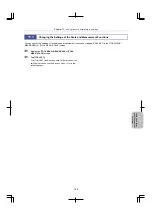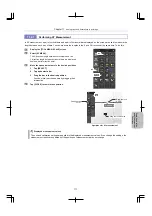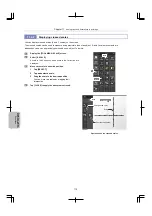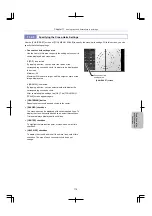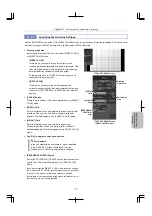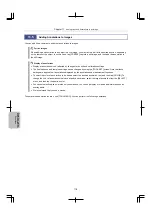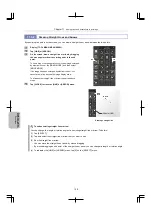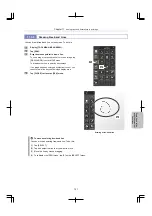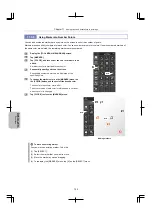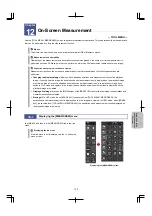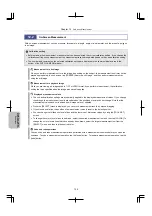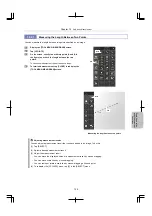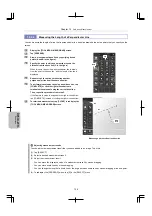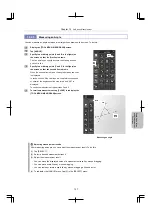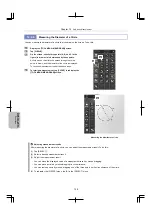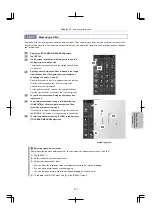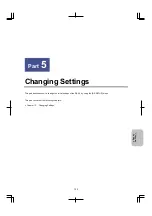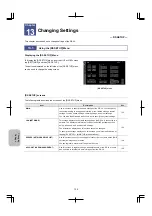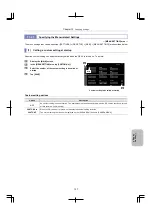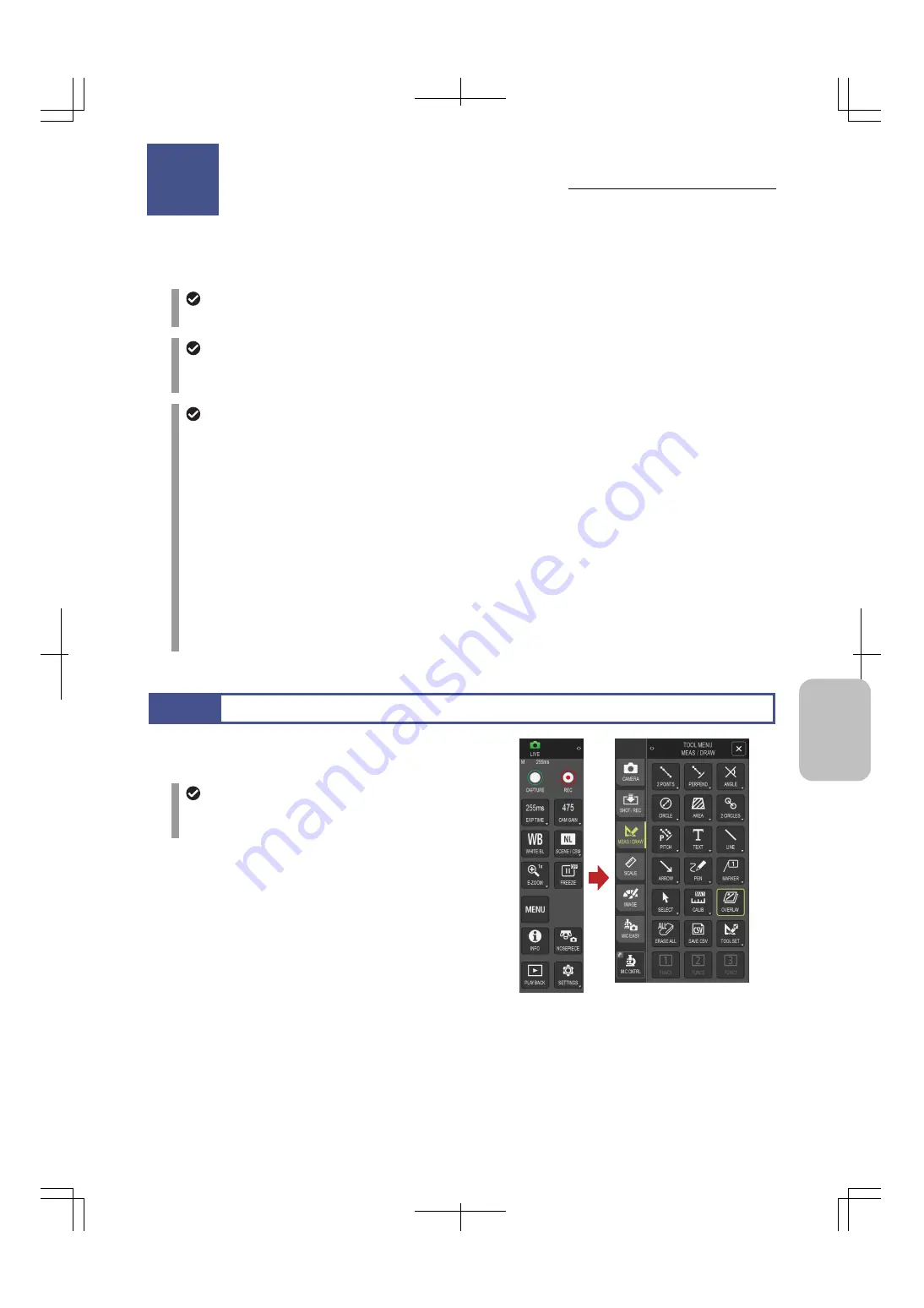
Chapter 12
On-Screen Measurement
123
Scale, Ann
ota
tion,
and Me
asur
ement
F
unctions
12
On-Screen Measurement
— TOOL MENU —
Use the [TOOL MENU: MEAS/DRAW] screen to perform measurement operations. This chapter describes the operations
that can be performed by using the measurement function.
Mouse
To perform fine operations, use a commercially available USB or Bluetooth mouse.
Measurement and operability
Operability of the measurement and annotation functions is degraded if the number of times measurement is
performed exceeds 50. Make sure that you perform no more than 50 measurement operations for one image.
When the measurement results are cleared
Measurement results on the screen are automatically cleared (erased) when the following operations are
performed:
Changing the displayed image:
After you have added annotations and measurement results to a playback
image, if you change the image, the annotations and measurement results displayed on the playback image
are cleared. Also, after you have added annotations and measurement results to a playback image, if you
switch to LIVE mode and capture a live image, the annotations and measurement results displayed on the
playback image are cleared.
Flipping a live image:
If you use the [MAIN] screen of the [DS SETUP] menu to flip a live image, the annotations and
measurement results are cleared.
Erasing all:
In LIVE mode, when [ERASE ALL] is executed from [TOOL MENU: MEAS/DRAW], the
annotations and measurement results displayed on the live image are cleared. In VIEW mode, when [ERASE
ALL] is executed from [TOOL MENU: MEAS/DRAW], the annotations and measurement results displayed on
the playback image are cleared.
12.1
Displaying the [MEAS/DRAW] menu
Tap [MENU], and then tap the [MEAS/DRAW] tab in the tab
menu.
Displaying the tab menu
If the tab menu is not displayed, tap the <> button in a
menu screen.
Displaying the [MEAS/DRAW] menu
On-Screen Measurement
Chapter
12