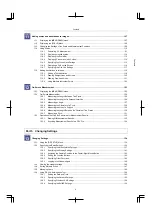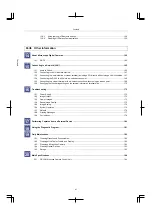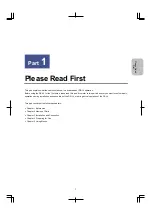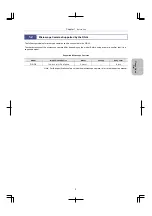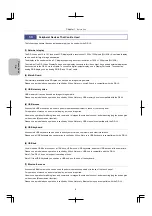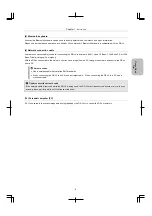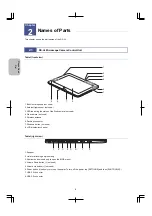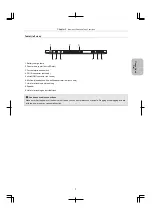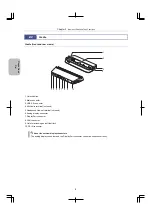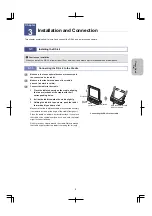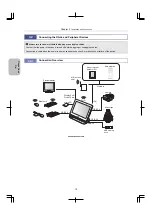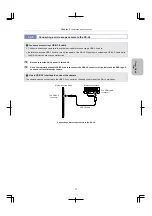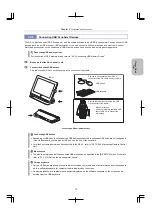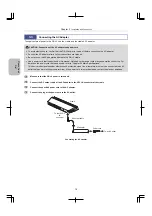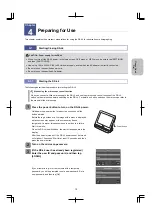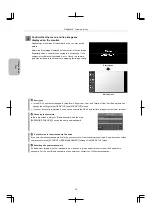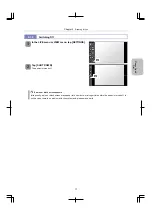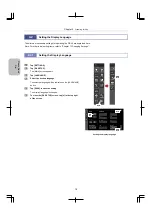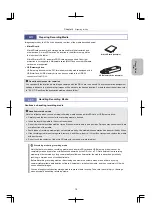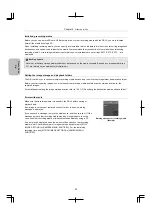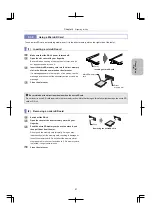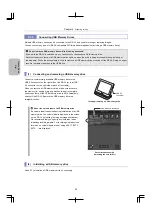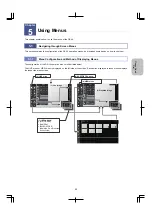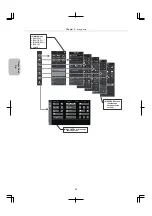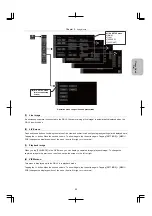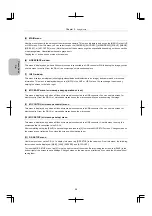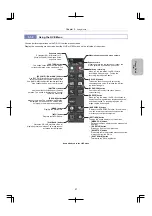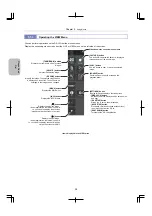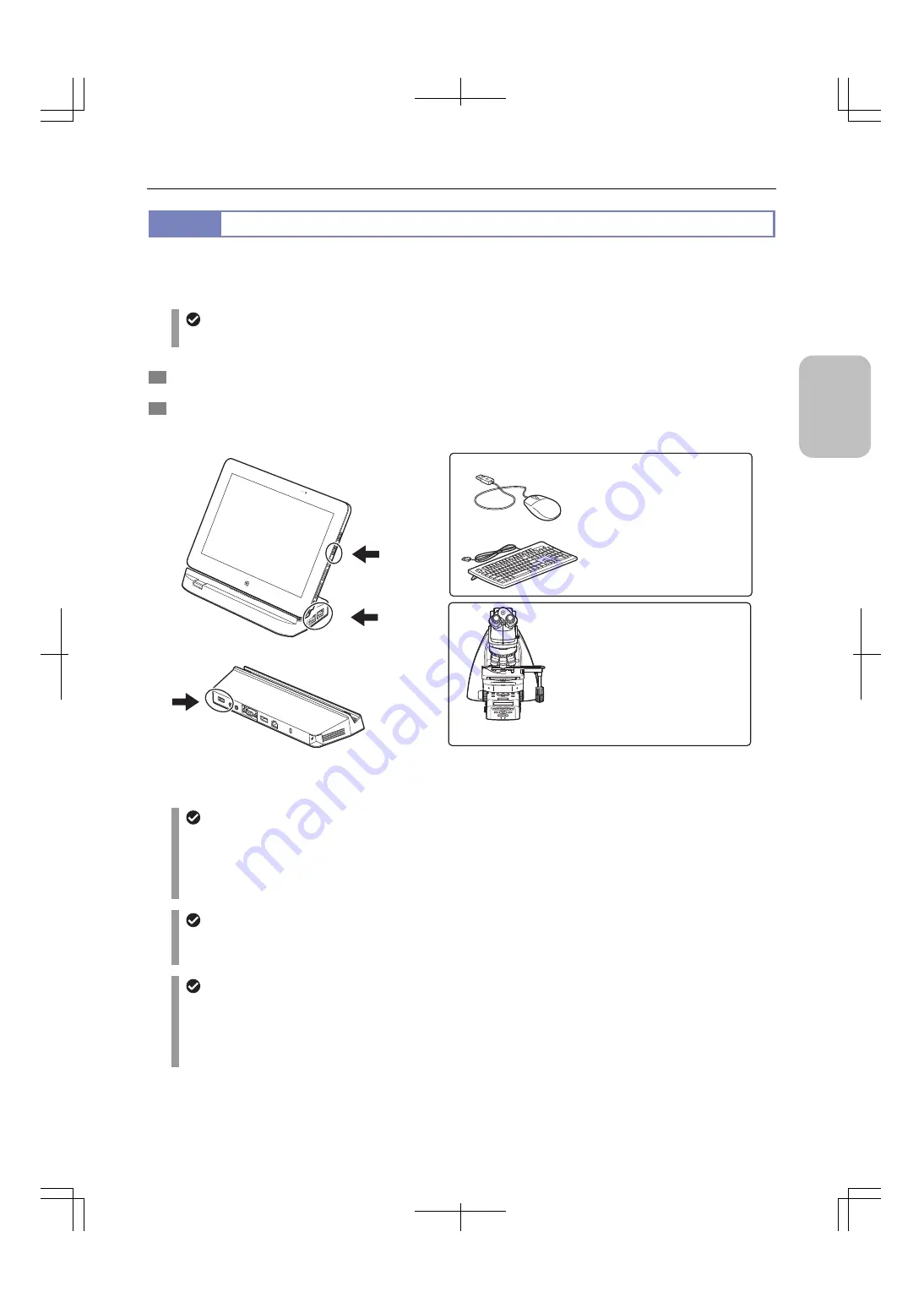
Chapter 3
Installation and Connection
13
Ple
a
se Re
ad
Fi
rst
3.2.4
Connecting USB Peripheral Devices
The DS-L4 provides one USB 2.0 connector, and the cradle provides three USB 2.0 connectors. You can connect USB
devices (such as a USB mouse or USB keyboard), or you can connect a Nikon microscope and electrically control
motorized accessories on the microscope. USB memory drives can be connected as image storage media.
Connecting USB memory drives
For connection of USB memory drives, refer to "4.3.3 Connecting USB Memory Drives".
1
Make sure that the DS-L4 power is off.
2
Connect the desired USB devices.
Plug the connector of each device squarely into a connector of the cradle.
Connecting USB peripheral devices
Connecting USB devices
Cascading of USB hubs is not supported. USB devices connected to cascaded USB hubs are not recognized.
If the USB keyboard you use has a USB hub, use the hub of the keyboard.
For Nikon microscopes that can be connected to the DS-L4, refer to "20.1 DS-L4 Microscope Camera Control
Unit".
Mouse speed
The mouse pointer speed of the connected USB mouse can be specified in the [DS SETUP] menu. For details,
refer to "13.2.5 (2) Setting the mouse pointer speed".
Using a keyboard
Using a USB keyboard allows you to directly enter values, comments, and other information from the keyboard
while a software keyboard for character input is displayed on the screen.
One-byte alphanumeric characters and symbols displayed on the software keyboard on the screen can be
entered from the USB keyboard.
DS-L4
Nikon microscope
Use a commercially available USB
cable (USB 2.0) to connect the
microscope.
USB mouse
USB keyboard
Devices to be connected to a USB 2.0
connector of the DS-L4 main body or cradle:
Devices that must be connected to a USB
2.0 connector of the cradle: