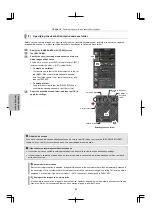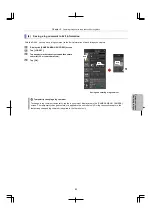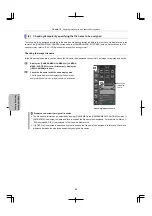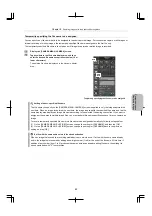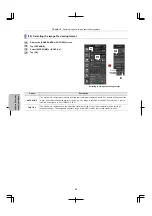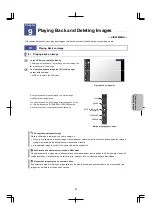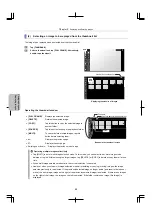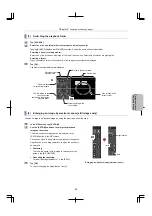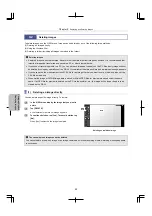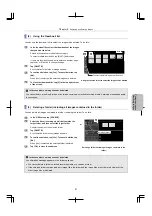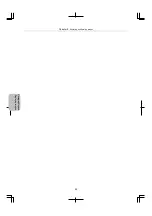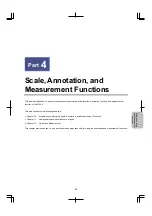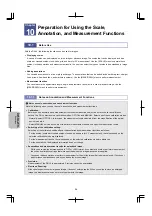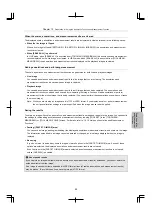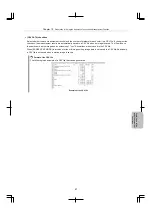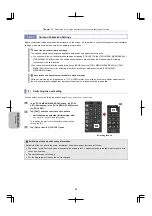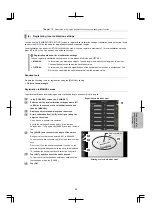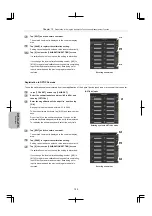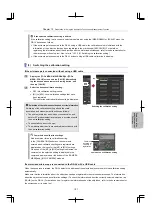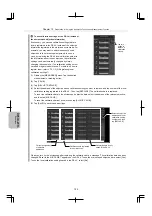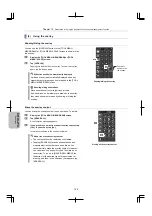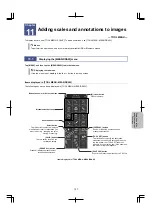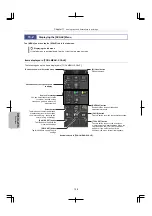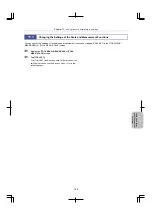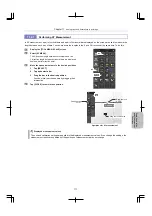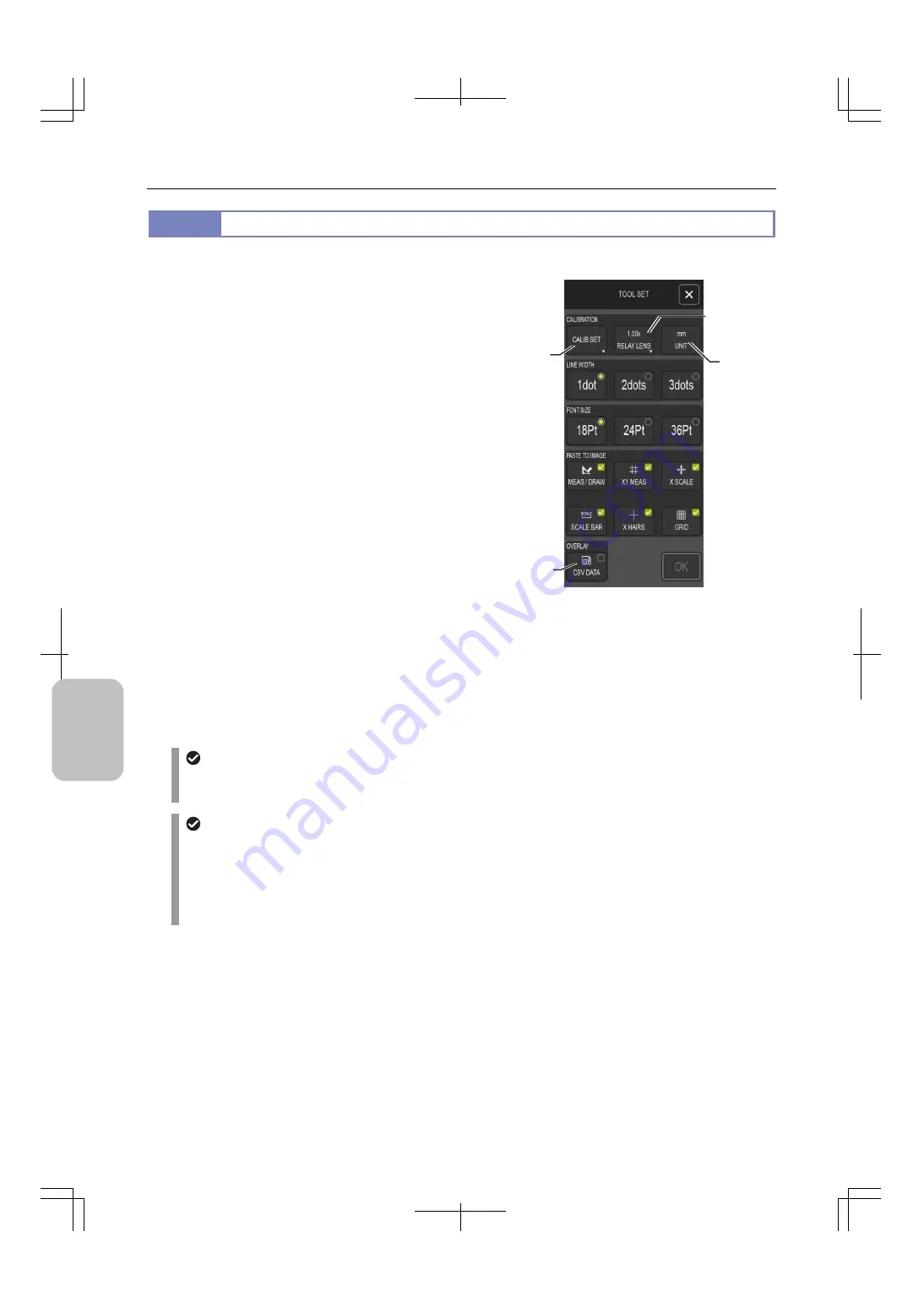
Chapter 10
Preparation for Using the Annotation Function and Measurement Function
96
Scale, Ann
ota
tion,
and Me
asur
ement
F
unctions
10.1.2
Specifying the Basic Settings of the Annotation and Measurement Functions
You can specify the following settings with the [TOOL SET] screen.
[CALIB SET] button
Tap this button to specify the calibration setting that is used
for the basis of the scales to be displayed and the lengths to
be measured.
[RELAY LENS] button
Tap this button to set the magnification of the relay lens
attached to the TV adapter of the microscope.
[LINE WIDTH] area
Tap this button to set the thickness of the lines that can be
drawn with the scale, annotation, and measurement
functions.
[FONT SIZE] area
Tap this button to set the font size of the text that can be drawn
with the scale, annotation, and measurement functions.
[UNIT] button
Tap this button to set the unit used for the scale, annotation,
and measurement functions.
[PASTE TO IMAGE] area
This area contains the options for selecting the types of items
to be embedded in captured images. There are the following
six options: [MEAS/DRAW], [XY MEAS], [X SCALE], [SCALE
BAR], [X HAIRS], and [GRID]. The settings in this area are
also applied when a live image is captured from a viewer
terminal over a network.
[TOOL SET: MAIN] screen
About pasting annotations and measurement results
Scales and overlay items (annotations and measurement results) pasted (embedded) in an image cannot be
deleted.
About pasting scales (when the screen capture mode is not used)
Scales are embedded at a location where they are at the time image capturing.
Scale bar length is automatically adjusted to one-eighths of the image size.
Location of the scale shifts on the motion image as you change the magnification or position using the
electronic zoom while recording a motion image. If you want to fix the position of a scale, avoid operating the
electronic zoom for capturing motion images.
[CALIB SET]
button
[RELAY LENS]
button
[CSV DATA]
check
box
[UNIT]
button